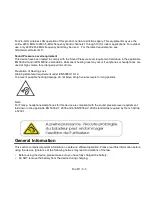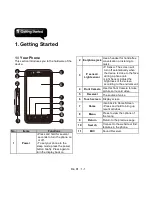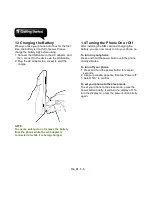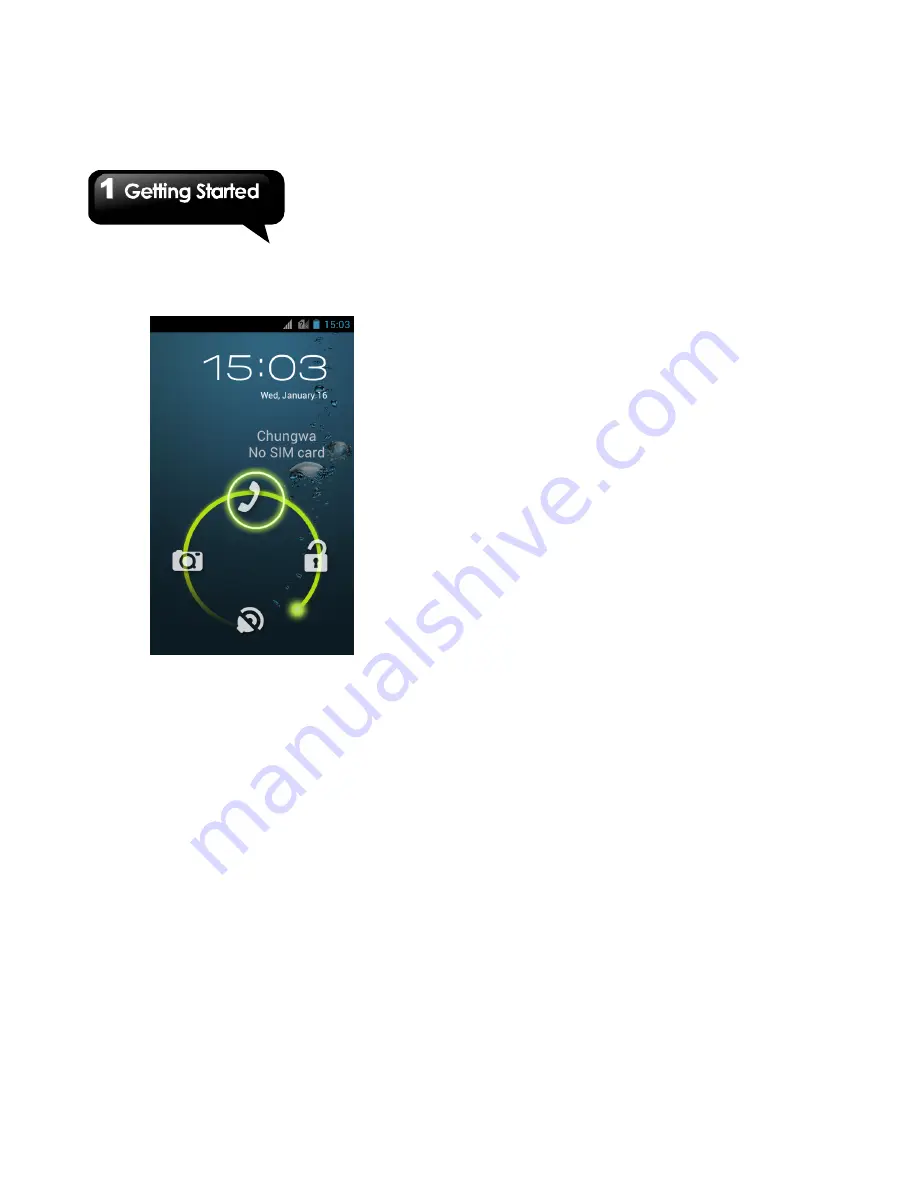
Rio R1
│
1-8
Making a phone call
If you what to make a phone call, please drag the
G Icon to Phone icon.
1.6 Initial Settings
Before initializing your device, please remember
to insert your SIM card first. When turning on your
phone for the first time or resetting your phone,
you need to follow the steps as below:
1. On the “Welcome” screen, you could change
the default language, or tap “Start” to continue
the setting. In this step, you can tap
“Emergency Call” to make an emergency call.
2. In the screen of “Make it Google”, you can tap
“Get an account” to create a new account, tap
“Sign in” to sign in the Google account, or tap
“Not now” to do it later. Please follow the
on-screen instruction to log in.
3. In the screen of “Use Google location”, you can
allow or disallow Google’s location service to
collect anonymous location data. You can also
allow or disallow Google to use My Location for
Google search results and other Google
services. Then, tap “Next”.
4. Set up your name to personalize some apps.
Then, tap “Next”.
5. In the screen of “Google services”, you could
get some information about Google Term of
Service from here.
6. Finally, tap “Finish” to complete the whole initial
settings.
NOTE:
Some applications and functions needed to
connect to the Internet such as location-based
services and the automatic synchronization of
your online accounts may incur the fees of the
connection from your service provider. You
may enable or disable the Internet later.
1.7 Adjusting the Volume
To adjust the volume of ringtone, media, and
alarm
1. Tap Application Drawer > APPS tab > Settings
> Sound > Volumes.
2. Slide the volume bar to adjust each volume. Do
as the following:
a. Drag the slider towards the left to decrease
the volume, or drag the slider towards the
right to increase the volume. Tap “OK”
to
save your settings.
b. Tap Application Drawer > APPS tab >
Settings > Sound > Silent mode to set the
phone to the silent mode.
Summary of Contents for RIO R1
Page 1: ...RIO R1 ...