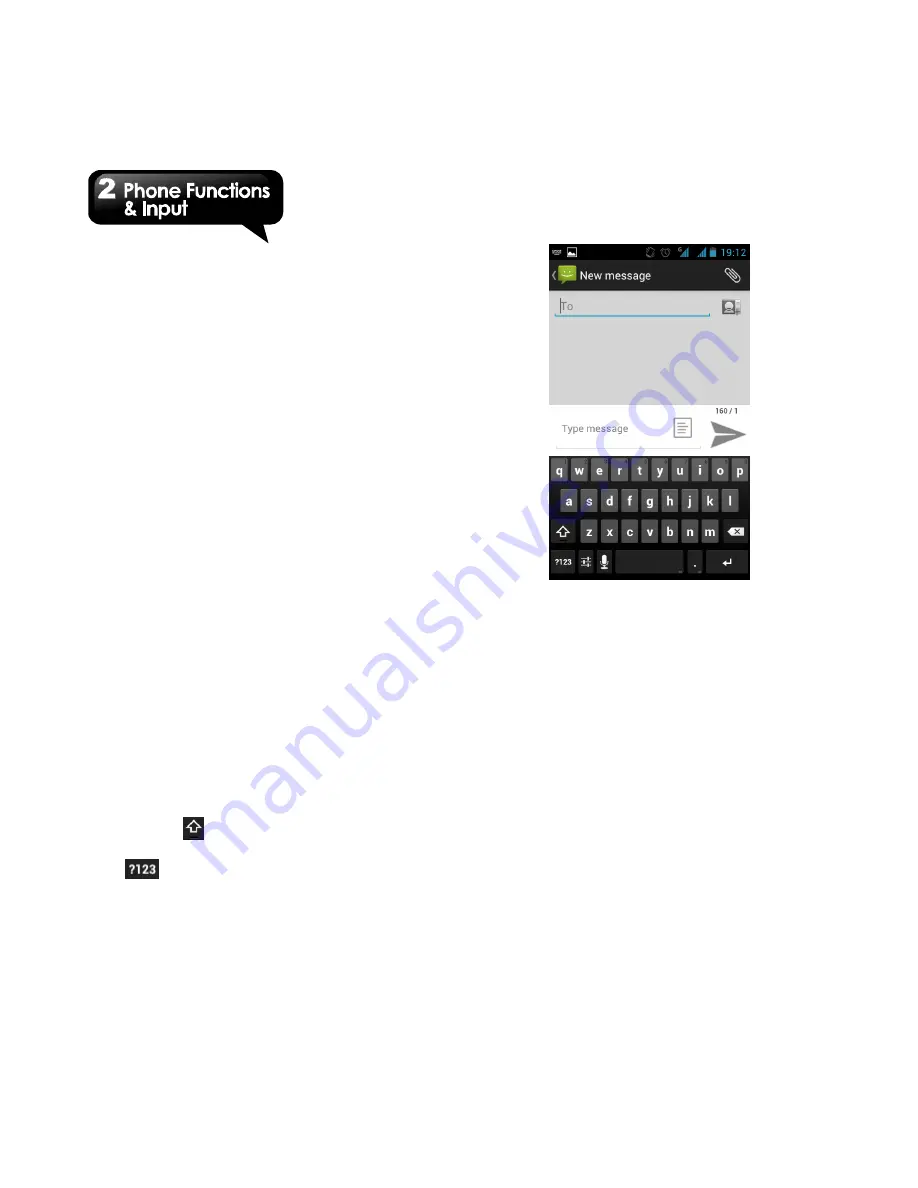
Rio R1
│
2-6
Android keyboard
•
Input languages:
You can change input language.
•
Auto-capitalization:
The first letter of sentences to be capitalized.
•
Vibrate on keypress:
Phone vibrates when user presses any key on
the on-screen keyboard.
•
Sound on keypress:
Phone sounds when user presses any key on
the on-screen keyboard.
•
Popup on keypress:
Checking this option
will enable the letters to
popup when the user presses them on the
keyboard.
•
Show settings key:
Automatic/Always show/Always hide.
•
Voice Input key:
Voice input on main keyboard, on symbols
keyboard, and off.
•
Add-on dictionaries:
You can install Multilanguage dictionaries.
•
Auto correction:
Spacebar and punctuation automatically
correct mistyped words.
•
Show correction suggestions:
Display suggested words while typing.
•
Advanced settings:
Options for expert users.
Using Android keyboard
• To toggle between upper and lower case letter
display, tap
.
• To display the numerical and symbols keyboard,
tap
.
How to select input method
1
.
When you are using any one of input methods.
2. Slide down the status bar list.
3. Tap “Select input method”, to show all the input
method.
4. Then, tap one of them you want to use.
Summary of Contents for RIO R1
Page 1: ...RIO R1 ...






























