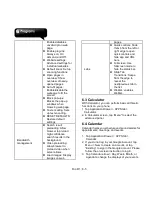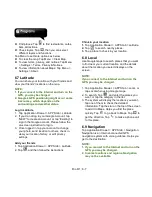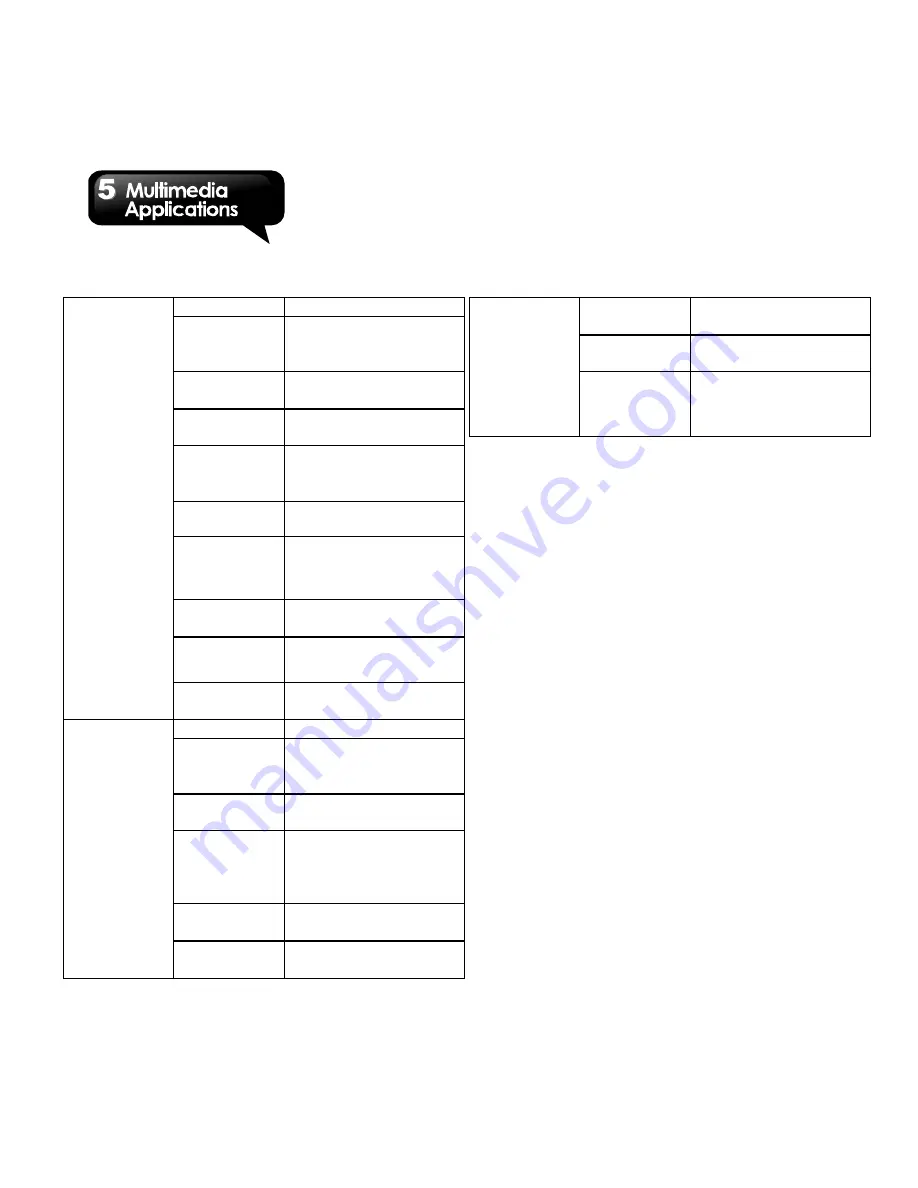
Rio R1
│
5-5
Contrast
Level 0-10
Select Auto
Exposure
Mode
Spot Metering, Center
Weighted, Frame
Average
Anti
Banding
50Hz, 60Hz, Off and
Auto
Touch AF/
AEC
On and Off
Selectable
Zone Auto
Focus
Auto, Spot Metering,
Center Weighted,
Frame Average
Sharpness
Level 0-6
Select ISO
Auto, ISO100,
ISO200, ISO400,
ISO800, ISO1600
Focus
Mode
Auto, Normal, Infinity,
Macro, CAF
Face
Detection
On and Off
Shutter
Sound
On and Off
Camcorder
Flash mode
On and Off
White
Balance
Auto, Incandescent,
Daylight, Fluorescent
and Cloudy
Time lapse
interval
Off, 1s, 1.5s, 2s, 2.5s,
3s, 5s, 10s
Video
quality
720P,D1, FWVGA,
WVGA, VGA,
WQVGA, CIF, QVGA
and QCIF
Store
location
Turn on/off
Video
Encoder
H264, H263, MPEG4
Audio
Encoder
AAC and AMRNB
Video
duration
Unlimited, 10 minutes
and 30 seconds.
Color effect
None, Mono, Sepia,
Negative, Solarize,
Posterize, Aqua
5.2 Viewing Photos and Videos
To view photos in the album
1. Tap Application Drawer > APPS tab > Gallery.
2. Tap one of picture folders to view the images in
thumbnails.
3. Tap an image to view.
4. Slide the screen from left side to right side or
from right side to left side to view all the photos
in this album.
To play slideshow
1. While viewing an image, tap Menu > Slideshow.
2. Tap screen again to stop the slide show.
To set the image as Wallpaper
1. While viewing the image, tap Menu > Set
picture as > Wallpaper.
2. Drag your finger to select the crop area.
3. Tap “CROP” to set the image as the wallpaper.
To save a image as Contact photo
1. While viewing the image, tap Menu > Set
picture as > Contact photo.
2. Choose a contact to add image.
3. Drag your finger to select the crop area.
4. Tap “CROP” to save the image as the contact
photo.
Summary of Contents for RIO R1
Page 1: ...RIO R1 ...