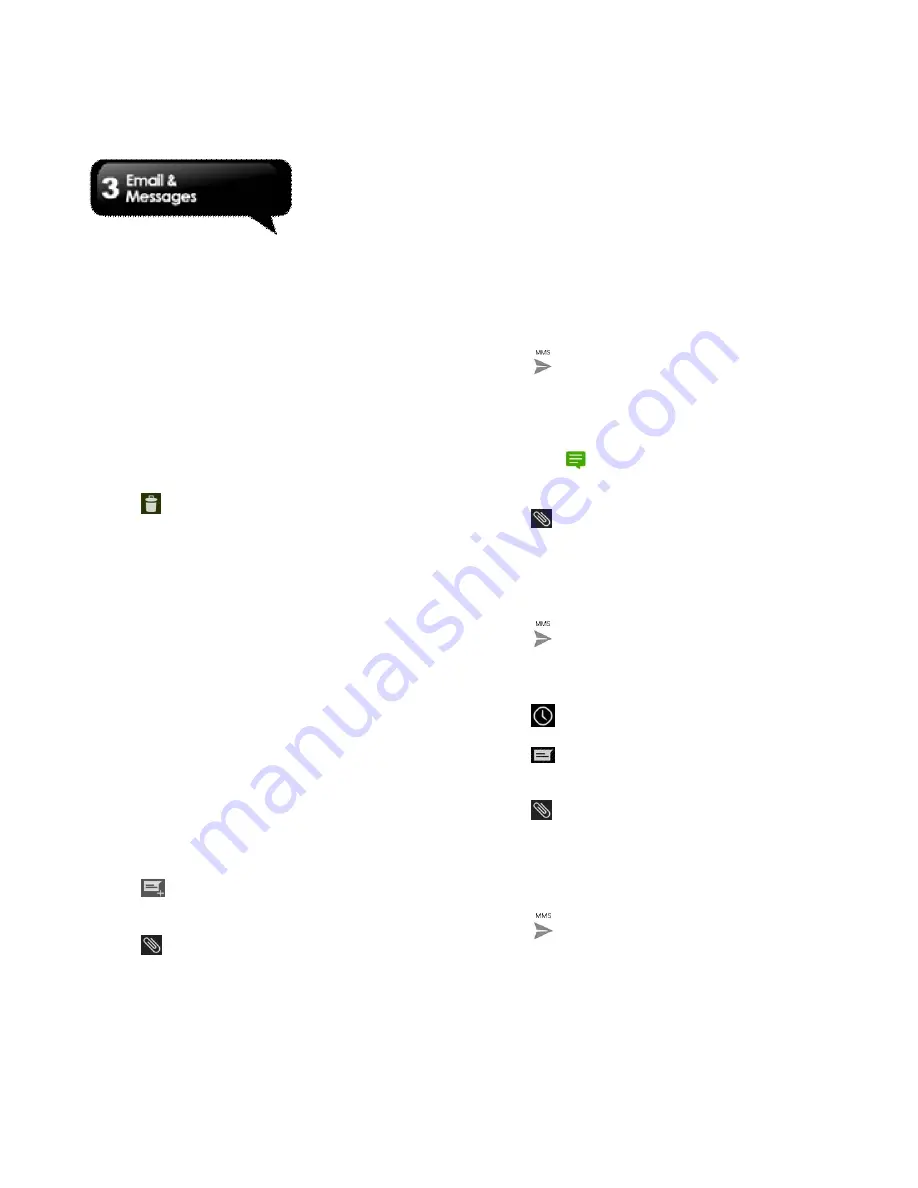
Rio R1
│
3-2
To delete all messages
1. Tap Application Drawer > APPS tab >
Messages.
2. Tap Menu > Delete all threads. Menu button is
on the down intermediate of the screen.
3. Tap “Delete” to delete all messages in this
message box.
To delete a message thread
1. Tap Application Drawer > APPS tab >
Messages.
2. Tap and hold a message thread you want to
delete.
3. Tap
to delete the message thread.
To delete a message within a thread
1. Tap Application Drawer > APPS tab >
Messages.
2. Choose a message you want to delete.
3. Tap and hold it until a Message options list
shows.
4. Tap “Delete” to delete the message.
3.2 Multimedia Message
A Multimedia message or MMS can contain letters,
an image, an audio, or a video file.
Creating and sending an MMS message
Your phone offers several ways to create and send
a MMS message.
Send MMS from Message screen
1. Tap Application Drawer > APPS tab >
Messages.
2. Tap
to create a new message.
3. Enter the recipient’s phone number in the “To”
field
4. Tap
to attach pictures, capture picture,
video, capture video, audio, record audio, or
slideshow file. The message converts to a MMS
message automatically.
5. Enter your message with the on-screen
keyboard in “Type message” filed.
6. Tap
to send your message.
Send MMS from People screen
1. Tap Application Drawer > APPS tab > Contact.
2. Tap a contact.
3. Tap icon
to write a message back.
4. In the “To” field, and enter the recipient’s phone
number.
5. Tap
to attach pictures, capture picture,
video, capture video, audio, record audio, or
slideshow file. The message converts to a MMS
message automatically.
6. Enter your message with the on-screen
keyboard in “Type message” filed.
7. Tap
to send your message.
From Phone screen
1. Tap Application Drawer > APPS > Phone.
2. Tap
tab.
3. Tap a call in the list of the tab.
4. Tap
icon.
5. In the “To” field, and enter the recipient’s phone
number.
6. Tap
to attach pictures, capture picture,
video, capture video, audio, record audio, or
slideshow file. The message converts to a MMS
message automatically.
7. Tap “Type message”, and then, enter your
message with the on-screen keyboard.
8. Tap
to send your message.
Summary of Contents for RIO R1
Page 1: ...RIO R1 ...






























