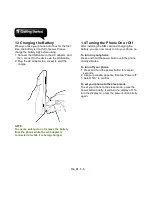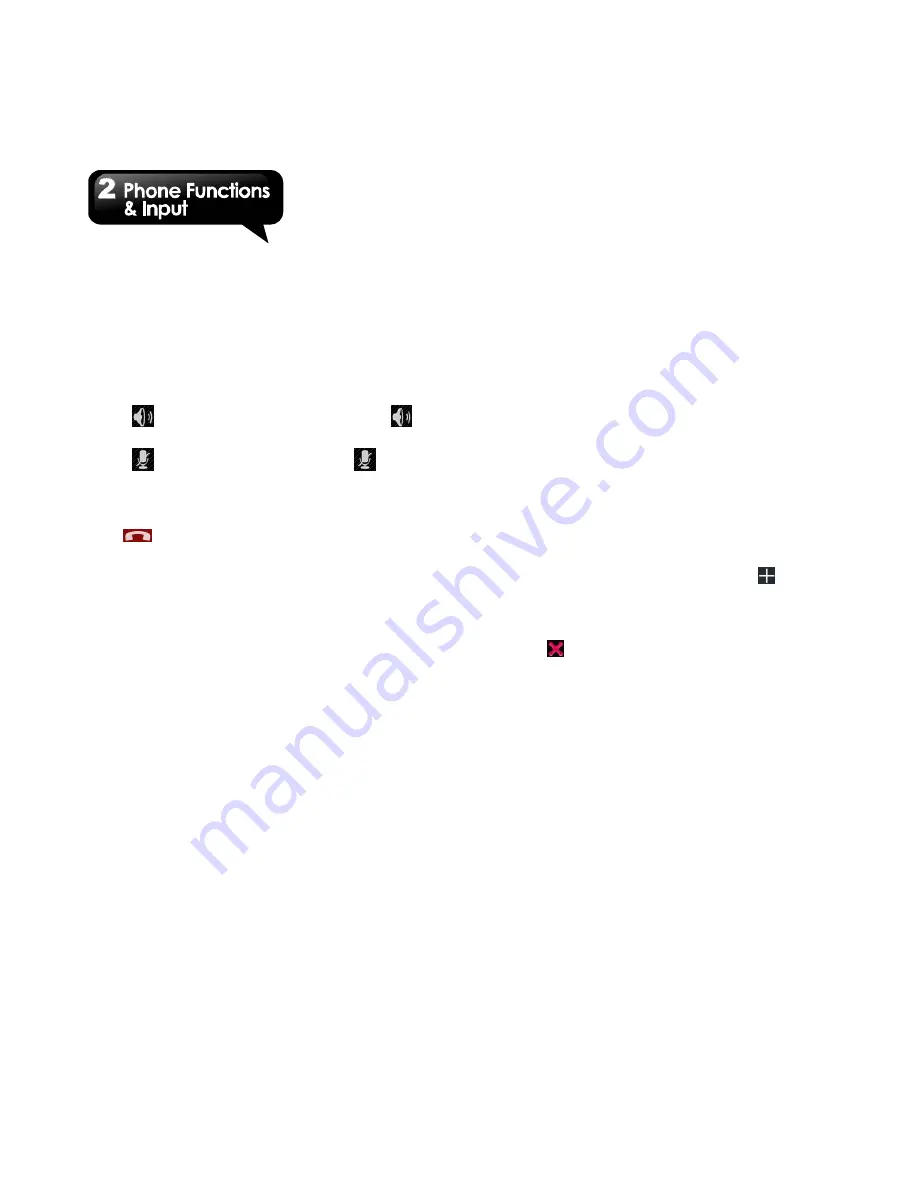
Rio R1
│
2-3
the conference calls also.
NOTE:
Conference call is a network service. Please
check with your network carrier for this
function.
To manage other voice call features
When you are having a call conversation
• Tap
to activate speakerphone, or tap
again to cancel it.
• Tap
to mute microphone, or tap
again
to un-mute it.
Ending a call
Tap
End icon to end a call.
2.2 Using On-Screen Keyboard
On-screen keyboard appears in portrait mode
when an application requires text input, such as
messaging and writing e-mails. The keyboard
input method is activated by the default settings.
Using on-screen keyboard
• Use the keys on the on-screen keyboard.
• Tap the keys to enter the characters.
Setting the Input Method
Your phone supports several text input methods,
and you could select which one you prefer.
1. Tap Application Drawer > APPS tab > Settings
> Language & input.
2. Tap ”Default” .There is a pop-up window will
show.
3. Select an input method you want to use.
Basic input settings
Tap Application Drawer > APPS tab > Settings >
Language & input.
1. Language settings:
Select language
Spelling correcton
Personal dictionary
2. Keyboard & input settings:
Android keyboard
Google voice typing
TouchPal keyboard
3. Speech settings:
Voice Search
Safe Search
4. Mouse/Trackpad
Pointer speed
Personal dictionary
On the personal dictionary screen, tap
to add
the self-defined words in the personal dictionary.
When you compose, you can use them. Tap the
self-defined word in the personal dictionary to edit
it or tap
to delete it.
Summary of Contents for RIO R1
Page 1: ...RIO R1 ...