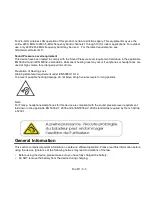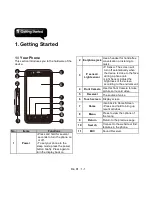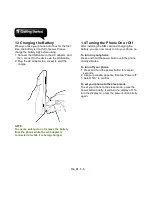Rio R1
│
1-11
1.9 The Home Screen
On Home Screen, you can quickly access
common features and view notifications of missed
calls, received messages, battery, and the status
of the connection.
Default Home Screen:
Main functions.
You can slide the Home Screen from the left side
to the right side or from the right side to the left
side to switch it. The icons located at the bottom
of the home page have different functions:
Icons
Descriptions
Favorites Tray can keep
your most important
shortcuts and folders.
Tap to launch
Application Drawer.
Self-defined Home Screen:
You can add the
shortcuts and widgets.
How to Navigate
Tap:
You can tap the icon on the screen to
activate the application.
Press and Hold:
Press and hold the icon on
the Home Screen to make it movable. Press
and hold an icon in the Application Drawer to
add it to the Home Screen you want.
Slide:
Slide the Home Screen from the left
side to the right side or from the right side to
the left side to change different pages.
Drag:
After pressing and holding the icon on
the Home Screen, you can arrange it. Drag it
to anywhere you like on the screen or to
remove.
Summary of Contents for RIO R1
Page 1: ...RIO R1 ...