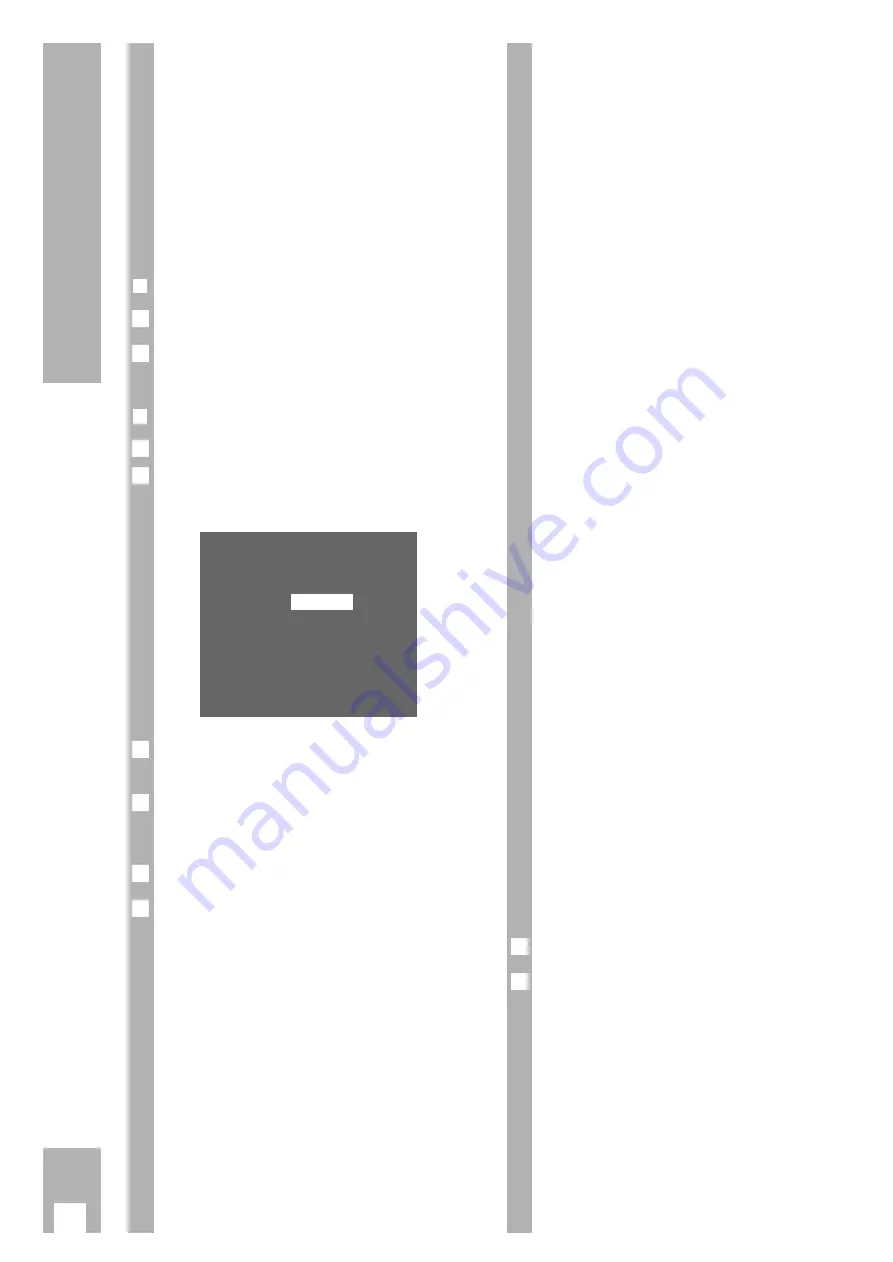
8
Settings
Setting the time and date
w
!
The digital clock continues to operate (for up to 7
days) after the recorder has been disconnected
from the mains supply. However, the time is not
displayed and the yellow indicator on the recorder
is off.
w
!
If necessary, set the language for the user guide.
Follow the instructions in the chapter “Selecting the
language for the user guide” on page 26.
❒
Preparation
Switch the TV set on.
Select the AV programme position for the video
recorder at the TV set (serves as monitor).
❒
Operation
Call up the info table using the
h
button.
Use the
DC
buttons to select the » Set Time/Date «
line and call it up using the
G
button.
– The » Set Time/Date « table appears.
Enter the time as a four-digit number using the
numbered buttons
1
…
0
.
Use the
D
button to select the » Date « line and
enter the date as a six-digit number using the num-
bered buttons
1
…
0
.
Confirm the entry using the
G
button.
End the setting using the
¢
8
button.
6
5
4
3
Time:
20:15
Date:
19.08.94
– – – – – – – – – – – – – – – – – – –
p o
0-9
OK i
2
1
2
1
Tuning TV stations
Television stations broadcast programmes on diffe-
rent frequencies/channels.
The recorder has a built-in receiver. It can thus
receive and record television programmes indepen-
dently of the TV set.
First, you must tune your recorder to the channels
used by the different TV stations.
99 programme positions are available. They can be
occupied as required with TV stations from the aeri-
al or a cable connection.
A number of options are available for tuning:
1. By transfer of data from the TV set.
The TV set must be provided with Megalogic fun-
ctions.
2. With the automatic tuning system (ATS euro
plus). The recorder searches, sorts, and stores
all channels/special channels which can be recei-
ved at its location.
This procedure depends on the language and
country you select, as well as the quality of
reception of the TV stations.
If you are not satisfied with the order in which
the TV stations are allocated, the order can be
changed later.
3. By entering data directly.
4. By searching manually, for example if there are
new TV stations, or if the recorder cannot find a
TV station with the automatic tuning system.
Accepting data from the TV set
(Megalogic function)
If the recorder is connected to a TV set with Mega-
logic function, the recorder automatically accepts
the TV programmes that are stored in the TV set.
To enable the recorder to this, you must carry out
the following steps in the order indicated.
w
!
Recorder and TV set must be connected with the
EURO-AV cable provided with your recorder, and
the TV set must be switched on.
Remove the plug for the recorder from the mains.
Re-insert the plug for the recorder into the mains.
– The recorder automatically accepts the TV
programmes from the TV set.
Thus the recorder will have the same programme
position assignments as the TV set.
2
1
➡
























