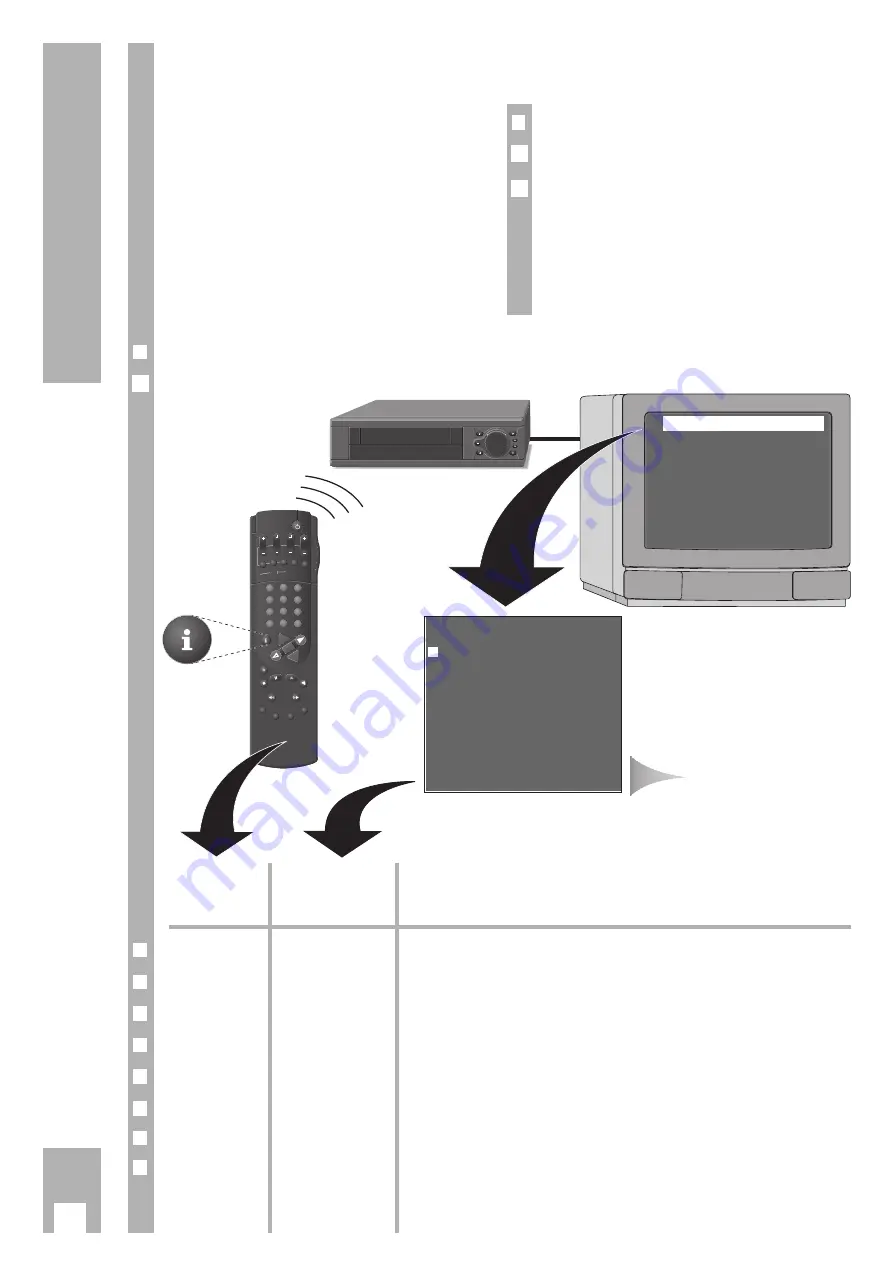
The GRUNDIG user guide on the
screen of the TV set
… offers a dialogue between you and the recorder.
The recorder responds to many functions which
you select using the remote control, with info tables
and dialogue lines on the screen of the TV set.
Button symbols for the remote control and dialogue
lines indicate the next operating step, and options.
You are guided step by step, simply and understan-
dably.
❒
Preparation
Switch the TV set on.
Select the programme position for the video recor-
der at the TV set (AV programme position).
w
!
If the recorder is connected to a TV set with Mega-
logic functions, the procedure is carried out auto-
matically. When you press the
h
button the TV set
is switched on and the AV programme position is
selected automatically.
2
1
6
The User Guide
Dialogzeilen
SP/LP
ON/OFF
CLEAR
SET/CHECK
TIMER
SV/V+
PROG.
STOP
DAY
START
OK
+
+
-
0
9
3
6
8
7
5
2
1
4
AV
VPT
IN
DE
X
INDE
X MARK
TR
AC
KIN
G
INDEX ER
ASE
Button on the
Representation in
Function
remote control
the info table and
the dialogue lines
❒
h
i
Calls up the info table and switches back to the TV picture.
❒
1 2
…
9 0
0–9
For entering data directly.
❒
DC
op
For step by step selection of functions or lines in a table.
❒
F E
i u
For switching between tables, for selecting data, and for altering settings.
❒
B
+ –
For entering data step by step for TIMER recording.
❒
G
OK
For activating a function and for confirming data and settings.
❒
¢
CLEAR
CLEAR
For deleting data.
❒
¢
8
none
To end info tables and settings at any time.
Record Programming
A2 Record Prepared
Child lock
Info Duration
Installation
Set Time/Date
– – – – – – – – – – – – – – – –
p o
OK i
PROG DAT
START
STOP
>
RTL2 01
12:01
13:00 *
ARD
02EW 10:01
11:00 *
PRO7 03ED 08:00
09:00
ZDF
04
00:00
00:10
VOX
05
00:20
00:30
SW3 06
01:40
02:12
– – – – – – – – – – – – – – – – – – – – – – –
p o
CLEAR
OK i
INFO table
❒
Calling up the info table
Press the
h
button on the remote control.
1
Dialogue lines






















