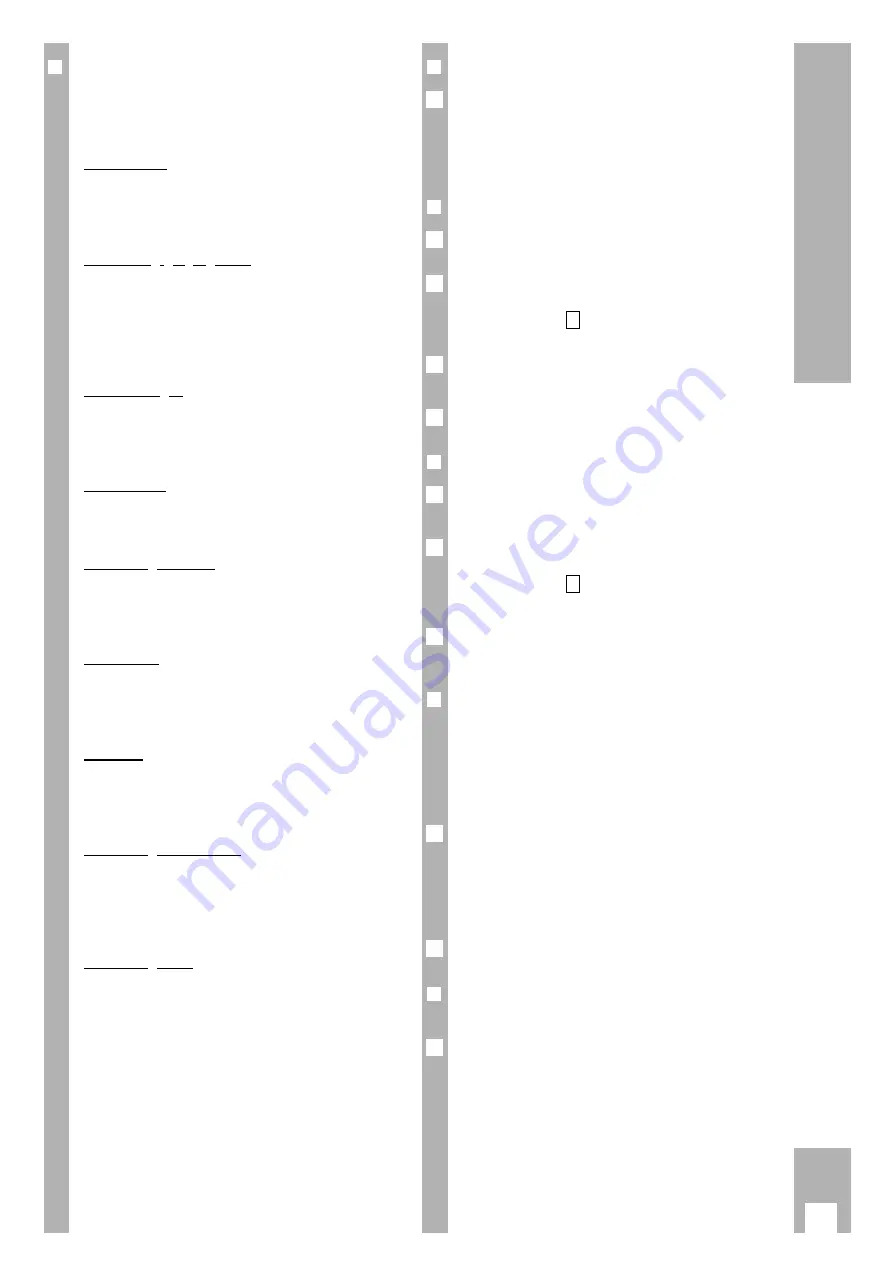
19
TIMER Recording
❒
Recorder messages
These indicate various operating states and errors.
The messages appear on the TV screen or in the
display on the recorder.
SET CLOCK
Display: »
SET CLOCK
«.
Enter time and date, see chapter “Setting the time
and date” on page 8.
Remaining playing time
Display: » Rest: « »
REST
« and the remaining play-
ing time of the cassette.
If the » Rest « is negative (–), a cassette with insuffi-
cient playing time was inserted or the sum of all
TIMER recording times is too high.
Record length
Display: » Record length « »
REST –:––
«.
The playing time of the cassette was not recogni-
zed.
No cassette
Display: » No Cassette « »
NO CASSETTE
«.
There is no cassette in the recorder.
Cassette protected
Display: » Cassette Protected « »
PROTECTED
«.
The cassette is protected against re-recording. It is
ejected automatically.
Code error
Display: »
CODE ERROR
«.
Indicates incomplete entry, or the ShowView num-
ber in the TV magazine is incorrect.
ED error
Display: » ED error « »
ED ERROR
«.
A daily recording was selected for a Saturday or a
Sunday. This is not possible.
Recording starts soon
If you are programming other recordings or using
other info tables, » TIMER « starts flashing ten
minutes before recording starts. Then press the
¢
ON/OFF
button.
Recording start
When recording is about to start you should quit
the » Record Programming « table, or any other info
tables, so that the recorder can start recording.
To do this press the
¢
ON OFF
button.
❒
Checking the occupied TIMER positions
Press the
¢
SET/CHECK
button.
– The » Record Programming « table appears.
w
!
After an interval the recorder switches the table off
automatically and returns to record stand-by mode.
❒
Altering the data of a TIMER position
Press the
¢
SET/CHECK
button.
– The » Record Programming « table appears.
Select the required TIMER position. To do this,
press the
¢
SET/CHECK
button as often as necessary,
until the marker (
) is at the required TIMER posi-
tion.
Alter data using the
B
PROG.
,
B
DAY
,
B
START
,
B
STOP
buttons.
Store the setting using the
G
button.
❒
Erasing an occupied TIMER position
Press the
¢
SET/CHECK
button.
– The » Record Programming « table appears.
Select the required TIMER position. To do this,
press the
¢
SET/CHECK
button as often as necessary,
until the marker (
) is at the required TIMER posi-
tion.
Erase the data of the TIMER position using the
¢
CLEAR
button.
❒
Interrupting the record stand-by mode of
the recorder
If you have programmed TIMER positions and wish
to use the recorder while it is in record stand-by
mode, or you wish to terminate the TIMER recor-
ding:
Press the
¢
ON/OFF
button on the remote control.
– The TIMER data in the display field of the recorder
disappear. The TIMER display flashes.
w
!
The record stand-by mode of the recorder is now
interrupted.
Select the desired function.
❒
Reactivating the record stand-by mode of
the recorder
Insert a cassette with sufficient playing time, wait until
tape measurement is completed, and press the
¢
ON/OFF
button.
– The remaining playing time appears briefly in the
display on the recorder.
– The recorder is once again in the record stand-by
mode and the TIMER recordings will be made at
the programmed times.
– The TIMER display at the recorder is on.
1
2
1
3
>
2
1
4
3
>
2
1
1
➡
➡


























