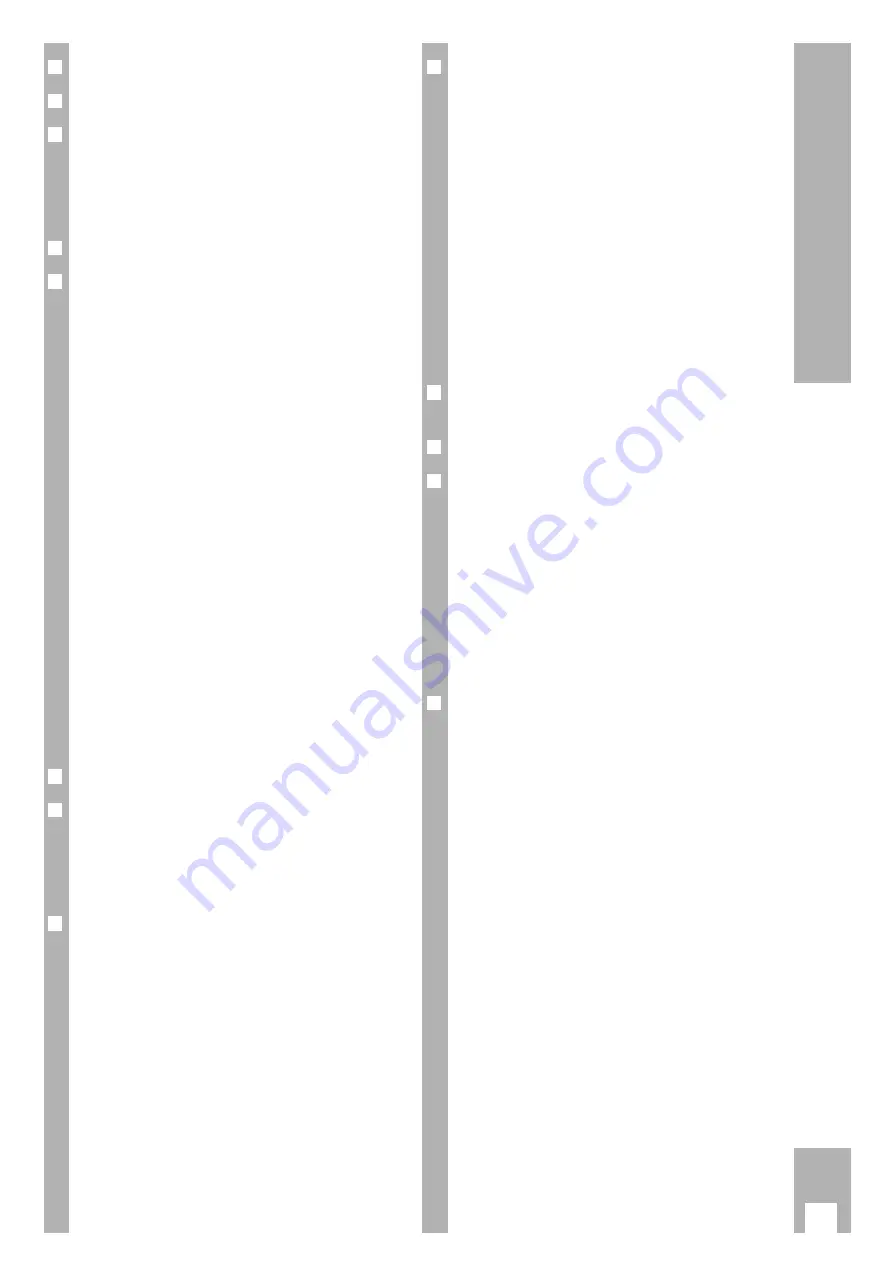
❒
Installation and Safety Precautions
2
❒
Connecting
3
❒
The Remote Control
4-5
Inserting batteries into the remote control . . . . . 4
The two levels of the remote control . . . . . . . . . 4
At a glance . . . . . . . . . . . . . . . . . . . . . . . . . . . . 4-5
❒
The User Guide
6
❒
Settings 7-11
Tuning the TV set to the recorder
7
Tuning . . . . . . . . . . . . . . . . . . . . . . . . . . . . . . . . 7
Improving the picture quality . . . . . . . . . . . . . . . 7
Switching the recorder’s transmitter
off and on . . . . . . . . . . . . . . . . . . . . . . . . . . . . . . 7
Setting the time and date
8
Tuning TV stations
8-11
Transfer of data from the TV set
(Megalogic function) . . . . . . . . . . . . . . . . . . . . . 8
Tuning to TV stations with the
automatic tuning system
(ATS euro plus) . . . . . . . . . . . . . . . . . . . . . . . . . 9
Resorting TV stations –
with the Follow TV function . . . . . . . . . . . . . . . 10
Resorting TV stations –
manually . . . . . . . . . . . . . . . . . . . . . . . . . . . . . . 10
Entering data manually . . . . . . . . . . . . . . . . . . . 11
Deleting the data of a programme position . . . . 11
❒
The Cassette
12
❒
Playback
13-14
At a glance . . . . . . . . . . . . . . . . . . . . . . . . . . . . 13
Adjusting picture/sound quality . . . . . . . . . . . . 14
Locating a certain recording . . . . . . . . . . . . . . . 14
❒
Recording
15-16
At a glance . . . . . . . . . . . . . . . . . . . . . . . . . . . . 15
Entering a stop time . . . . . . . . . . . . . . . . . . . . . 16
Assembling recordings
with clean joints . . . . . . . . . . . . . . . . . . . . . . . . 16
❒
TIMER Recording
17-20
The options . . . . . . . . . . . . . . . . . . . . . . . . . . . . 17
Programming with the ShowView
system, variant 1 . . . . . . . . . . . . . . . . . . . . . . . 18
Recorder messages . . . . . . . . . . . . . . . . . . . . . 19
Checking the occupied TIMER positions . . . . . 19
Altering the data of a TIMER position . . . . . . . . 19
Erasing an occupied TIMER position . . . . . . . . 19
Interrupting the record stand-by mode
of the recorder . . . . . . . . . . . . . . . . . . . . . . . . . 19
Reactivating the record stand-by mode
of the recorder . . . . . . . . . . . . . . . . . . . . . . . . . 19
Programming with the user guide
and manual data entry, variant 2 . . . . . . . . . . . 20
❒
Copying from a second recorder,
a CD-i player, a satellite receiver
21
❒
Operation with a PAY-TV Decoder
22
❒
Special Functions
23–26
Controlling recording from external units . . . . . 23
Continuous playback mode . . . . . . . . . . . . . . . 23
The child lock . . . . . . . . . . . . . . . . . . . . . . . . . .24
.
Setting the function display . . . . . . . . . . . . . . . 24
Remote control of other GRUNDIG
video recorders . . . . . . . . . . . . . . . . . . . . . . . . 25
Selecting the language for the user guide . . . . . 26
Remote control of a TV set . . . . . . . . . . . . . . . . 26
❒
Useful Information
27-29
Fixing faults yourself . . . . . . . . . . . . . . . . . . . . 27
Technical data . . . . . . . . . . . . . . . . . . . . . . . . . 28
Overview of code numbers . . . . . . . . . . . . . . . . 28
GRUNDIG Service Germany/Europe . . . . . . . . . 29
1
Contents
GV 500 SV

















