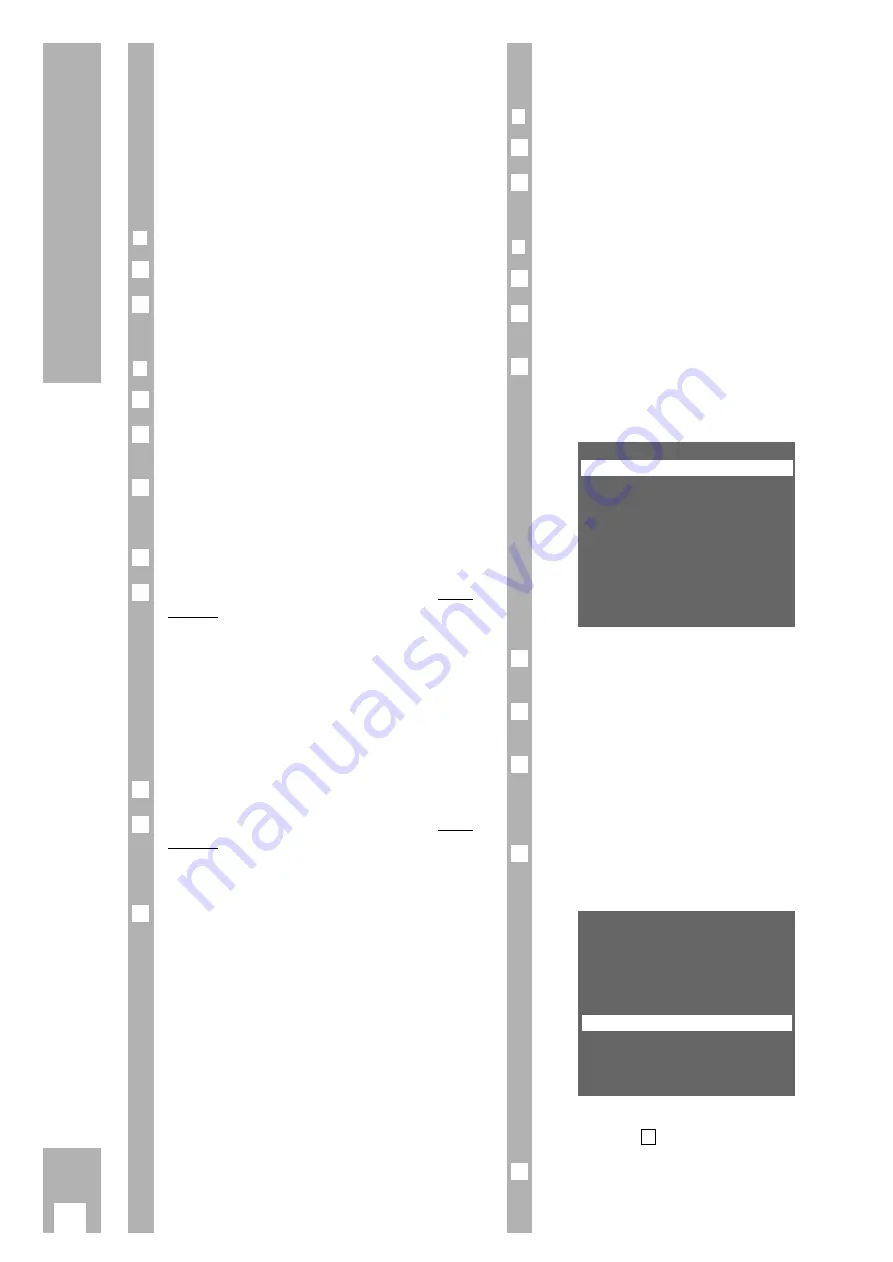
10
Settings
Resorting TV stations – manually
❒
Preraration
Switch the TV set on.
Select the programme position for the video recor-
der at the TV set (AV programme position).
❒
Example
Call up the info table using the
h
button.
Use the
DC
buttons to select the » Installation «
line and call it up using the
G
button.
Use the
DC
buttons to select the » TV Station
Table « line and call it up using the
G
button.
– The » TV Station Table « appears and the selected
programme position is marked.
Select programme position using the
DC E F
buttons.
Mark programme position using the
Z
ED/EW (green)
button.
Select new programme position using the
DC
buttons.
– The data of the marked programme position will
be transferred to the new programme position.
Store settings using the
G
button.
– The following TV stations are moved by one
position.
To sort further TV stations repeat the procedure
starting at step
.
End the setting using the
¢
8
button.
8
4
Pr
CH
PC
DEC
01 C06
ARD
OFF
02 C34
ZDF
OFF
03 C59
BR3
OFF
04 C21
PRO7 OFF
05 C36
SAT1 OFF
06 C40
RTL
OFF
07 C48
WDR OFF
– – – – – – – – – – – – – – – – – – –
GREEN: copy/sort
p o i u
CLEAR OK i
7
6
5
4
Pr
CH
PC
DEC
01 C06
ARD
OFF
02 C34
ZDF
OFF
03 C59
BR3
OFF
04 C40
RTL
OFF
05 C36
SAT1 OFF
06 C21
PRO7 OFF
07 C48
WDR OFF
– – – – – – – – – – – – – – – – – – –
GREEN: copy/sort
p o i u
CLEAR OK i
3
2
1
2
1
Resorting TV stations – with the
Follow TV function
Here the recorder receives the same programme
position allocation as the TV set.
w
!
The recorder and the TV set must be connected
with a EURO-AV cable.
❒
Preparation
Switch the TV set on.
Select the programme position for the video recor-
der at the TV set (AV programme position).
❒
Example
Call up the info table using the
h
button.
Use the
DC
buttons to select the » Installation «
line and call it up using the
G
button.
Use the
DC
buttons to select the » Follow TV «
line and activate it using the
G
button.
– Display at recorder: »
SELECT TV PO I
«.
Select programme position 1 at the TV set.
Press the
G
button on the remote control of the
recorder.
– Display at recorder: »
PLEASE WAIT
«.
– The recorder “searches” for the data of the first
programme position of the TV set. It occupies its
first programme position with the same TV stati-
on as at the TV set.
– When this procedure has been completed, the fol-
lowing display appears at the recorder: »
SELECT
TV PO2
«.
Select programme position 2 at the TV set.
Press the
G
button on the remote control of the
recorder.
– Repeat the setting until all TV stations have been
sorted.
End the setting using the
¢
8
button.
w
!
Errors can occur in allocation if two TV stations are
broadcasting the same programmes.
Repeat the setting when the stations are broadca-
sting different programmes, or resort the stations
manually.
8
7
6
5
4
3
2
1
2
1
➡


























