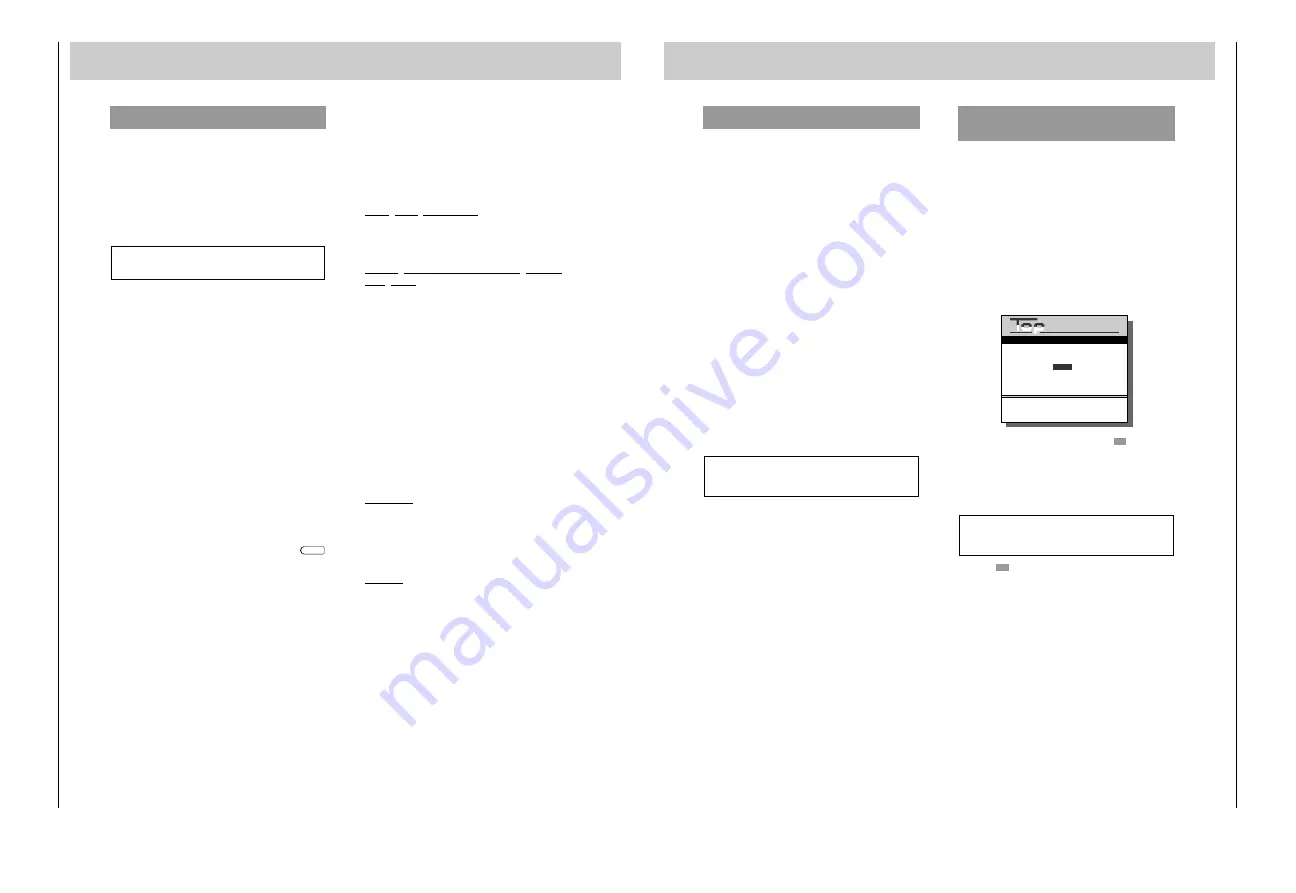
Allgemeiner T
eil / General
GV470S…
1 - 50
GRUNDIG
Servicetechnik
Monitoring sound with the headphones
During two-channel broadcasts, you can monitor the different
audio tracks over stereo headphones (the
U
socket).
Setting headphone volume
Press the
¶
U
■
I
button on the recorder and set the desired vol-
ume on the recorder with the
l
%
/
&
buttons.
Selecting the sound track for listening with the
headphones
During playback of cassettes which have been recorded from
two-channel broadcasts, you can choose from audio track 1
and audio track 2.
Press the
¶
U
■
I
button on the video recorder and select the
desired audio track with the
j
button on the remote con-
trol.
Parallel sound recording
When you make a recording, you can also record the sound
from an external sound source, for example from a concert
being broadcast as a programme on television and FM radio
at the same time.
The radio audio signal is recorded on the HiFi (helical) track,
and the mono track is used for recording the television audio
track.
Connection
Use a standard cinch cable to connect the external sound
source (for example, a stereo system) to the AUDIO sockets
on the back of the recorder (see the second part of the opera-
ting instructions, page 66, for the connection diagram).
Recording
Insert a cassette, noting erase protection.
Press the
¶
HIFI
button and select the desired TV channel with
the
1
...
0
numeric buttons.
»
SIMUL
« appears in the recorder´s display.
Press both
M;
buttons to begin recording.
Select the desired sound by repeatedly pressing the
j
but-
ton (display
)
= sound from radio; no display = sound from
television).
Special Features for Sound Recording
The different audio tracks of your recorder
Your recorder offers two methods of recording and playing
back the audio track.
The HiFi, or helical track, system. This can be used for stereo
and two-channel recordings.
The mono, or longitudinal track, system. This can be used for
playback with standard VHS recorders and for dubbing.
Two-Channel broadcasts
Both sound channels are always recorded on the helical track.
Sound channel 1 is recorded on the longitudinal track.
When recording a two-channel broadcast, the recorder auto-
matically switches to sound channel 1.
If you press the
j
button before you begin to record you
can select the sound channel and check it on the TV.
»
1
« or »
2
« appears in the display of the recorder.
Stereo broadcasts
Both sound channels are always recorded on the helical track.
The longitudinal track is for recording in mono.
Basic setting = stereo; the symbol »
)
« appears in the dis-
play of the recorder.
Sound adjustment, automatic/manual
After selecting the station (= loop-through mode) the recor-
der automatically adjusts the sound.
If you wish to adjust the sound manually, press the
button on the recorder.
»
MAN
« appears in the display of the recorder.
Use the
l
%
/
&
buttons on the recorder to adjust the sound
until the first red mark (+1dB) lights up during the loudest
passages (+1dB).
The last marks (+3, + 6, +10) should not light up (sound
distorted).
MANUAL
When you start the recording, the sound is recorded on
both audio tracks.
5. Immediate Recording
uu
5. Immediate Recording
Recording Subtitles
Some broadcasts include subtitles for the hearing impaired.
The page numbers (for example, page 150) on which these
subtitles are displayed are either announced before such bro-
adcasts or can be found in the Teletext pages » CONTENTS, «
» INDEX, « or » SUMMARY, « from A–Z, listed under S (subtit-
les).
It is also possible to record the subtitles broadcast by the TV
stations.
Insert a cassette with sufficient playing time and which is not
protected against recording.
Pull out the second level of the remote control.
Enter the desired TV programme with the numeric buttons
1
...
0
.
Press the
ø
button.
The “Info” menu will appear.
Select the “Teletext” line in the “Info” menu with the numeric
button
2
.
The Teletext page 100 appears.
Enter the number of the subtitle page with the numeric but-
tons
1
...
0
.
The subtitles of the selected TV programme will appear on
the TV screen.
To start recording, press both of the
M
RECORD
;
buttons.
Press the
`
button to conclude recording.
It is not possible to simultaneously record subtitles and
your own title lines. In this case, you own title lines will
have priority.
Activating Subtitles for Immediate and
Programmed Recordings
You can set your recorder so that it automatically records the
subtitles offered by the TV stations.
In order to do so, the numbers of the subtitle pages must be
entered in the TV Station Table.
Pull out the second level of the remote control.
Press the
ø
button. The “Info” menu will appear.
Select the “Special Functions” line in the “Info” menu with the
numeric button
4
.
Select the line “Subtitle Record” in the “Special Functions”
menu with the numeric button
1
.
The “Subtitle Record” menu appears.
Activate subtitle recording by pressing the
“
(green) but-
ton. The »
k
« symbol appears.
If you wish to record the subtitles at twice their normal
height, press the »
<
«
button.
The »
k
« symbol will be displayed at twice its normal
height.
Press the
“
(green) button once again if you wish to exit
subtitle recording (if you do not wish to have subtitles).
The »
k
« symbol disappears.
Press the
O
button to return to the TV picture.
Each time you now record TV programmes from the pro-
gramme positions 1 to 60, the subtitles will also be re-
corded.
GRUNDIG
TEXT-PROGRAMMING
■
: Sub-title Record On/Off
&
: Select character height
OK : Confirm
INFO : Return to Info menu
– –
Sub-title Record






























