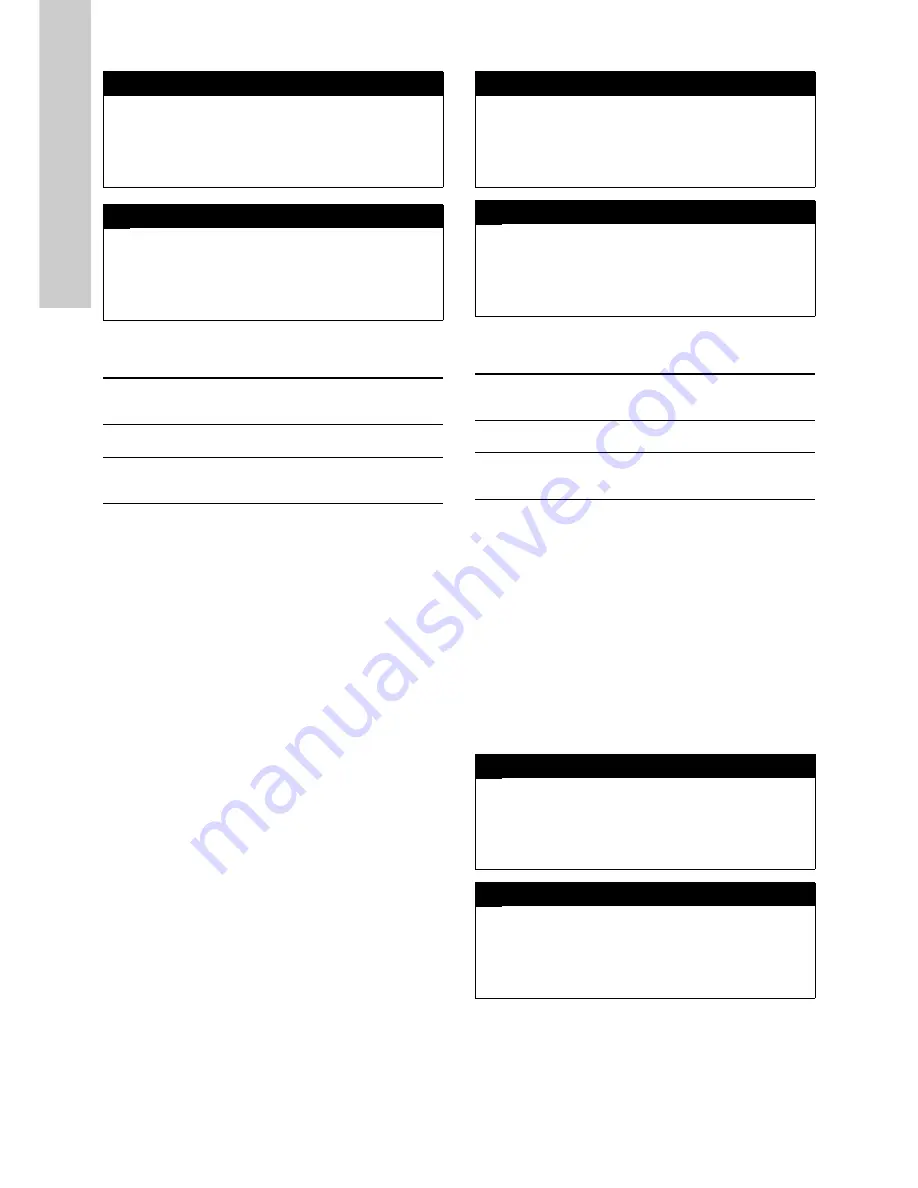
English (GB)
14
Performing an offset calibration
This type of calibration is an in-situ calibration. There is no need
to remove the sensor from the flow cell. Within the entry field
Mode the type Offset has to be selected.
Before taking a sample to perform a calibration, rinse the
sampling point of the flow cell at least 3 times to remove all
residuals from the sampling point. After this, approx. 10 ml should
be analysed by a reference method and the result has to be
entered into field Lab 1.
At the same time the sample is taken, Sample 1 has to be
selected with [Up]- and [Down] buttons and [OK] button has to be
pressed to measure the raw value of this sample. This current
measured raw value will be stored onto the sensor.
As soon as the Sample 1 is measured and the corresponding Lab
1 value has been entered, the calibration can be executed by
selecting Perform Calibration with [Up]- and [Down] buttons and
pressing [OK] button. Now Value will show the current calibrated
reading. Offset will show the calibration coefficient that is stored
onto the sensor.
Performing a linear calibration
For this type of calibration it is recommended to demount the
sensor from the flow cell and put it into a beaker glass with well
know standard solutions for Sample 1 and Sample 2. The values
Lab 1 and Lab 2 are taken from the standard solution labels.
Don’t forget to use temperature compensated values (i.e. pH
buffers depends on temperature)!
Between the two concentrations of Sample 1 and Sample 2 the
entire measuring range that can be expected at the location
should be covered to achieve the best possible calibration. Within
the entry field Mode the type Linear has to be selected.
It is recommended to measure the first raw value of the standard
solution 1 after the sensor is well conditioned to the standard
solution. Sample 1 has to be selected with [Up]- and [Down]
buttons and [OK] button has to be pressed. The first measured
raw value is stored onto the sensor.
Before measuring the second standard carefully rinse the sensor
with distilled water three times.
Submerse the sensor into the second sample, wait for
conditioning and measure the second raw value of the standard
solution 2. Sample 2 has to be selected with [Up]- and [Down]
buttons and [OK] button has to be pressed. The second
measured raw value is stored onto the sensor.
Selecting Perform Calibration with [Up]- and [Down] buttons and
pressing [OK] button will perform the calibration and Value will
show the current calibrated value. Offset and Slope will show the
calibration coefficients which are stored onto the sensor.
Performing a Span calibration
This type of calibration is an in-situ calibration. There is no need
to remove the sensor from the flow cell. Within the entry field
Mode the type Span has to be selected.
Before taking a sample to perform a calibration, rinse the
sampling point of the flow cell at least 3 times to remove all
residuals from the sampling point. After this, approx. 10 ml should
be analysed by a reference method and the result has to be
entered into field Lab 1.
At the same time the sample is taken, Sample 1 has to be
selected with [Up]- and [Down] buttons and [OK] button has to be
pressed to measure the raw value of this sample. The current
measured raw value will be stored onto the sensor.
As soon as Sample 1 is measured and the corresponding Lab 1
value has been entered, the calibration can be executed by
selecting Perform Calibration with [Up]- and [Down] buttons and
pressing [OK] button. Now Value will show the current calibrated
reading. Slope will show the calibration coefficient that is stored
onto the sensor.
9.3.2 Monitor
This menu shows the raw value and status information of the
chosen parameter and sensor. In case of any problem the Monitor
menu enables the operator to easily identify problems with the
sensors.
∨
P2 Calibration expert
►
Type:
Local
Mode:
Offset
Perform. Calibration
Value:
7.77
Lab 1:
7.8
∧
P2 Calibration expert
►
Perform Calibration
Value:
7.77
Lab 1:
7.8
Sample 1:
54.34
Offset:
-1.85
Value
Within this line the measured value of the sensor
as displayed on the Parameter screen also (using
the actual calibration).
Lab 1
Within this line the result value received by a
reference method can be entered.
Sample 1
Within this line the raw value of the sensor
currently measured is displayed (not calibrated
raw value, can also have a different unit - e.g. mV).
∨
P1 Calibration expert
►
Type:
Local
Mode:
Span
Perform. Calibration
Value
0.50
Private:
3.0
∧
P1 Calibration expert
►
Value
0.50
Private:
3.00
Lab 1:
0.50
Sample 1:
3.00
Slope:
6.00
Value:
Within this line the measured value of the sensor
as displayed on the Parameter screen also (using
the actual calibration).
Lab 1:
Within this line the result value received by a
reference method can be entered.
Sample 1:
Within this line the raw value of the sensor
currently measured is displayed (not calibrated
raw value, can also have a different unit - e.g. mV).
∨
P2 Monitor
►
Value:
7.8
Private:
0.99
S-Status:
0000
S-Status (Priv):
0000
P-Status:
0000
∧
P2 Monitor
►
Private:
0.99
S-Status:
0000
S-Status (Priv):
0000
P-Status:
0000
P-Status (Priv):
0000















































