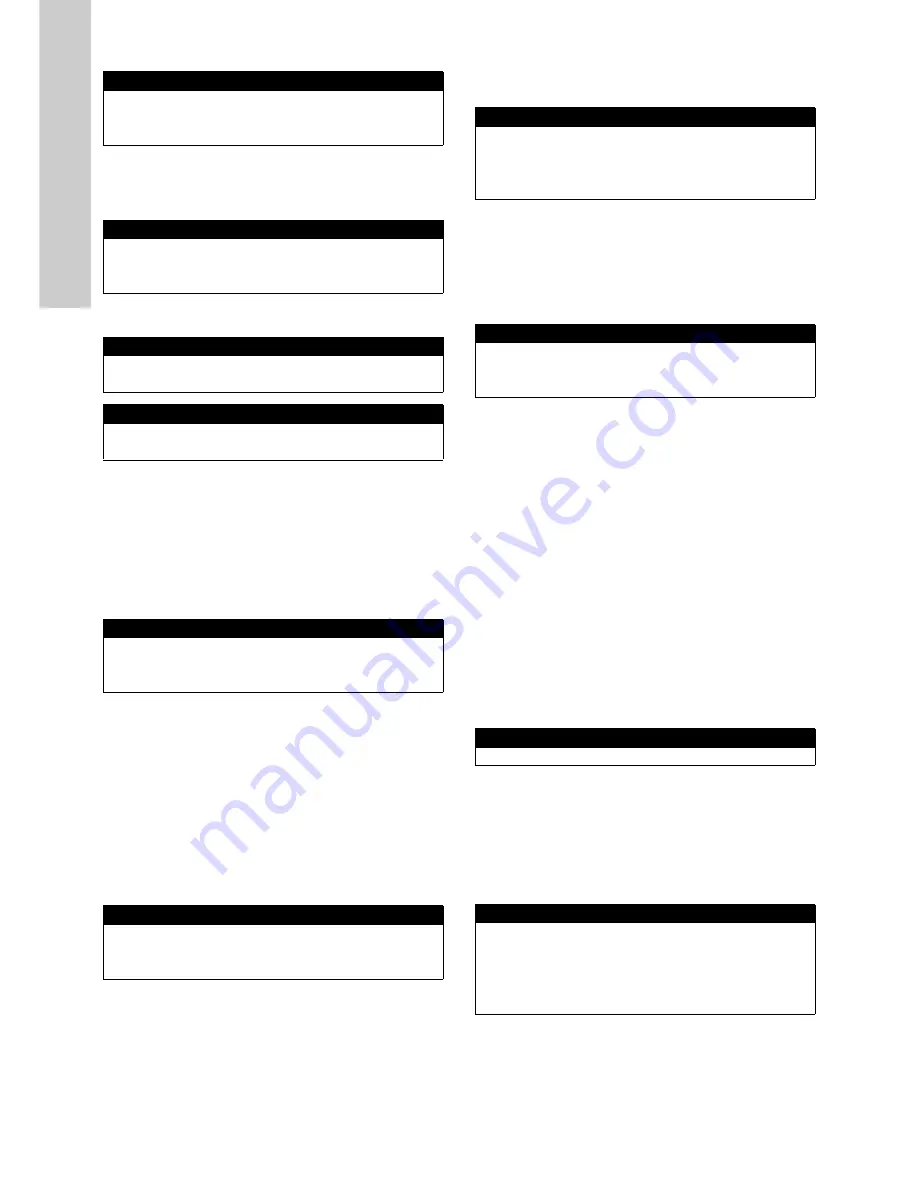
English (GB)
12
Manage Sensor / Sensor / Sensor configuration
• Configure
The submenu Configure is only available for analog and digital
inputs. Three different kinds of types (4-20mA, State, Count) can
be defined.
If an analog input is chosen, Configure can configure the input as
0-20mA or 4-20mA input.
If a digital input is chosen, two settings can be configured:
Type: State or Count
State: Result for this input will be 1 or 0 depending on the
polarization of the digital input.
Invert pol. With this setting, the polarization of the digital input
can be changed.
Count: Counts the digital pulses within the interval
Interval [s]: Defines the interval
• Add parameters
With Add parameters… new parameters of the selected device
can be added to the parameter screen and therefore can be used
as input for one of the controllers.
To add a parameter to the Parameter screen select a parameter
(e.g. Add pH) with [Up]- and [Down] buttons and confirm with
[OK] button.
• Remove sensor
To remove the selected sensor or input select Remove with [Up]-
and [Down] buttons and confirm with [OK] button. This will
remove the sensor and also the parameters which were provided
by this sensor. If an input of a controller is linked to this sensor/
parameter the controller will be deactivated.
Add sensor
To add an analog sensor select Add 0/4-20mA… with [Up]- and
[Down] buttons and confirm with [OK] button.
To add a digital sensor select Add digital in… with [Up]- and
[Down] buttons and confirm with [OK] button.
To add an MODBUS sensor select Add MODBUS sensor… with
[Up]- and [Down] buttons and confirm with [OK] button.
This function will automatically search the MODBUS port for a
new sensor and will automatically add the new sensor to the
sensor list. No further interaction is required.
After adding a sensor, a parameter has to be added. See section
• Add parameters
9.2.2 Manage parameters
This submenu allows to change the sequence of the parameters
in the parameter screen.
To change the position of a parameter select the parameter you
want to shift with [Up]- [Down] buttons and [OK] button. With [Up]-
and [Down] buttons the position can be changed and [OK] button
confirms the new position.
9.2.3 Cleaning device
In the Cleaning menu a connected cleaning device can be
configured.
Cleaning is only needed if one of the connected sensors is
submersed and a automatic cleaning device is installed.
Interval [s] is the time between two cleaning actions. To change
the interval of the cleaning procedure, select Interval [s] with [Up]-
and [Down] buttons and by pressing [OK] button the interval can
be changed with [Up]- and [Down] buttons. Pressing [OK] button
confirms the new interval.
Duration [s] defines the time for one cleaning action (i.e. time the
cleaning device is activated / powered on). To change the
duration of the cleaning procedure, select Duration [s] with [Up]-
and [Down] buttons and by pressing [OK] button the duration can
be changed with [Up]- and [Down] buttons. Pressing [OK] button
confirms the new duration.
Wait [s] is the delay for starting a new measurement after a
cleaning action has finished. To change the delay select Wait [s]
with [Up]- and [Down] buttons and by pressing [OK] button the
delay can be changed with [Up]- and [Down] buttons. Pressing
[OK] button confirms the new duration.
9.2.4 Measurement settings
Interval [s] defines the time between two measurements. To
change the interval of the measurement, select Interval [s] with
[Up]- and [Down] buttons and by pressing [OK] button the interval
can be changed with [Up]- and [Down] buttons. Pressing [OK]
button confirms the new interval.
This will also change the sampling interval of the analog and
digital inputs. Range is 1 s to 99 s.
9.2.5 Date/Time
Year defines the year of date. To change the year, select Year
with [Up]- and [Down] buttons and by pressing [OK] button the
year can be changed with [Up]- and [Down] buttons. Pressing
[OK] button confirms the new year.
Month defines the month of date. To change the month, select
Month with [Up]- and [Down] buttons and by pressing [OK]
button the month can be changed with [Up]- and [Down]
buttons. Pressing [OK] button confirms the new month.
Sensor configuration
►
Configure...
Add parameters...
Remove
Configure
►
Type:
4-20 mA
Configure
►
Type:
State
Invert pol.:
No
Configure
►
Type:
Count
Interval [s]:
60
Add para
►
Add pH
Add pH-mV
Add Temp.
Add new sensor
►
Add 0/4-20mA...
Add digital in...
Add MODBUS sensor...
Manage parameters
►
pH
Temp.
FCL
TCL
Cleaning 1...
►
Interval [s]:
120
Duration [s]:
2
Wait [s]:
0
Meas. settings
►
Interval [s]:
5
Date/Time
►
Year:
2016
Month:
Jan
Day:
8
Hour:
6
Minute:
43



























