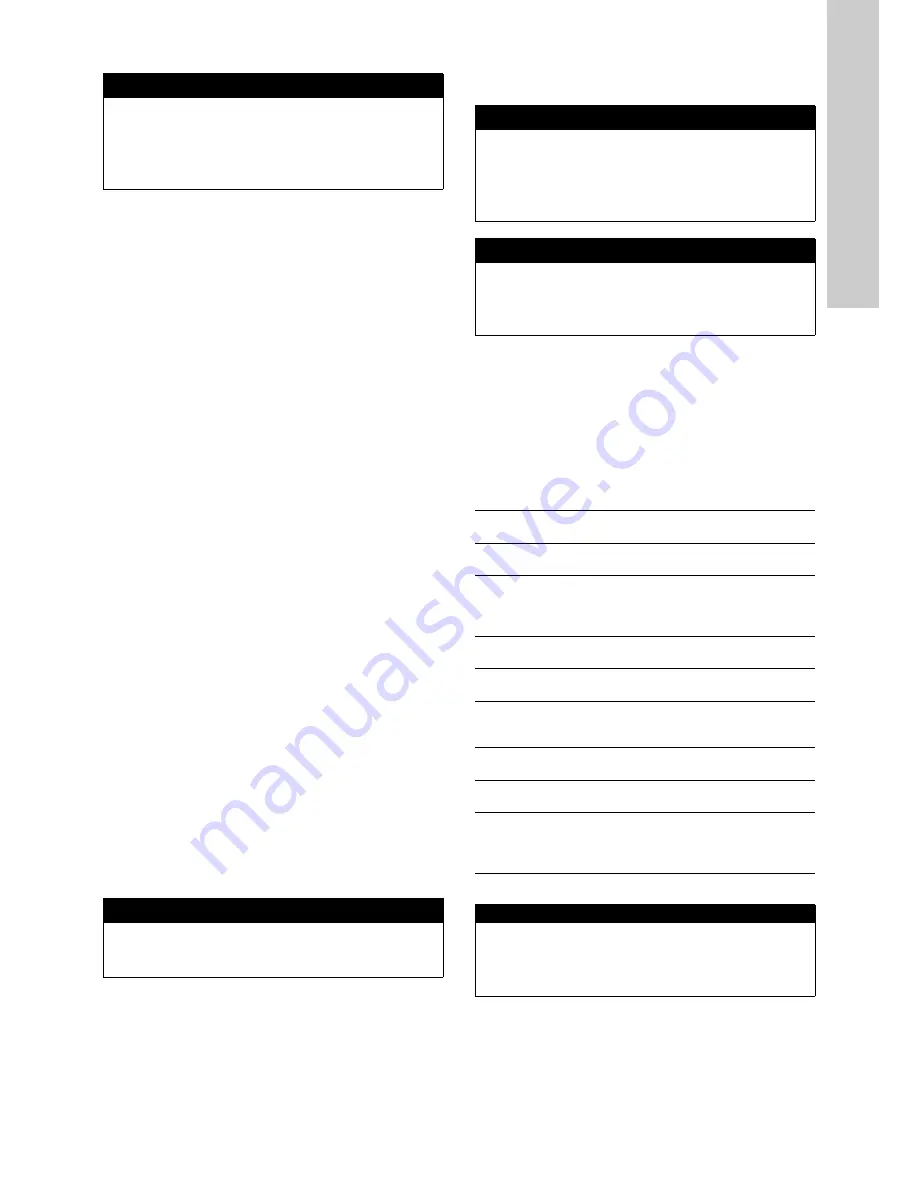
English (GB)
11
9.1.3 Controller screen
This view shows the current status of the controller. To scroll
through the list of the available controllers use [Up]- and [Down]
buttons. Up to 3 controllers can be configured and therefore
displayed.
The first row represents the output of the controller. The unit of
the output is %.
The second row (Type) shows the type of the controller and his
status. Types can be PID or 2-P (see section
9.4 Controllers /
settings
).
To adjust the output by hand, press [OK] button. The font of the
output value will get inverted and with [Up]- and [Down] button
the value can be set. To accept a value [OK] button has to be
pressed again. Now the type of the controller will change to Hand.
To go back to Type 2-P / PID (depends on the type that was
chosen before adjusting the output) [OK] button has to be
pressed once again. To clear the manual value of the output,
[Function] button has to be pressed. That will change the value to
---. Confirming this with [OK] button will get the controller back to
2-P / PID mode.
The second row (Type) also shows the status of the controller:
Two status are possible: Running / Stopped.
Running: controller is running (dosing is activated)
Stopped: controller is stopped (no dosing takes place).
For more information what can cause the controller to stop, see
section
9.4 Controllers / settings
. Stop on Error and Stop on
Alarm.
The third row shows the source/parameter (e.g. pH) and the
output of the controller (e.g. 4/20 mA #2).
Following inputs are possible:
– Sensor reading
– Analog input
– Digital input
Following outputs are possible:
– Analog outputs (4-20 mA)
– Digital outputs (PULSES or PWM)
The forth row shows the actual reading (AV) of the chosen
parameter and the setpoint (SP) for the controller. ext. or man.
Indicates the source for the setpoint.
The screen shown in section
9.1.3 Controller screen
indicates
controller 2 (C2) with 15 % output. The controller type is
Proportional-Integral-Derivate (PID) and it is running; used input
for controlling is parameter pH and output is analog output 4/
20mA #2. The actual reading for pH is 6.86, the setpoint for the
controller is 7.00, the source for the sepoint is external.
9.1.4 Alarm screen
The screen above is the alarm screen.
The header shows the amount of alarms and the number of the
selected alarm. The first row shows date and time the alarm has
occurred the first time.
In the rows two to four the alarm text is displayed.
With [OK] button, every alarm can be acknowledged. If the
reason for the occurrence of the alarm is still present, a new
alarm will be generated immediately.
9.2 General set up / status
Pressing [Function] button while the controller shows the status
screen will open up the Setup menu.
In the Setup menu, a sensor / parameter can be added (Manage
sensors…), the sequence of the parameters can be configured
(Manage parameters), a cleaning device can be configured
(Cleaning 1…), the measurement interval can be changed (Meas.
Settings…), date and time can be configured (Date/Time…), the
MODBUS slave communication can be configured (MODBUS
slave…), the software of the control unit can be updated (Update
software…), the operating language can be chosen (Select
language…). Service (Service…) is for testing the control unit CU
382 and the software. Submenu Service is also protected by a
password.
9.2.1 Manage sensors
All available sensors (e.g. chlori::lyser) and configured inputs
(digital or analog) are listed here. Pressing [OK] button on a
selected sensor or input will open up the Configuration menu for
this device. To add a new sensor or input Add sensor… has to be
selected and activated be pressing [OK] button.
<
∧
C2/2 pH
>
15 %
Type:
PID/Running
pH
> 4/20mA #2
AV/SP: 6.86/7.00
(ext.)
<
AP001 A1/1
2015/Oct/05 16:42:21
Flow below
lower alarm limit
∨
Setup
►
Manage sensors...
Manage parameters..
Cleaning 1...
Meas. settings...
Date/Time...
∧
Setup
►
MODBUS slave...
Update software...
Select language...
Service...
Manage sensors…
In this submenu sensors/parameters can
be added, deleted and configured.
Manage parameters
In this submenu the sequence of the
parameters can be configured
Cleaning 1…
Cleaning devices can be configured
here, if the sensors are installed
submersed and a cleaning device is
installed.
Meas. Settings…
In this submenu the measurement
interval can be set between 1-99 s.
Date/Time
In this submenu date and time can be
adjusted.
MODBUS slave…
If CU 382 is used as MODBUS-Slave
MODBUS settings can be changed in
this submenu.
Update software…
A software update of the control unit via
the USB port can be initialized.
Select language
In this submenu the operating language
can be chosen
Service
In this submenu additional settings and
function checks can be made.
This menu should only be opened by an
authorized operator!
Manager sensors
►
chlori::lyser/0/1
ise::lyser/0/2
digital in #1
Add sensor...


























