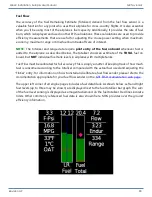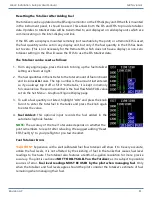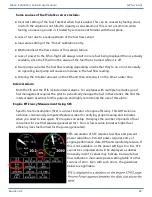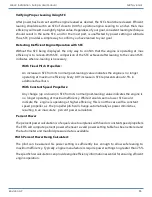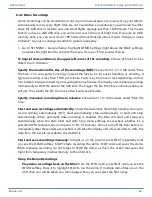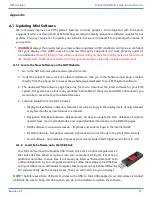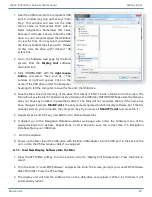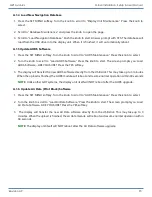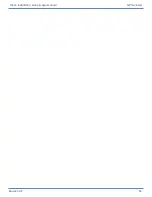Revision A9 93
GRT Avionics Mini-X Installation, Setup & User Manual
A.1.4 Load New Navigation Database
1. Press the SET MENU softkey. Turn the knob to scroll to “Display Unit Maintenance.” Press the knob to
select.
2. Scroll to “Database Maintenance” and press the knob to open the page.
3. Scroll to “Load Navigation Database.” Push the knob to start. Answer prompt with YES. The database will
load from the USB drive into the display unit. When it is finished, it will automatically reboot.
A.1.5 Update AHRS Software
1. Press the SET MENU softkey. Turn the knob to scroll to “AHRS Maintenance.” Press the knob to select.
2. Turn the knob to scroll to “Load AHRS Software.” Press the knob to start. The screen prompts you: Load
AHRS Software– ARE YOU SURE? Press the YES softkey.
3. The display will transfer the new AHRS software directly from the USB stick. This may take up to 3 minutes.
When the upload is finished, the AHRS module will reboot and resume normal operation within 30 seconds.
NOTE:
Unlike other GRT systems, the display unit itself will NOT reboot after the AHRS upgrade.
A.1.6 Update Air Data (Pitot Block) Software
1. Press the SET MENU softkey. Turn the knob to scroll to “AHRS Maintenance.” Press the knob to select.
2. Turn the knob to scroll to “Load Air Data Software.” Press the knob to start. The screen prompts you: Load
Air Data Software– ARE YOU SURE? Press the YES softkey.
3. The display will transfer the new Air Data software directly from the USB stick. This may take up to 3
minutes. When the upload is finished, the air data module will reboot and resume normal operation within
30 seconds.
NOTE:
The display unit itself will NOT reboot after the Air Data software upgrade.