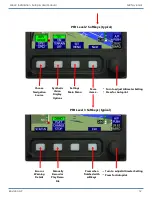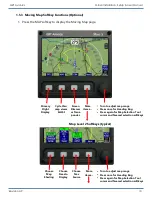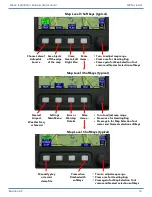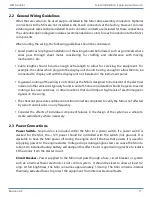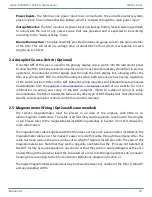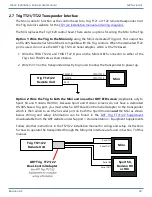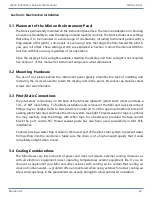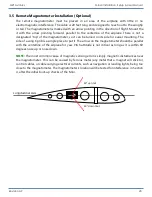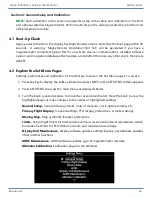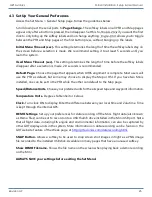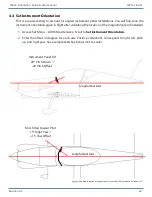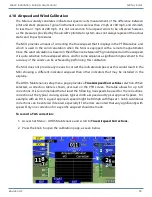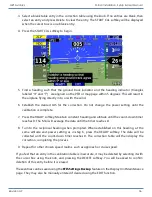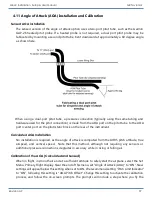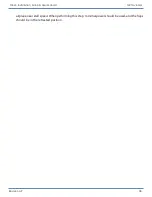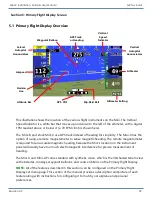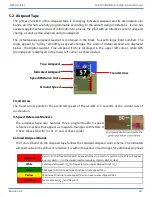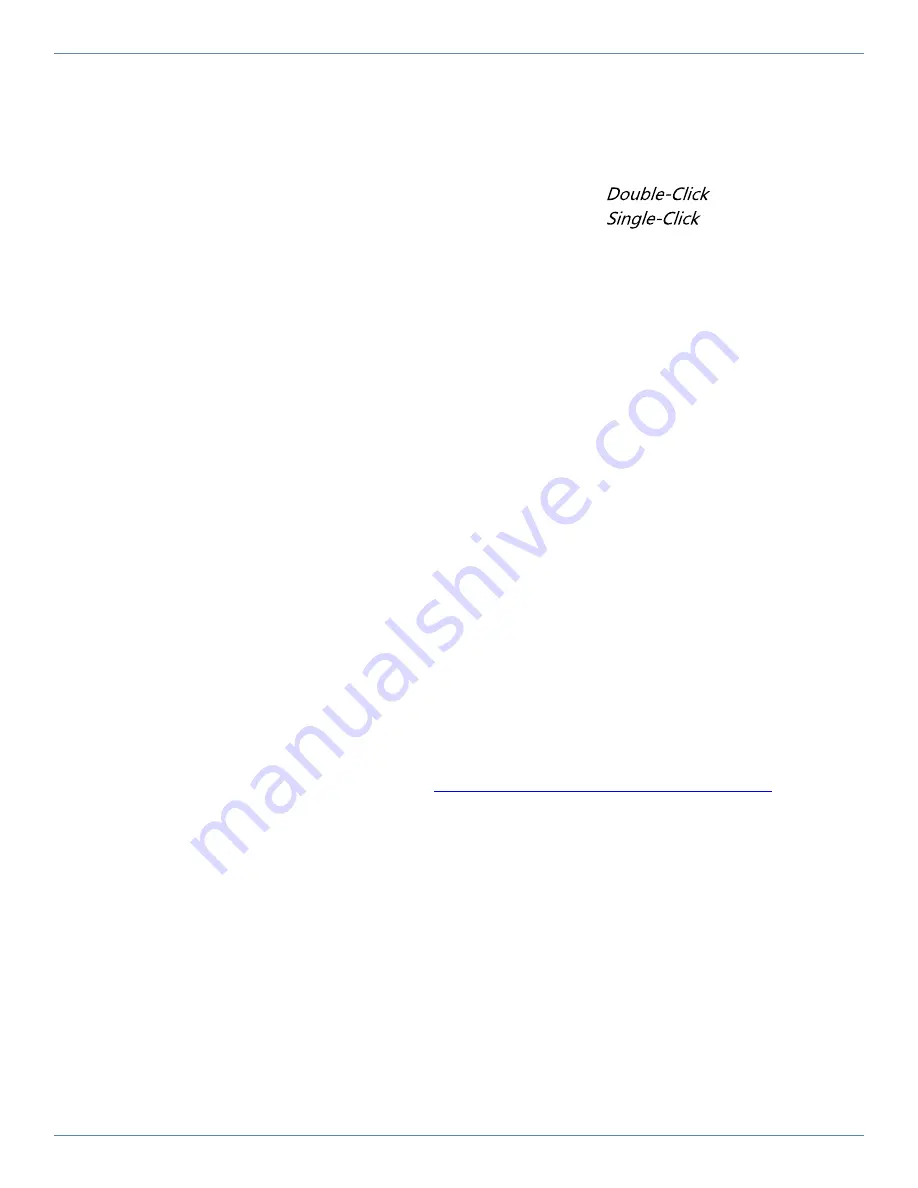
Revision A9 25
GRT Avionics Mini-X Installation, Setup & User Manual
4.3 Set Up Your General Preferences
Access the Set Menu > General Setup page. Follow the guidelines below.
Scroll down past the serial ports to
Page Change.
The softkey labels on all PFD and Map pages
appear only after a button is pressed, then disappear. Set this to
if you want the first
click to only bring up the softkey labels and not change anything.
allows you to toggle
between the PFD and Map pages at the first button press, without bringing up the labels.
Initial Menu Timeout (sec)-
This setting determines the length of time the softkey labels stay on
the screen before a selection is made. We recommend setting it to at least 5 seconds until you
learn the system.
Used Menu Timeout (sec)-
This setting determines the length of time before the softkey labels
disappear after a selection is made. 2.0 seconds is recommended.
Default Page-
Choose the page that appears when AHRS alignment is complete. Most users will
use the PFD as default, but some may choose to display the Map or HSI. If you have two Minis
installed, one can be set to the PFD while the other can default to the Map page.
Speed/Distance Units-
Choose your preferred units for the airspeed tape and waypoint information.
Temperature Units-
Degrees Fahrenheit or Celsius
Clock-
Turn clock ON to display. Enter the difference between your local time and Zulu time. Time
is kept through the internal GPS.
DEMO Settings-
Set up your preferences for data recording off the Mini. Flight data (also known
as Demo files) can be set to record onto a USB thumb drive installed in the Mini USB port. Note
that all flight data, including EIS engine and environmental information, can also be captured by
other GRT display units in the system. More information on data recording can be found on the
GRT website Feature of the Week page, at
http://grtavionics.com/datarecording.html.
SNAP Button-
Allows a softkey to be used to snap screen shot images in flight as a PNG image
file recorded to the installed USB stick. Available on many pages that have an unused softkey.
Show DEMO Filename-
Shows the file name on the screen when playing back a demo recording
on the Mini.
ALWAYS SAVE your settings before exiting the Set Menu!