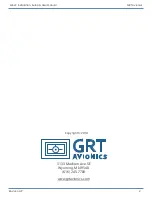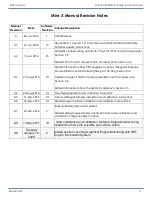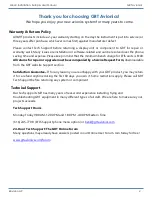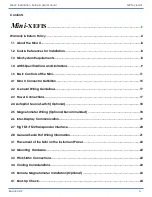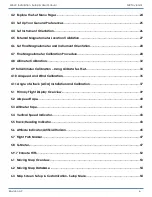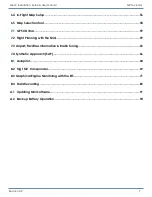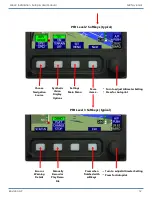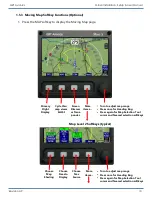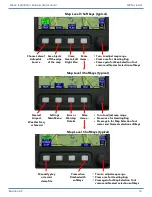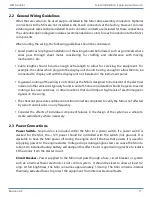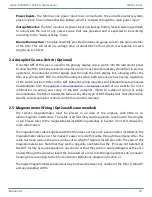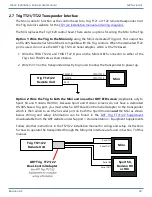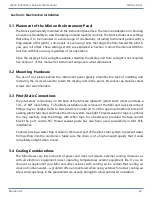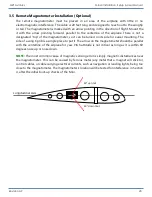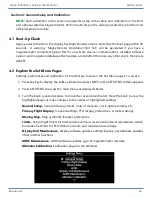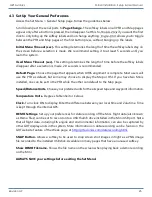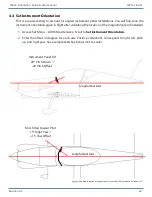Revision A9 11
GRT Avionics Mini-X Installation, Setup & User Manual
1.5 Basic Controls of the Mini
The Mini has a single knob that can be pressed and turned, as well as four buttons. The buttons
are referred to as “softkeys” because their functions change as screen views and menus change.
Each button and knob has a label that defines its function. If there is no label present, the button
has no function on that particular screen. When the softkey labels are not visible, press any button
to make the labels appear. You can define how long the labels are displayed between button
presses– refer to Section 4.3, General Preferences, for more information.
1.5.1 Overview of Pages & Softkeys
The Mini-X has a Primary Flight Display page, a Flight Plan entry page and the Set Menu. When
equipped with the Moving Map option, it also includes a Moving Map page group.
1.5.2 Primary Flight Display Softkeys
1. Press any button to display the
PFD Level 1 Softkeys
shown below. The softkeys may be
displayed in a different order depending upon your software version and equipment
connected to the Mini. Use this section as a general guide to learn the functions of the softkeys.
Flight Plan
Entry Page
Moving
Map
(optional)
Screen
Dimmer
or Trans-
ponder
Turn to adjust Altimeter Setting
Press for Autopilot
More
items…