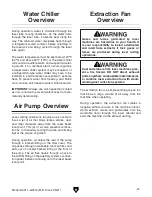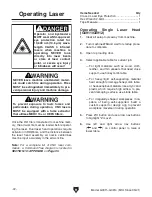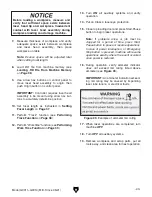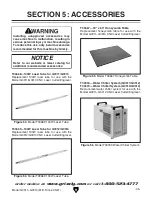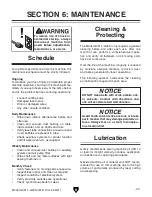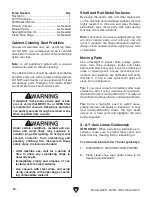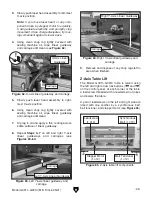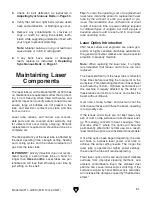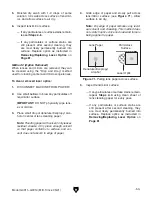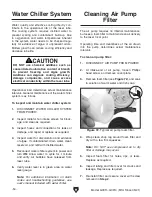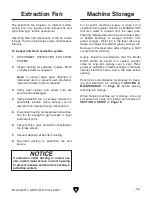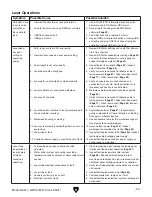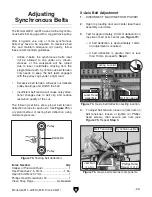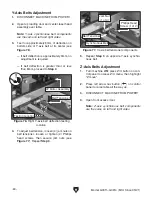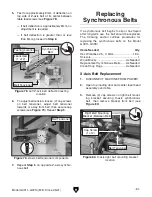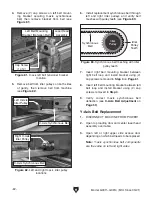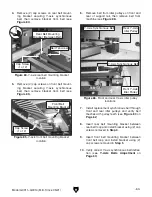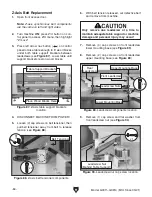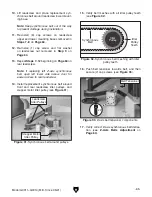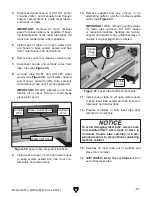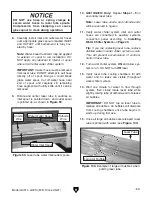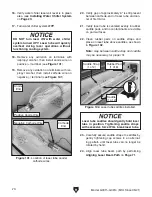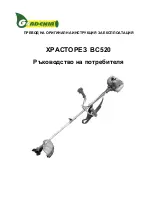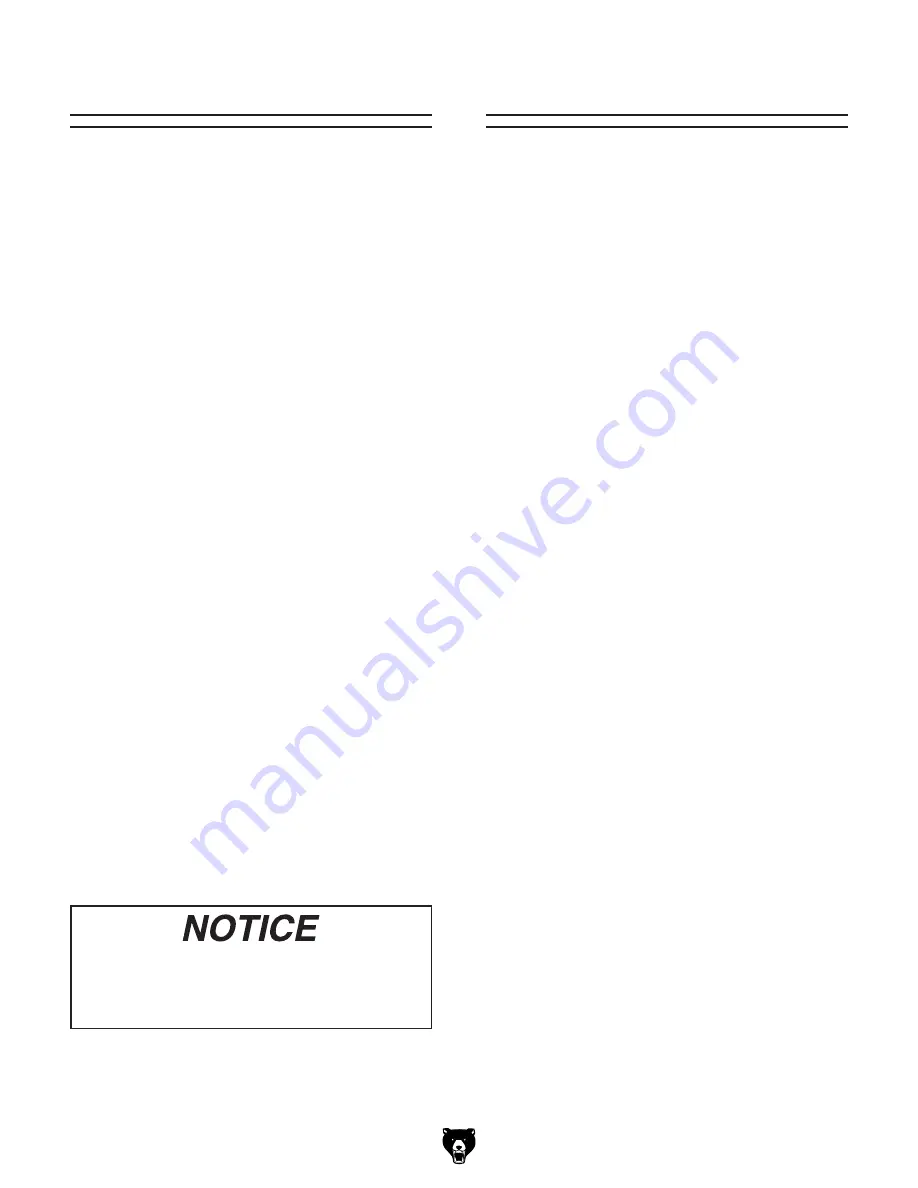
If extraction outlet ducting is routed out-
side, install metal screen on duct opening
to prevent invasive animals from nesting in
extraction system.
Model G0911–G0914 (Mfd. Since 05/21)
-55-
Extraction Fan
The extraction fan requires no internal mainte-
nance, and only regular visual inspections and
light cleaning to remain operational.
Operating time and cleanliness of the air drawn
through the fan determines actual maintenance
intervals.
To inspect and clean extraction system:
1. DISCONNECT EXTRACTION FAN FROM
POWER!
2. Inspect ducting for evidence of leaks. Patch
or replace ducts as required.
Note: If screens have been attached to
inlet/outlet ducts to prevent pest infestation,
inspect and clean them as required.
3. Verify duct clamps and power cord are
secure and undamaged.
4. Verify extraction fan is securely mounted in
accessible location where ducting can be
removed and cleaned during maintenance.
5. Disconnect ducting and separate from extrac-
tion fan far enough to gain access to input
and output ports.
6. Vacuum chips, dust, and ash from extraction
fan intake screen.
7. Vacuum deposits at bends in ducting.
8. Re-attach ducting to extraction fan and
secure.
For long-term machine storage, or when not in
operation during winter months, it is MANDATORY
that ALL water is drained from the laser tube.
Freezing temperatures can be encountered even
in heated buildings or storage facilities from
power outages. Water left in the laser tube may
freeze and break the internal glass cooling coils.
Damage to the laser tube after shipping is NOT
covered under warranty.
Grizzly Industrial recommends that the Model
G0911–G0914 be stored in a sealed, wooden
crate for long-term storage over a year. Place
generous quantities of desiccant bags in the laser
cabinet, electrical boxes, and in the crate before
sealing.
Perform ALL maintenance procedures for clean-
ing and lubrication as outlined in
SECTION 6:
MAINTENANCE on Page 47 before placing
machine into storage.
When bringing machine out of storage, follow all
procedures for setup and testing as instructed in
SECTION 3: SETUP on Page 18.
Machine Storage
Summary of Contents for G0911
Page 100: ......