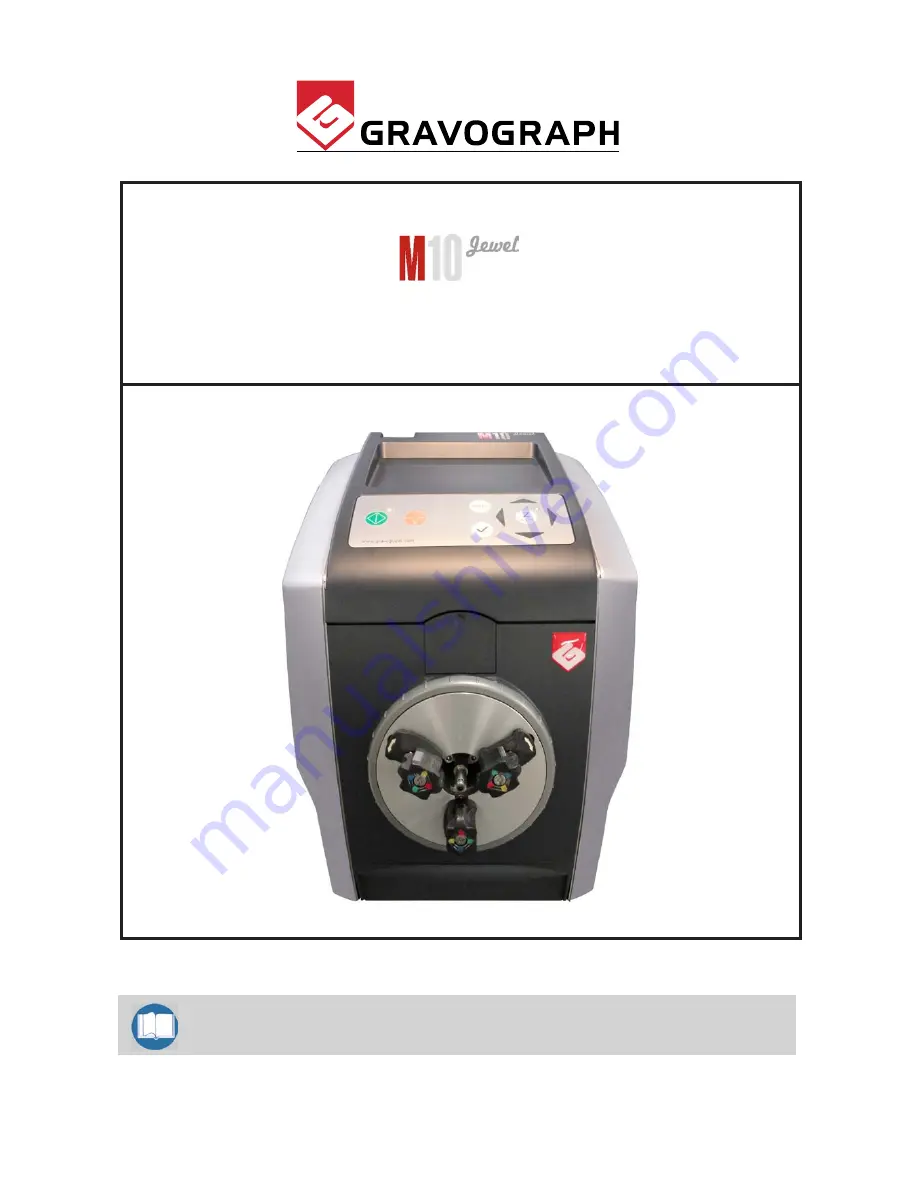
F5120 701 - 01.2012 - ENG - (UPDATED EDITION NUMBER : 1)
Before installing and using this machine, you must read this user guide carefully.
Keep it in a safe place, in case you need to refer to it later.
User Manual
Machine
Electronic Engraving Machine
First Contact