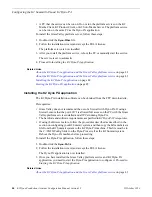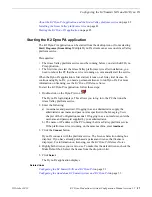To enable the Browse feature on the K2 Dyno PA application, the DLC server needs
to be con
fi
gured on the standalone K2 Summit system, and the DLC client software
needs to be con
fi
gured on the Dyno PA machine. This section describes con
fi
guring
the standalone K2 Summit system.
Tip: Identical FsNameServer
fi
les (same
fi
le name, same IP addresses in the
same order) must be located on all the Summits and Solos or Dyno PA machines
that share the same Grass Valley platform service. If con
fi
guring multiple K2
Summit systems or Dyno PA machines, create the FsNameServers
fi
le on one
machine and then copy it to the others.
1. If the Write Filter is enabled, disable it and reboot the standalone K2 Summit
system.
2. Launch the DLC Tool from the installation wizard or from the DLC Tool icon on
the Windows desktop.
3. Click the
Configure
button.
The DLC Tool dialog box displays.
4. To add a name server host, type the IP address in the text
fi
eld and click the
Add
button. You can add up to three name server hosts.
NOTE: The
Add
button is grayed out until you begin typing the IP address
in the text
fi
eld.
5. To remove a name server host, highlight the name server's IP address and click the
Remove
button.
6. When you have
fi
nished con
fi
guring the DLC server, click the
Enable
button to
enable the DLC server support.
15October 2010
K2 Dyno Production Assistant Con
fi
guration Manual version 1.5
39
Con
fi
guring the standalone K2 Summit system and K2 Dyno PA
Summary of Contents for K2 Dyno PA
Page 60: ......