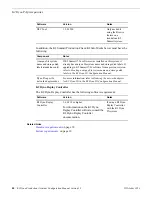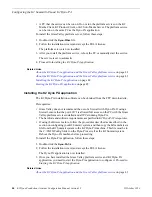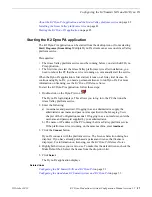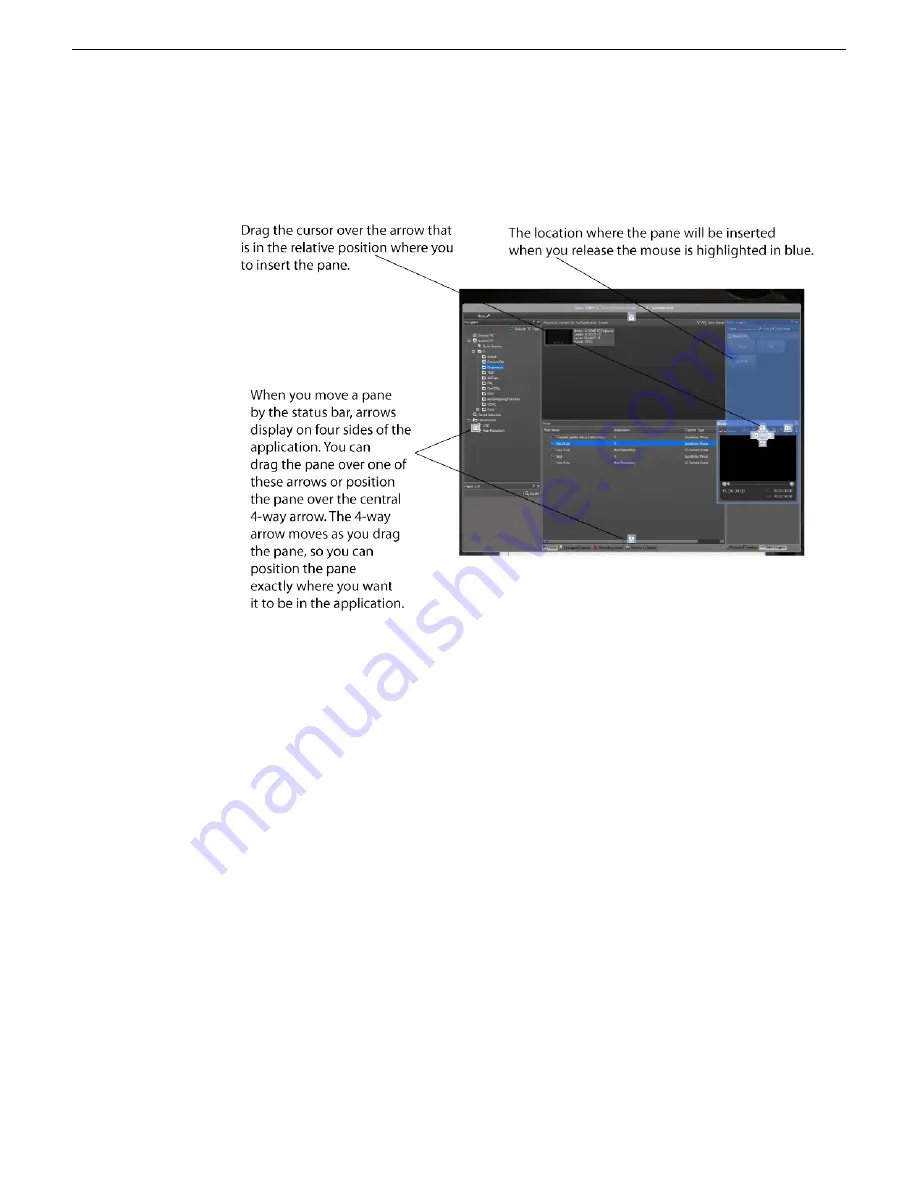
c) Release the mouse button.
The pane appears in the new location.
3. If panes are grouped together, you can separate one of the panes from its group by
clicking on its tab and dragging it to another section of the UI. To add a pane to a
group, drag the pane to the group and drop it onto the center of the four-way arrow.
4. To change the font type, style, or size, select
Users & Preferences
from the menu
and select the desired font options.
5. Layouts are automatically saved on the Grass Valley platform service PC when
you exit the Dyno PA application. To export a layout, select
Users & Preferences
from the menu and click the
Save Layout
button.
6. To open a layout that has been stored locally, select
Users & Preferences
from the
menu and click the
Load Layout
button.
7. To restore the default layout, select
Users & Preferences
from the menu, highlight
the user, click
Default Layout
and then click
Yes
.
When you next restart Dyno PA, the layout returns to the default settings.
Related Links
About K2 Dyno Production Assistant
on page 10
About K2 Dyno PA User Interface
on page 12
Using K2 Dyno PA
on page 11
16
K2 Dyno Production Assistant Con
fi
guration Manual version 1.5
15October 2010
About K2 Dyno Production Assistant
Summary of Contents for K2 Dyno PA
Page 60: ......