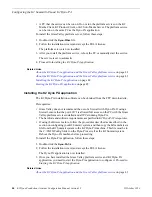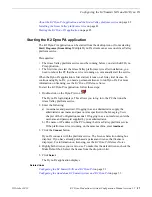4. Edit the FsNameServers
fi
le to add a line containing the IP address of the Control
network for each host name server. Do not include any loopback IP addresses in
this
fi
le.
5. On the Windows desktop right-click
My Network Places
and select
Properties
.
The Network Connections window opens.
6. On the menu bar at the top of the window, select
Advanced
, then
Advanced
Settings
…
7. On the Adapters and Bindings tab, order adapters as follows:
a) Control network
b) Media network
c) Loopback adapter
8. To close Advanced Settings and accept the changes, click
OK
.
9. Close the Network Properties window.
10. If you are using a standalone K2 Summit system with Dyno PA, proceed to
Con
fi
guring the DLC Server. If you are using a K2 Summit SAN system with Dyno
PA, proceed to About the K2 Dyno PA application and the Grass Valley platform
service.
Related Links
About con
fi
guring K2 Summit SAN systems
on page 22
Con
fi
guring the standalone K2 Summit system and K2 Dyno PA
on page 33
About standalone K2 Summit system and K2 Dyno PA DLC con
fi
guration
on page 34
Configuring the DLC server
If con
fi
guring the DLC server on a standalone K2 Summit system with the DLC Tool,
refer to the following tasks:
•
About the DLC Tool
•
Installing the DLC Tool
•
Con
fi
guring the DLC Server with the DLC Tool
If con
fi
guring the DLC server on a standalone K2 Summit system manually, without
the DLC Tool, refer to the following task:
•
Con
fi
guring the DLC server manually
Related Links
Con
fi
guring the standalone K2 Summit system and K2 Dyno PA
on page 33
About the DLC Tool
on page 38
Installing the DLC Con
fi
guration Tool
on page 38
Con
fi
guring the DLC server with the DLC Tool
on page 38
Con
fi
guring the DLC server manually
on page 40
15October 2010
K2 Dyno Production Assistant Con
fi
guration Manual version 1.5
37
Con
fi
guring the standalone K2 Summit system and K2 Dyno PA
Summary of Contents for K2 Dyno PA
Page 60: ......