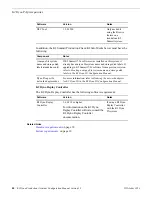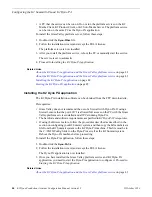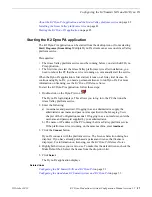The Dyno PA panes are described below.
NOTE: If your Dyno PA system is not licensed to use a particular feature, that pane
is not displayed in the Dyno PA application.
Navigator pane: Lists all the K2 systems that have been added as a server to the Dyno
PA client, the current Dyno session, bins (folders on a K2 system), repositories (folders
on a user-de
fi
ned location), and any search queries that have been saved. The
Refresh
and
Filter
buttons let you update the list or select which K2 systems you want
to display. You can add, edit or delete servers, bins, repositories, and searches in this
pane.
Server Information pane: If a K2 system in the Navigator pane is highlighted, the
Server Information pane displays, showing the status and version information of that
K2 system. When the K2 system is not highlighted, the Server Information pane is
not accessible.
Playlist pane: Displays the playlist currently being edited. In this pane, clicking the
Locate button
causes the Asset List pane to display the bin on the K2 system
where this playlist is located.
Asset List pane: Lists, either in thumbnail or list view, all the assets on the bin,
repository, or Dyno session currently highlighted in the Navigator pane. The
Filter
button
lets you view all the assets in a system or view assets from a speci
fi
c camera
angle. The
Sort
button
lets you group assets by criteria such as name, creation
date, rating, and so on.
Rules pane: Displays all the rules currently con
fi
gured. In this pane, you can add,
edit, activate or delete rules that tell K2 Dyno PA when to transfer an asset and where
to transfer it to. Clicking the Rules tab displays the Rules pane if it is covered by other
panes.
Managed Channels pane: Displays all the currently con
fi
gured record and play
channels on K2 systems that can be controlled through the Dyno PA application. If
you have administrator-level privileges on Dyno PA, you can add, edit, or delete
channels in addition to playing, recording, stopping, fast-forwarding, rewinding, or
ejecting assets or putting an asset in loop playback mode. Clicking the Managed
Channels tab displays the Managed Channels pane if it is covered by other panes.
Recording Assets pane: Displays all the records currently in progress on the K2
systems. You can view the records in list or thumbnail view, browse a record or load
it to one of the K2 systems. The tabs above the record trains let you choose whether
to view record trains on one K2 system or all available systems. Clicking the Recording
Assets tab displays the Recording Assets pane if it is covered by other panes.
Transfer Scheduler pane: Displays the scheduled transfers. You can add, edit, cancel
or delete scheduled transfers in this pane. Clicking the Transfer Scheduler tab displays
the Transfer Scheduler pane if it is covered by other panes.
15October 2010
K2 Dyno Production Assistant Con
fi
guration Manual version 1.5
13
About K2 Dyno Production Assistant
Summary of Contents for K2 Dyno PA
Page 60: ......