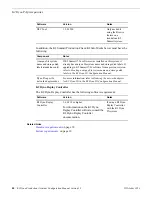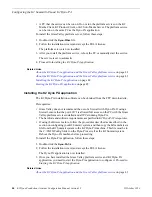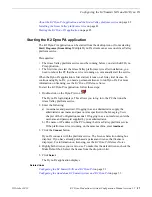3. In the Add/Edit Server Device dialog box, check the Enabled box.
4. Click the
SNFS Configuration
button.
5. Enter the
fi
le system name.
If using a standalone K2 system, the
fi
le system name must be unique to this
K2 Summit system, for example gvfs_summit1. The name is case sensitive.
NOTE: The
fi
le system name can be found in the Windows Explorer tree
view, next to the V: drive.
6. Assign a drive letter.
7. If using a standalone K2 system, specify the maximum number of clients. This is
the number of Dyno PA clients that can access assets on a K2 Summit system at
the same time. The maximum number allowed is 2.
8. Click the
Apply Setting
button.
Depending on your work
fl
ow, proceed to Adding a bin or Adding a repository.
Related Links
Con
fi
guring the K2 Summit SAN and K2 Dyno PA
on page 21
Con
fi
guring the standalone K2 Summit system and K2 Dyno PA
on page 33
About standalone K2 Summit system and K2 Dyno PA DLC con
fi
guration
on page 34
32
K2 Dyno Production Assistant Con
fi
guration Manual version 1.5
15October 2010
Con
fi
guring the K2 Summit SAN and K2 Dyno PA
Summary of Contents for K2 Dyno PA
Page 60: ......