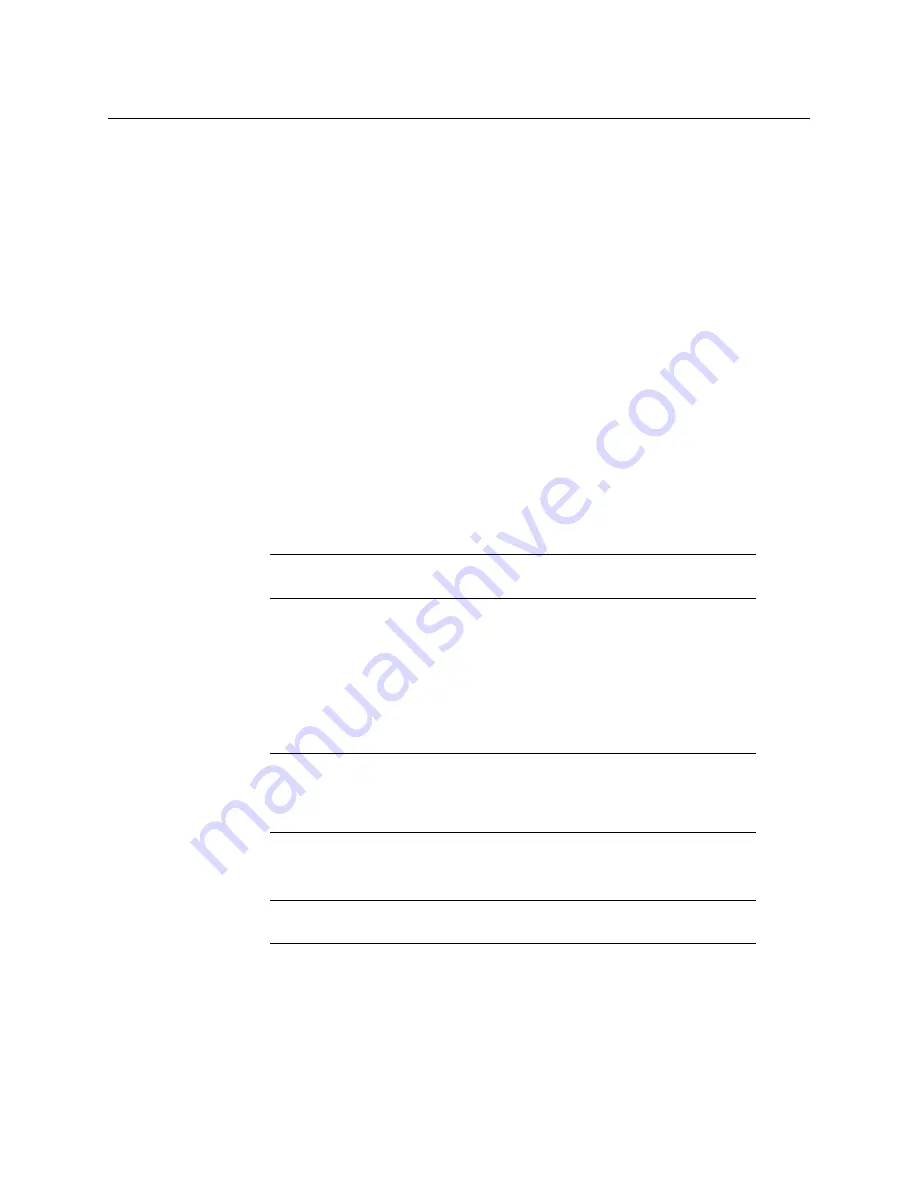
16
Getting Started
Initial ATP-2000 Panel Device Configuration
Initial ATP-2000 Panel Device Configuration
Introduction
Configuring the ATP-2000 panel device is done from its control screen (web page). The IP
address of the unit is shown on the splash screen at power on. (See
IP Address Assignment
The ATP-2000 panel ships with DHCP enabled in its network settings. If a static IP address is
required, then this can be set up from the unit’s control screen (web page) along with other
network interface settings. (See
, on page 18.) If the panel is
connected to a network with a DHCP service enabled, then a suitable IP address is
automatically assigned to the unit at power on.
Panel ID Assignment
The ATP-2000 panel ships with no Panel ID set. This means that the panel will be presented
in the
Network
window of GV Orbit Client in the discovered devices section, without a
Panel ID yet being set.
A unique Panel ID must be set. (See
Step 2: GV Orbit Server Settings
Panel Discovery
GV Orbit Client can automatically discover the panel (and its IP address) if the panel is
connected to a network with DHCP enabled
and
with
multicast data packets enabled as
part of a GV Orbit system; the panel is presented in the Client’s
Network
window. If the
panel’s Panel ID has not yet been set up, then the ATP-2000 appears in the ‘unassigned
devices’ section of the
Network
window.
The control screen of the ATP-2000 panel can be opened from GV Orbit Client via the
Network
window (right-click on the panel item and select ‘Control’).
Device List
In a GV Orbit system, the ATP-2000 automatically advertises its presence to the GV Orbit
server(s), and it receives a list of devices that it may control and it populates its
Home
screen, listing the devices etc.
Note:
The Panel ID takes the form of a RollCall address which must be
unique in a GV Orbit system.
Note:
An ATP-2000 panel is discoverable, if multicast network traffic is
enabled and is visible to the Client and to the panel. See
ATP-2000
Software Release Notes
Note:
A web browser can be used to see the ATP-2000 panel’s control screen
(web page), by entering the panel’s IP address into the browser.
Summary of Contents for ATP-2000
Page 1: ...User Guide 13 03082 230 AA 24 November 2020 ATP 2000 ADVANCED TOUCH PANEL ...
Page 4: ...iv Notices ...
Page 21: ...xxi Table of Contents ...
Page 25: ...4 Introduction This Document ...
Page 41: ...20 Getting Started Configure Initial Settings in the Control Screen ...
Page 47: ...26 ATP 2000 Control Screen Web Page ATP 2000 Control Screen Web Page ...
Page 67: ...46 Maintenance Replacing the Battery ...
Page 73: ...52 Hardware Specification External Connectors ...
Page 75: ...54 Unit Dimensions ...
Page 80: ...59 Power Supply Unit Power Supply Unit DC Power Supply Module 60 Physical 60 Electrical 60 ...
Page 89: ...68 Battery Replacement Step 6 Re Install in Rack ...






























