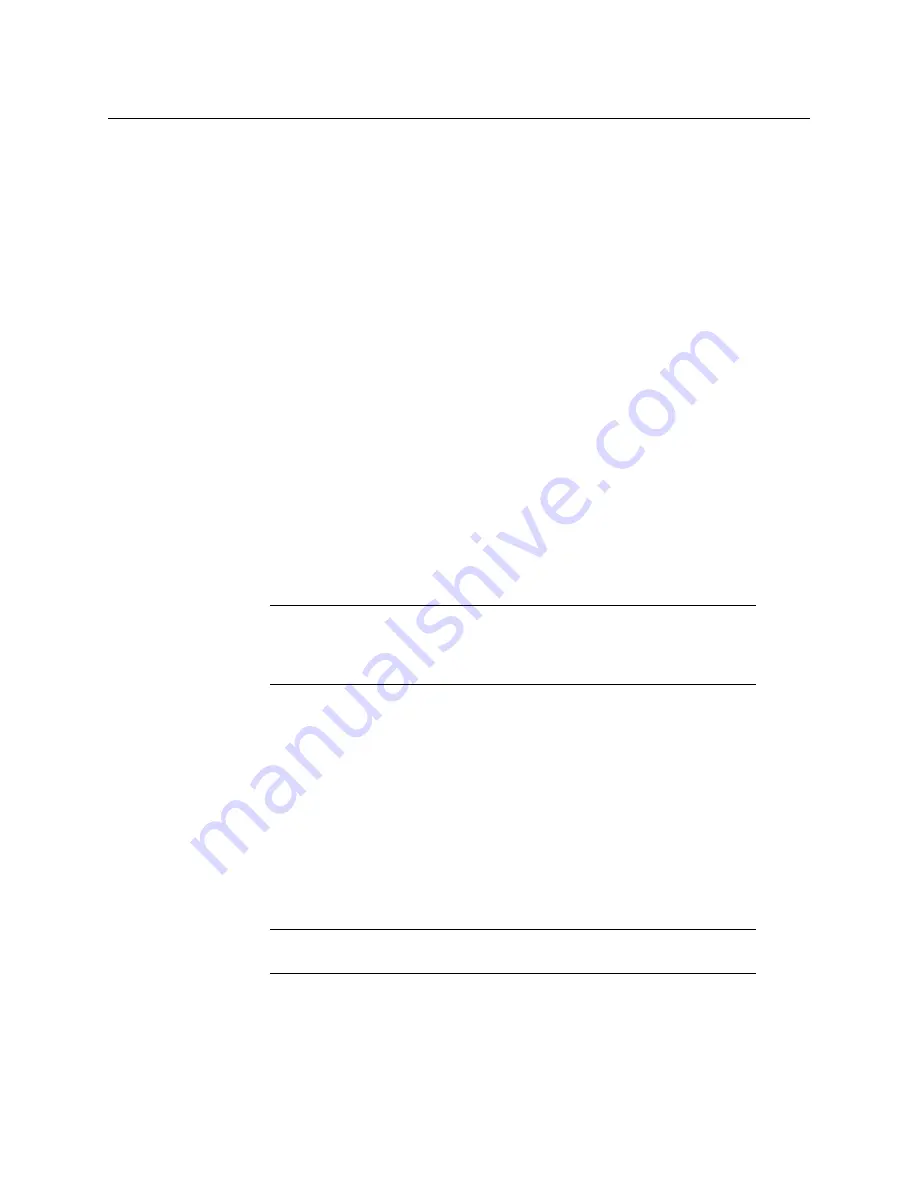
18
Getting Started
Configure Initial Settings in the Control Screen
Configure Initial Settings in the Control Screen
The minimum initial settings needed to get started with the panel are described below.
On the ATP-2000 control screen (web page), configure the following items:
•
•
Step 2: GV Orbit Server Settings
•
Step 3: Panel Manager Settings
Step 1: Network Settings
1 In the default panel configuration, DHCP is enabled on the panel.
In this case, no further network settings action is required and proceed to
However,
if other, particular network settings are required then do the following:
2 Configure the unit’s network settings for the following, as required:
• DHCP or static IP address enabled; and
• for the static IP address case:
• IP Address.
• Subnet mask.
• Default gateway IP address.
3 Click
Apply
to apply any network settings changes.
Step 2: GV Orbit Server Settings
1 Configure GV Orbit server settings:
•
GVOP Domain
- GV Orchestration Protocol (GVOP) Domain number.
•
GV Server IP
- IP address of the GV Orbit server in the system.
•
Panel Id
- ‘Panel Id’ for the ATP-2000 unit in the GV Orbit system. This is a RollCall
address (for example E000:01:00) which must be unique in a system.
•
Panel Name
- Enter a unique and meaningful ‘Panel Name’ for the ATP-2000 unit in
the system (for example, ‘Eng GV Panel’).
• Optionally, enter:
•
Location
- A location for the panel (for example, ‘Studio A’); and
•
Notes
- Any operational, informative notes to accompany the panel.
2 Click
Apply
to apply the server settings.
Note:
An ATP-2000 panel is discoverable by the GV Orbit Client, if multicast
network traffic is enabled and is visible to both the Client and the
panel. See
ATP-2000 Software Release Notes
for IP port information.
Note:
Panel Name
will identify the panel, for example, in the
Network
window of GV Orbit Client.
Summary of Contents for ATP-2000
Page 1: ...User Guide 13 03082 230 AA 24 November 2020 ATP 2000 ADVANCED TOUCH PANEL ...
Page 4: ...iv Notices ...
Page 21: ...xxi Table of Contents ...
Page 25: ...4 Introduction This Document ...
Page 41: ...20 Getting Started Configure Initial Settings in the Control Screen ...
Page 47: ...26 ATP 2000 Control Screen Web Page ATP 2000 Control Screen Web Page ...
Page 67: ...46 Maintenance Replacing the Battery ...
Page 73: ...52 Hardware Specification External Connectors ...
Page 75: ...54 Unit Dimensions ...
Page 80: ...59 Power Supply Unit Power Supply Unit DC Power Supply Module 60 Physical 60 Electrical 60 ...
Page 89: ...68 Battery Replacement Step 6 Re Install in Rack ...






























