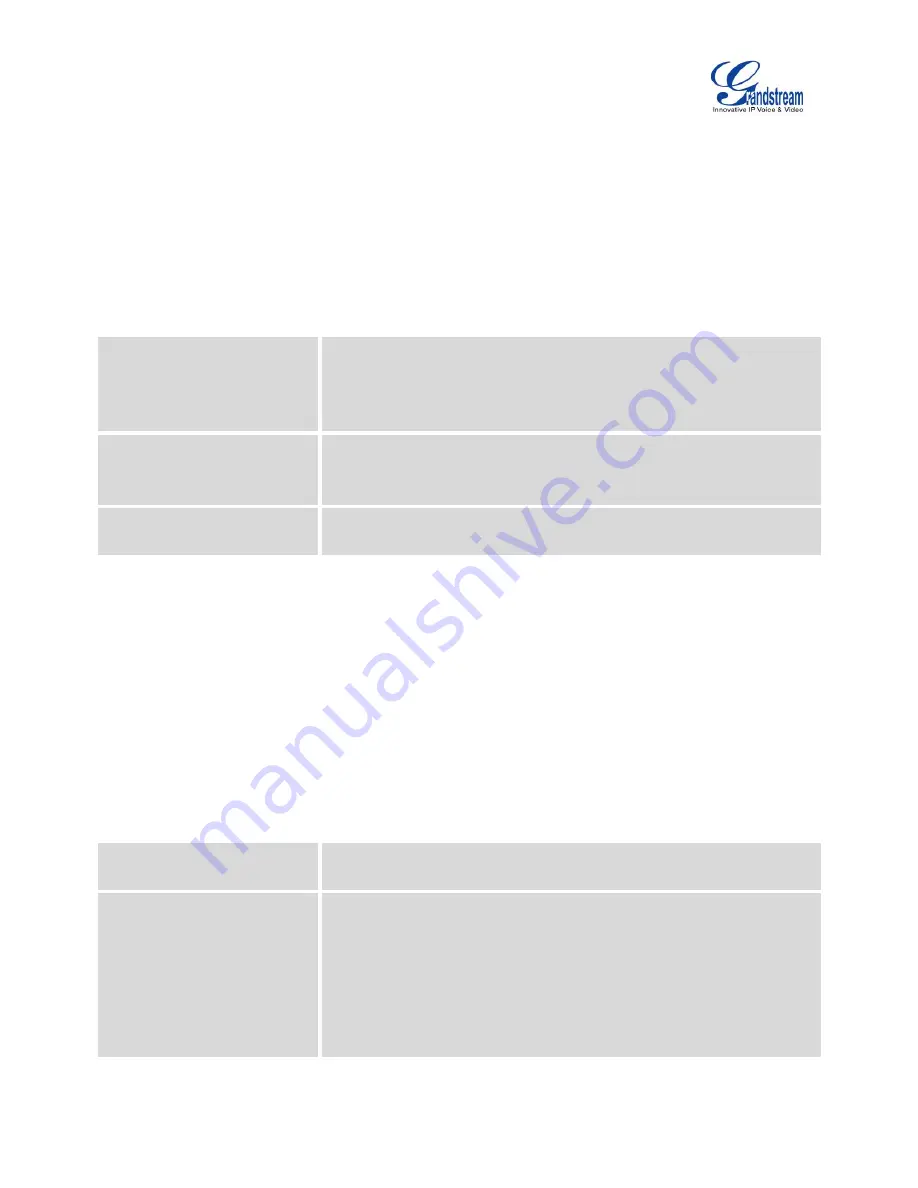
Firmware Version 1.0.9.26
UCM6100 Series IP PBX User Manual
Page 79 of 305
HTTP SERVER
The UCM6100 embedded web server responds to HTTP/HTTPS GET/POST requests. Embedded HTML
pages allow the users to configure the PBX through a Web browser such as Microsoft IE, Mozilla Firefox
and Google Chrome. By default, the PBX can be accessed via HTTPS using Port 8089 (e.g.,
https://192.168.40.50:8089). Users could also change the access protocol and port as preferred under
Web GUI->
Settings
->
HTTP Server
.
Table 20: HTTP Server Settings
Redirect From Port 80
Enable or disable redirect from port 80. On the PBX, the default access
protocol is HTTPS and the default port number is 8089. When this option
is enabled, the access using HTTP with Port 80 will be redirected to
HTTPS with Port 8089. The default setting is "Enable".
Protocol Type
Select HTTP or HTTPS. The default setting is "HTTPS". This is also the
protocol used for zero config when the end point device downloads the
config file from the UCM6100.
Port
Specify port number to access the HTTP server. The default port number
is 8089.
Once the change is saved, the web page will be redirected to the login page using the new URL. Enter the
username and password to login again.
EMAIL SETTINGS
The Email application on the UCM6100 can be used to send out alert event Emails, Fax (Fax-To-Email),
Voicemail (Voicemail-To-Email) and etc. The configuration parameters can be accessed via Web
GUI->
Settings
->
Email Settings
.
Table 21: Email Settings
TLS Enable
Enable or disable TLS during transferring/submitting your Email to other
SMTP server. The default setting is "Yes".
Type
Select Email type.
MTA: Mail Transfer Agent. The Email will be sent from the configured
domain. When MTA is selected, there is no need to set up SMTP
server for it or no user login is required. However, the Emails sent
from MTA might be considered as spam by the target SMTP server.
Client: Submit Emails to the SMTP server. A SMTP server is required
and users need login with correct credentials.
















































