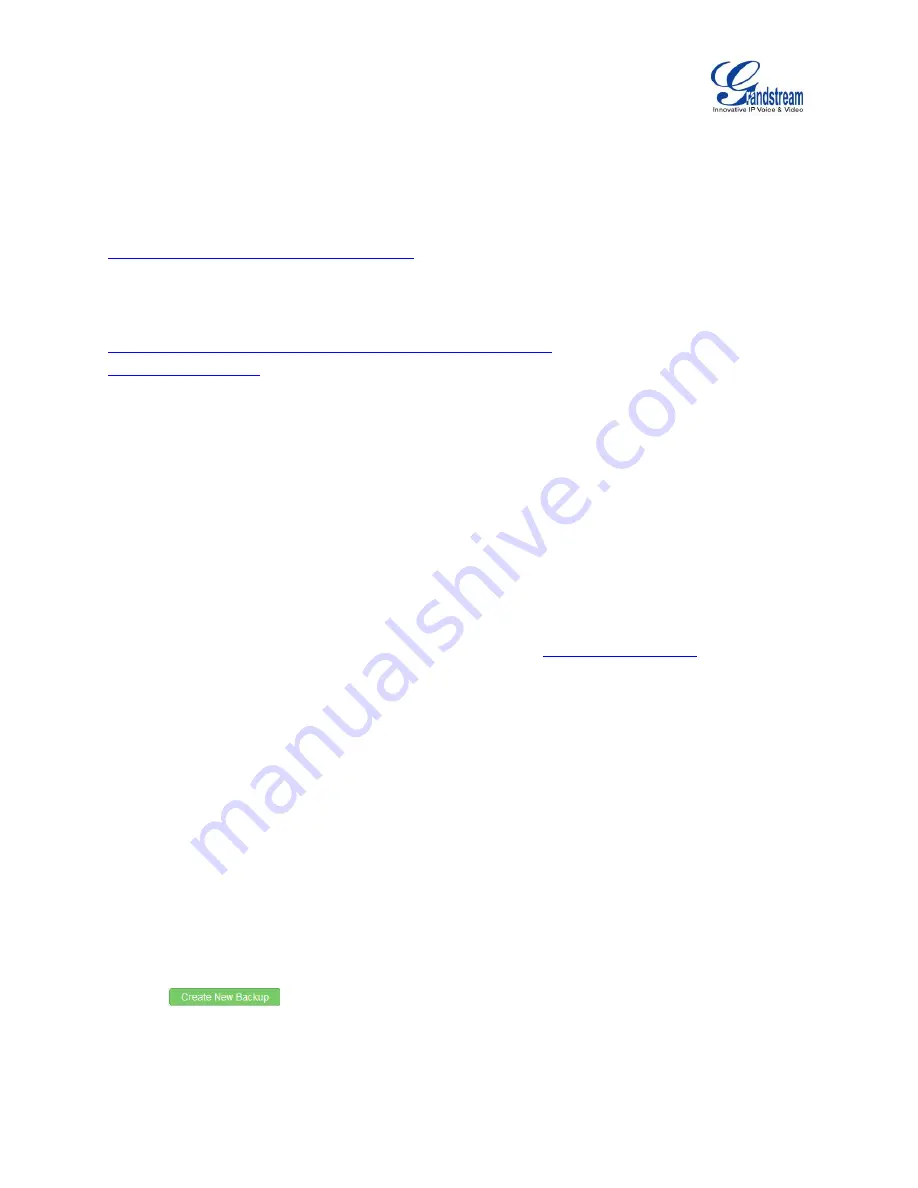
Firmware Version 1.0.9.26
UCM6100 Series IP PBX User Manual
Page 292 of 305
NO LOCAL FIRMWARE SERVERS
For users that would like to use remote upgrading without a local TFTP server, Grandstream offers a
NAT-friendly HTTP server. This enables users to download the latest software upgrades for their devices
via this server. Please refer to the webpage:
http://www.grandstream.com/support/firmware
Alternatively, users can download a free TFTP or HTTP server and conduct a local firmware upgrade. A
free windows version TFTP server is available for download from :
http://www.solarwinds.com/products/freetools/free_tftp_server.aspx
Instructions for local firmware upgrade via TFTP:
1. Unzip the firmware files and put all of them in the root directory of the TFTP server;
2. Connect the PC running the TFTP server and the UCM6100 to the same LAN segment;
3. Launch the TFTP server and go to the File menu->Configure->Security to change the TFTP server's
default setting from "Receive Only" to "Transmit Only" for the firmware upgrade;
4. Start the TFTP server and configure the TFTP server in the UCM6100 web configuration interface;
5. Configure the Firmware Server Path to the IP address of the PC;
6. Update the changes and reboot the UCM6100.
End users can also choose to download a free HTTP server from
Microsoft IIS web server.
BACKUP
The UCM6100 configuration can be backed up locally or via network. The backup file will be used to
restore the configuration on UCM6100 when necessary.
BACKUP/RESTORE
Users
could
backup
the
UCM6100
configurations
for
restore
purpose
under
Web
GUI->
Maintenance
->
Backup
->
Local Backup
.
Click on
to create a new backup file. Then the following dialog will show.






























