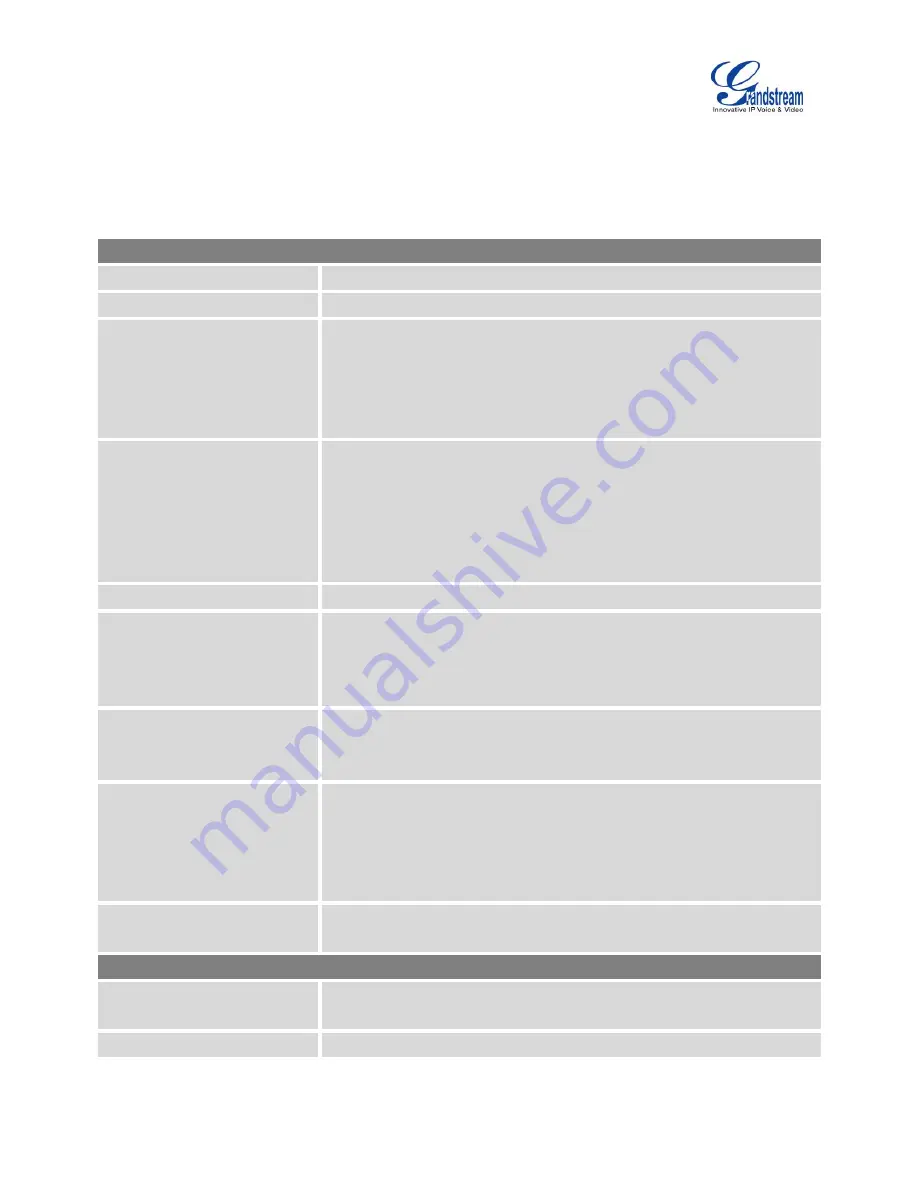
Firmware Version 1.0.9.26
UCM6100 Series IP PBX User Manual
Page 132 of 305
To manually create new FXS user, go to Web GUI->
PBX
->
Basic/Call Routes
->
Extensions
. Click on
"Create New User"->"Create New FXS Extension" and a new dialog window will show for users to fill in the
extension information. The configuration parameters are as follows.
Table 42: FXS Extension Configuration Parameters - Basic Settings
General
Extension
The extension number associated with the user.
Analog Station
Select the FXS port to be assigned for this extension.
CallerID Number
Configure the CallerID Number that would be applied for outbound calls
from this user.
Note:
The ability to manipulate your outbound Caller ID may be limited by your
VoIP provider.
Permission
Assign permission level to the user. The available permissions are
"Internal", "Local", "National" and "International" from the lowest level to
the highest level. The default setting is "Internal".
Note:
Users need to have the same level as or higher level than an outbound
rule's privilege in order to make outbound calls using this rule.
Enable Voicemail
Enable voicemail for the user. The default setting is "Yes".
Voicemail Password
Configure voicemail password (digits only) for the user to access the
voicemail box. A random numeric password is automatically generated. It
is recommended to use the random generated password for security
purpose.
Skip Voicemail Password
Verification
When user dials voicemail code, the password verification IVR is skipped.
If enabled, this would allow one-button voicemail access. By default this
option is disabled.
Disable This Extension
If selected, this extension will be disabled on the UCM6100.
Note:
The disabled extension still exists on the PBX but can’t be used on the
end device.
Enable LDAP
If enabled, this extension will be added to LDAP Phonebook PBX list; if
disabled, this extension will be skipped when creating LDAP Phonebook.
User Settings
First Name
Configure the first name of the user. The first name can contain
characters, letters, digits and _.
Last Name
Configure the last name of the user. The last name can contain






























