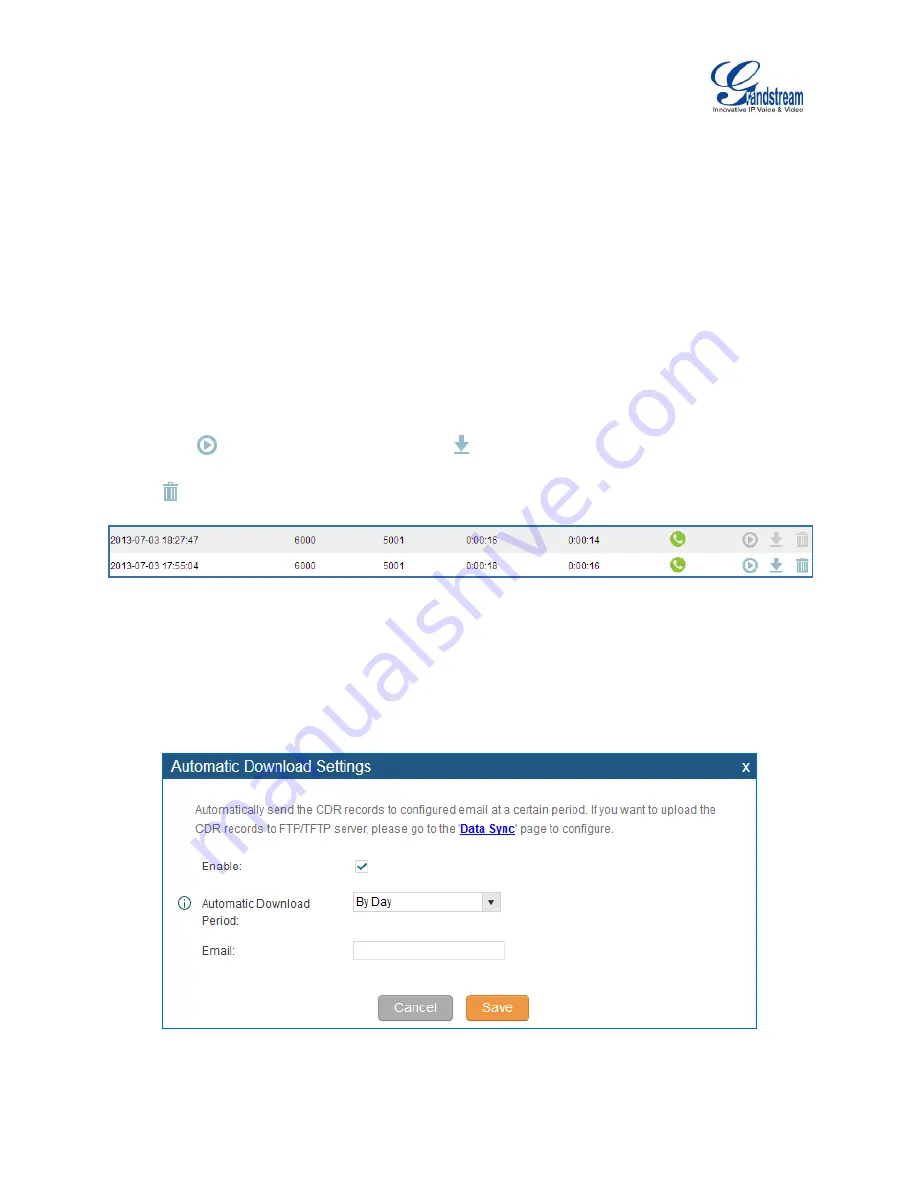
Firmware Version 1.0.9.26
UCM6100 Series IP PBX User Manual
Page 283 of 305
Sort
Click on the header of the column to sort by this category. For example, clicking on "Start Time" will
sort the report according to start time. Clicking on "Start Time" again will reverse the order.
Download Searched Results
Click on “Download Search Result(s)” to export the records filtered out to a .csv file.
Download All Records
Click on “Download All Records” to export all the records to a .csv file.
Delete All
On the bottom of the page, click on "Delete All" button to remove all the call report information.
Play/Download/Delete Recording File (per entry)
If the entry has audio recording file for the call, the three icons on the most right column will be
activated for users to select. In the following picture, the second entry has audio recording file for the
call.
Click on
to play the recording file; click on
to download the recording file in .wav format; click
on
to delete the recording file (the call record entry will not be deleted).
Figure 169: Call Report Entry with Audio Recording File
Automatic Download CDR Records
User could configure the UCM6100 to automatically download the CDR records and send the records
to an Email address
. Click on “Automatic Download Settings”, and configure the parameters in the
dialog below.
Figure 170: Automatic Download Settings
















































