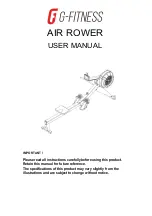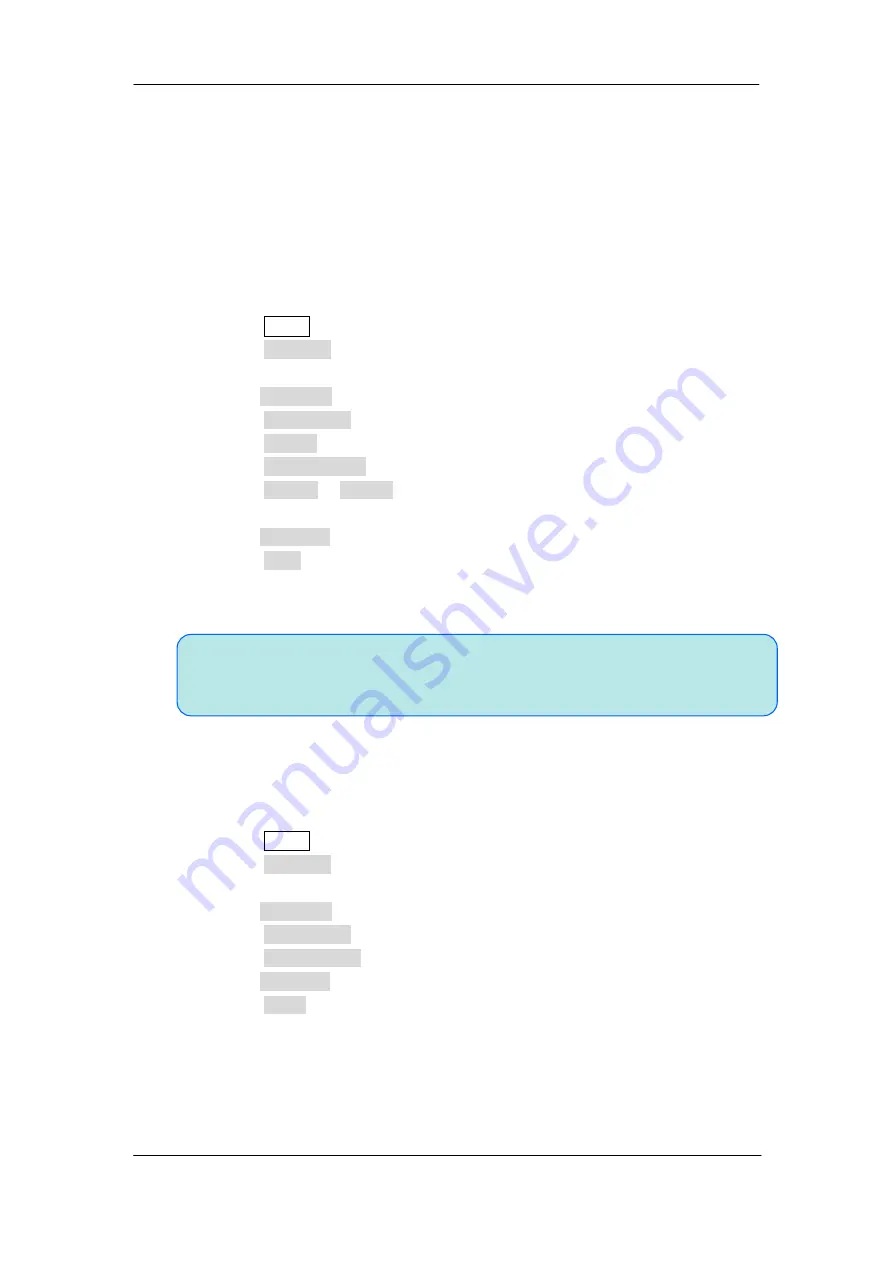
156
User Manual
Note: the internal memory can only save one test mask; save a new test mask will
cover the old one.
To Save and Recall Test Mask
Users can save the current test mask to the internal Flash memory or external USB flash
device. The file format of the test mask file is “*.RGU”.
Save
Test Mask to Internal Memory
1. Press the
Utility
button on the front panel to enter the UTILITY function menu.
2. Press the
Next Page
softkey to go to the second page of the UTILITY function
menu.
3. Press the
Pass/Fail
softkey to enter the PASS/FAIL function menu.
4. Press the
Enable Test
softkey to select
On
to enable the pass/ fail test.
5. Press the
Source
softkey to select the desired channel.
6. Press the
Mask Setting
softkey to enter the MASK function menu.
7. Press the
X Mask
or
Y Mask
softkey; and then turn the
Universal Knob to
select
the desired value.
8. Press the
Location
softkey to select
Internal
9. Press the
Save
softkey to save the mask to internal memory.
10. A few second later, it will pop-out the message “
Store Data Success!
”
Recall Test Mask from Internal Memory
1. Press the
Utility
button on the front panel to enter the UTILITY function menu.
2. Press the
Next Page
softkey to go to the second page of the UTILITY function
menu.
3. Press the
Pass/Fail
softkey to enter the PASS/FAIL function menu.
4. Press the
Enable Test
softkey to select
On
to enable the pass/ fail test.
5. Press the
Mask Setting
softkey to enter the MASK function menu.
6. Press the
Location
softkey to select
Internal.
7. Press the
Load
softkey to recall the saved interval memory.
8. A few second later, it will pop-out the message “
Read Data Success!
” and the
saved mask will be displayed on the screen.
All Rights Reserved - General Polytronic Systems Ltd., London
www.gpslimited.com