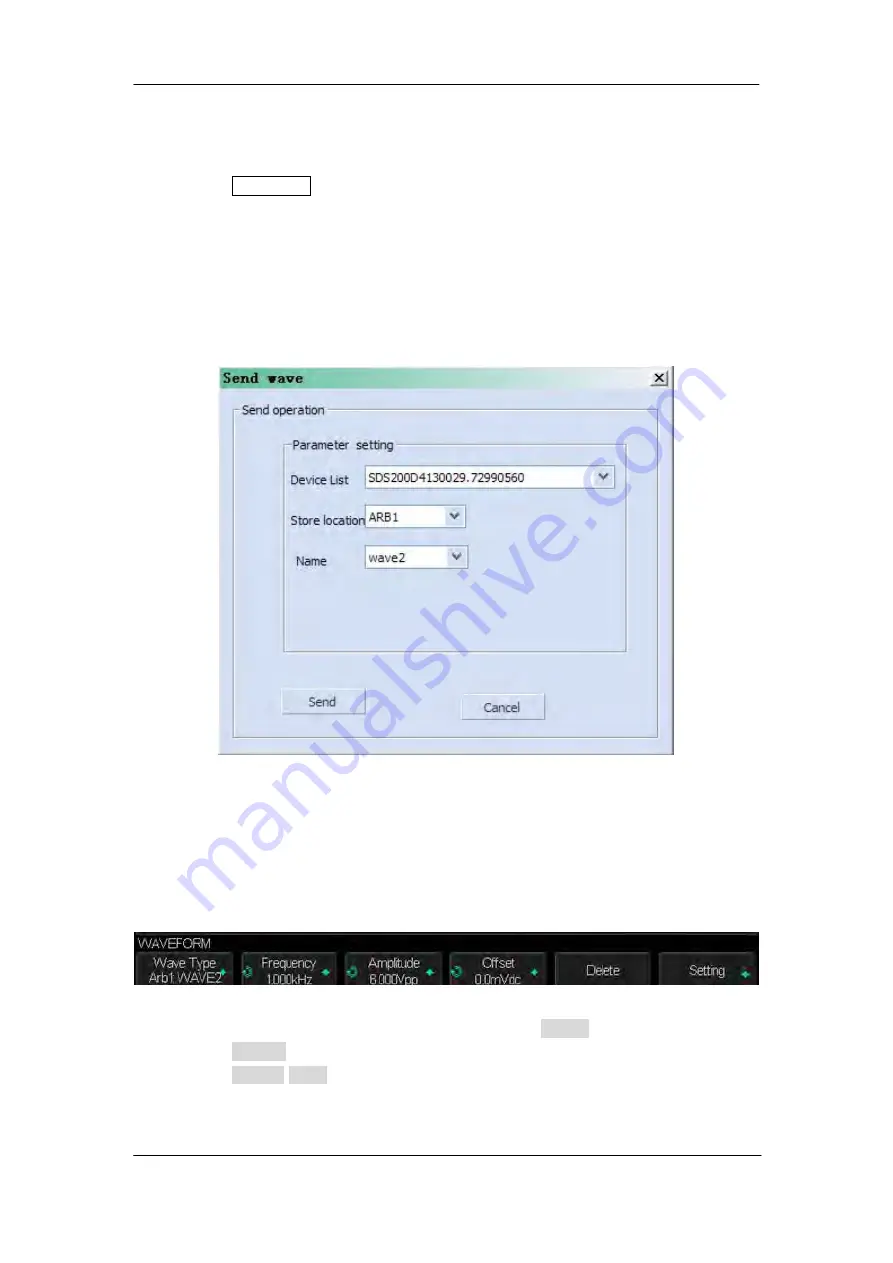
174
User Manual
To Output Arbitrary Waveform
1. Press the
Wave Gen
button on the front panel to enable the AWG function and enter
the WAVEFORM function menu.
2. Connect the oscilloscope with PC which has installed the EasyWave software using a
USB cable.
3. Double click the EasyWave icon to run it.
4. Select a waveform file or draw an arbitrary waveform; then click the
Send wave
option
which at the bottom of the interface and it will pop-up the dialogue which shows as the
picture below:
Figure 104 Send Wave Dialogue
5. Click the Store location area and select the location to keep the arbitrary waveform.
6. Click the Send option, then the oscilloscope will pop-out the message “Dealing with
waveform data, please wait…”
7. A few seconds later the oscilloscope will prompt “Succeed to save waveform”, and it
will enter the WAVEFORM function menu, the Wave Type sets to ArbX (the location
chose above)
Figure 105 Save Waveform Successfully
8. If you want to delete the arbitrary waveform, press the
Delete
softkey.
9. Press the
Setting
softkey to enter the SETTING function menu.
10. Press the
Output
Load
softkey to select
High-Z
or
50Ω
.
All Rights Reserved - General Polytronic Systems Ltd., London
www.gpslimited.com

























