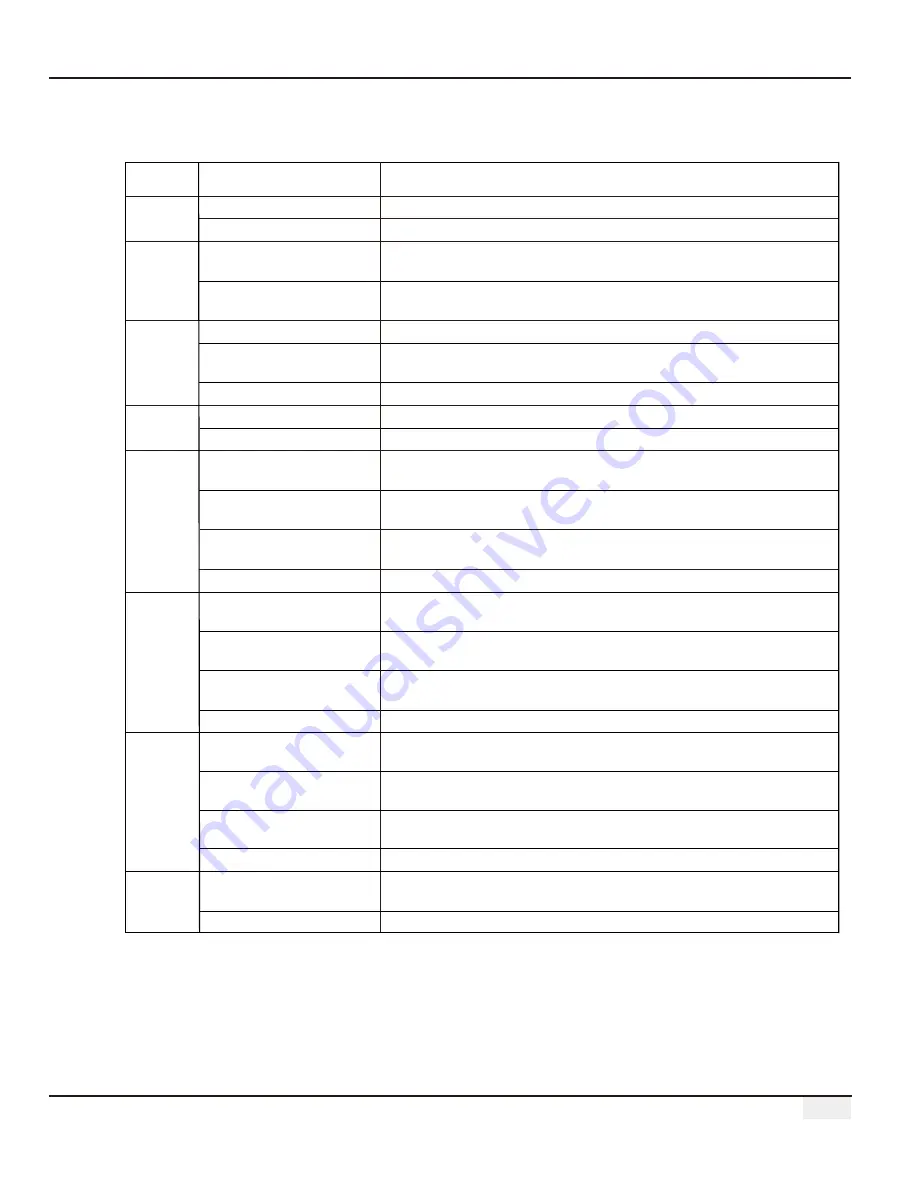
06
2.3 Description of LED Indicators
Description of the LED indicators is as follows:
Blue light On
Blue light Off
Blue light flashes (1s
On/Off alternately)
Blue light
continue
On or
Off
Blue light flashes (1s
On/Off alternately)
Blue light
continue
On
Blue light Off
Blue light On
Blue light Off
Blue light On
Blue light flashes (1s
On/Off alternately)
Blue light flashes (1s
On and 3s Off alternately)
Blue light Off
POWER
RUN
SERVER
PC
COM1
Power supply is normal
No power supply
EzLogger Pro is running properly
EzLogger Pro is not running properly
EzLogger Pro is properly connected to the external network server
EzLogger Pro is properly connected to the router, but not
connected to the external network server
EzLogger Pro network is not connected
EzLogger Pro is connected to the computer software
ProMate
EzLogger Pro is not connected to the computer software
ProMate
Number of inverters actually acquired by EzLogger Pro is equal to
the
parameter setting
Number of inverters actually acquired by EzLogger Pro is less than
the
parameter setting
Number of inverters to be acquired according to EzLogger Pro
the
parameter setting
is not set
No inverter data acquired by EzLogger Pro
Port
Status
Status Description
COM2
Blue light On
Number of inverters actually acquired by EzLogger Pro is equal to
the
parameter setting
Blue light flashes (1s
On/Off alternately)
Number of inverters actually acquired by EzLogger Pro is less than
to the
parameter setting
Blue light flashes (1s On
and 3s Off alternately)
Number of inverters to be acquired according to EzLogger Pro
parameter setting
is not set
Blue light Off
No inverter data acquired by EzLogger Pro
COM3
Blue light On
Number of inverters actually acquired by EzLogger Pro is equal to that
to the
parameter setting
Blue light flashes (1s
On/Off alternately)
Number of inverters actually acquired by EzLogger Pro is less than
the
parameter setting
Blue light flashes (1s On
and 3s Off alternately)
Number of inverters to be acquired according to EzLogger Pro
parameter setting
is not set
Blue light Off
No inverter data acquired by EzLogger Pro
COM4
Blue light On
Communication of external environmental monitor and other
devices is normal
Blue light Off
No external environmental monitor and other devices
























