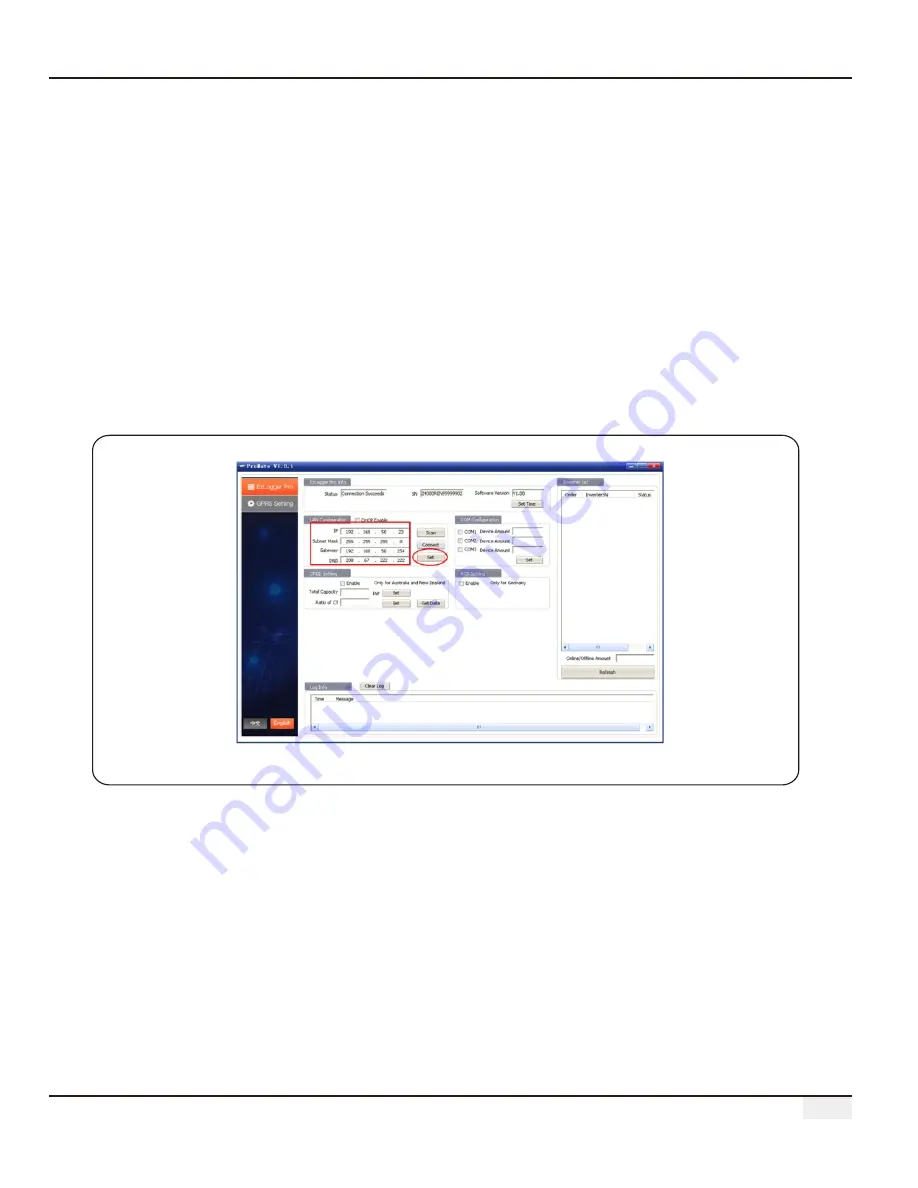
2
2
(
6) Modification to the IP address of EzLogger Pro.
The user can adopt the required configuration after connecting ProMate software to
EzLogger Pro.
In static IP mode, the user can configure IP address, subnet mask, gateway and DNS that
can be accessed to Internet as required, as shown in Figure 5.2-8.
For example:
The User ’
s IP Address 192.168.50.23
The User ’
s Gateway 192.168.50.25
The User ’
s Subnet Mask 2
55.255.255.0
The User ’
s DNS 208.67.222.222
Put the above data into LAN configuration, and then click the “Set” button to complete the set.
Now IP address of EzLogger Pro has been modified as the configuration as required by the user,
and physical connection between EzLogger Pro and ProMate can be disconnected after the
configuration is completed. Then the Internet will be available just by plugging Ethernet cable
into EzLogger Pro.
Figure 5.2-8 Modification to LAN Configuration
(
7) After the configuration is completed, the user can pull out the cable which connected to
Ethernet
port of the computer, and then insert it into the router. At the same time, the user
shall restore the IP address and other parameters of the computer to default settings.
5.2.1 Connecting
to EzLogger Pro
ProMate






























