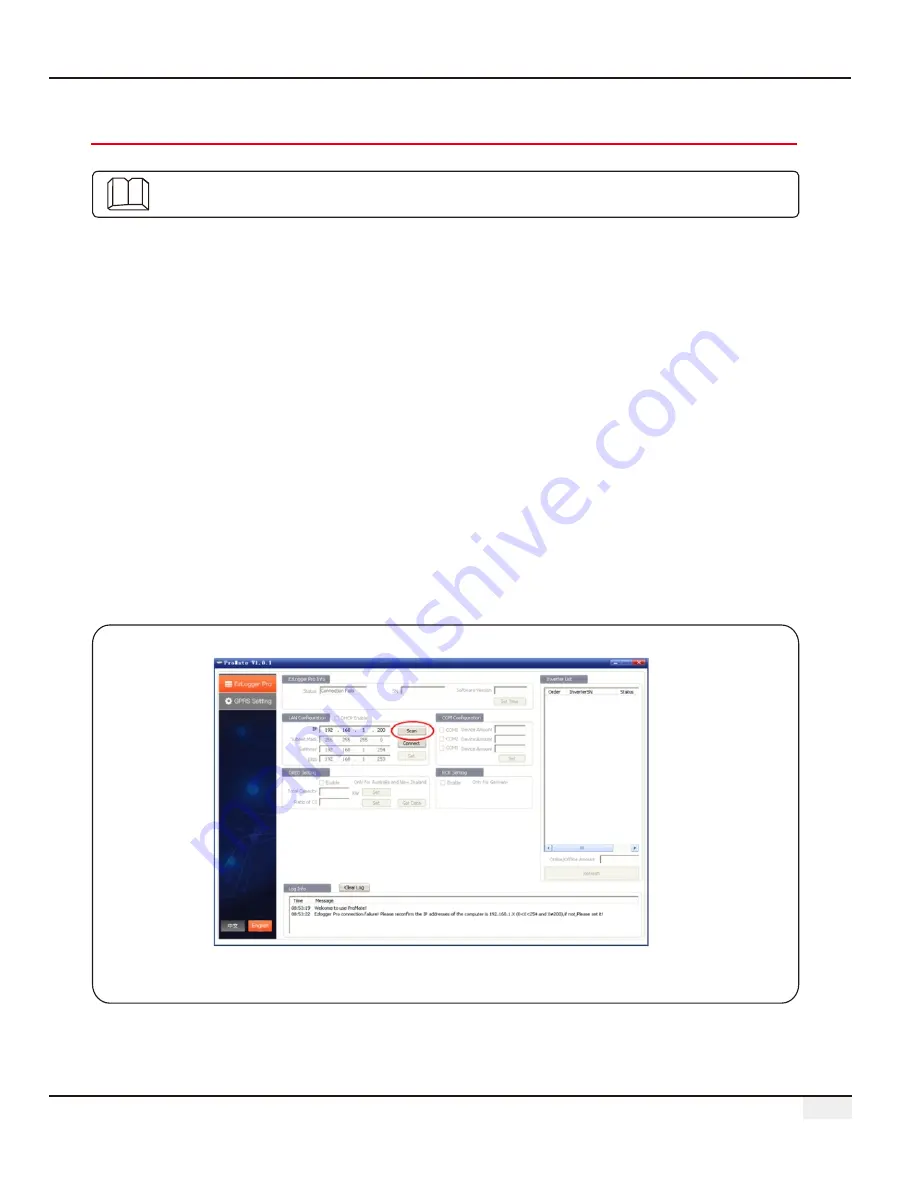
18
5.2 EzLogger Pro Configuration
5.2 EzLogger Pro Configuration
Introduce how to use
to configure EzLogger Pro.
ProMate
5.2.1 Connecting
to EzLogger Pro
ProMate
ProMate
realize modification to the IP address of EzLogger Pro,
quantity setting of connected inverters for
port
, time setting, sound and light alarm, RCR, DRED enabling configuration, field debugging,
etc.
Firstly, the user needs to install “ProMate” software in the computer by downloading ProMate
software from Internet (http://www.goodwe-power.com/files/ProMate. rar). Please access to the
website to download the program and compete the installation.
For connection of ProMate software to EzLogger Pro, the user needs to choose between dynamic
IP (DHCP) and static IP, depending on the Internet configuration.
1. How to Assign a Dynamic IP Address to EzLogger Pro:
If the user has a dynamic IP, EzLogger Pro can be connected to the Internet in a plug-and-play way
simply through the connection of the NET port of EzLogger Pro to the LAN port of the router with
Internet cable.
If you need to configure the EzLogger Pro, you should to connect your computer
to the router with net cable. Open ProMate and click “Scan” in the ProMate software
connection, so as to make the Internet connection successful. Then pull out cables from the
computer and connect them to LAN port of the router, as shown in Figure 5.2-1.
software is launched by us for functional configuration of EzLogger Pro, by which we can
Figure 5.2-1 Connecting
to EzLogger Pro by Scanning
ProMate






























