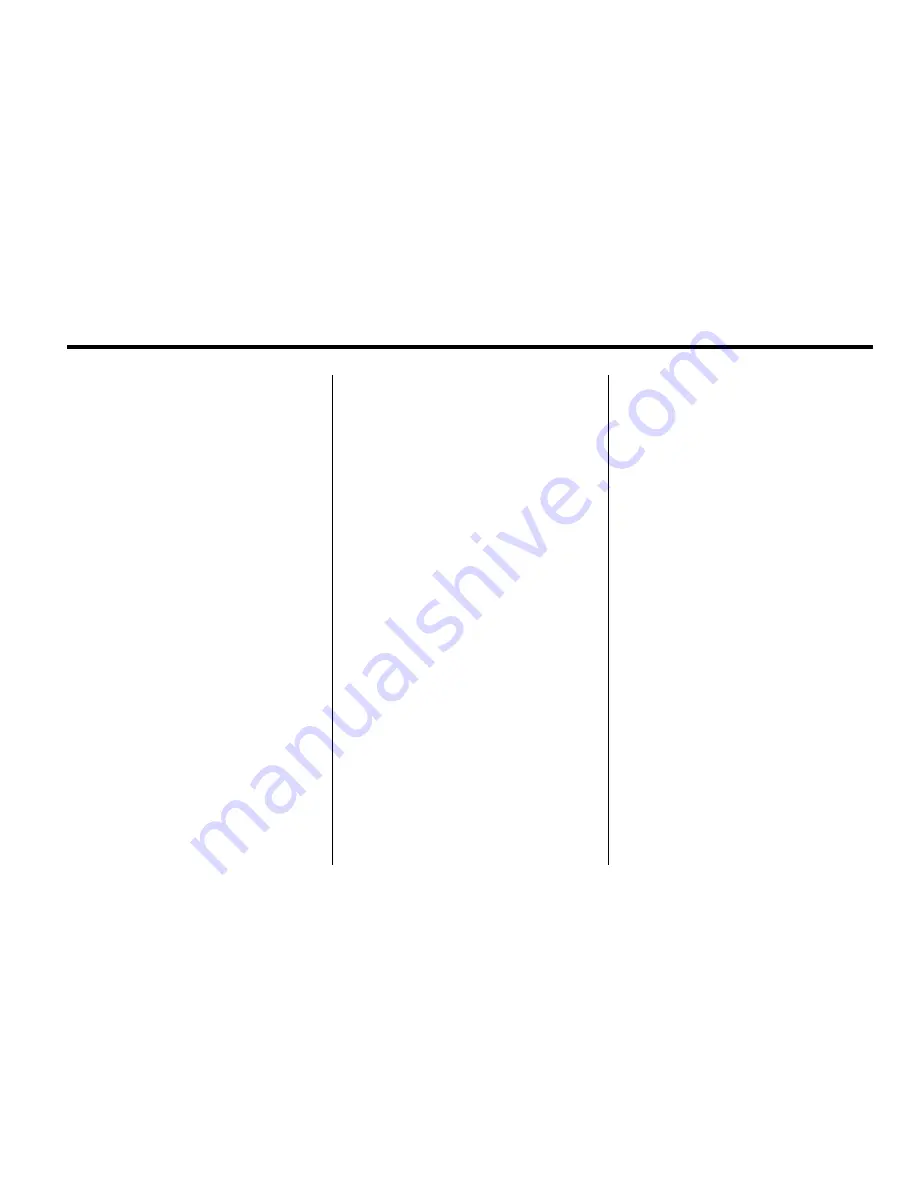
Infotainment System
33
If the surface is soiled, see
“
Care of
Your CDs and DVDs
”
in the Index of
the vehicle's owner manual.
If there is no apparent damage, try a
known good CD or DVD.
Notice:
If a label is added to a CD
or DVD, or more than one CD or
DVD is inserted into the slot at a
time, or an attempt is made to
play scratched or damaged CDs
or DVDs, the player could be
damaged. While using the CD
or DVD player, use only CDs or
DVDs in good condition without
any label, load one CD or DVD at
a time, and keep the player and
the loading slot free of foreign
materials, liquids, and debris.
Do not add any label to a CD or
DVD, it could get caught in the
player. If a CD or DVD is recorded
on a personal computer and a
description label is needed, try
labeling the top of the recorded CD
or DVD with a soft marker.
USB Host Support
The USB connector uses the
USB 2.0.
USB Supported Devices
.
USB flash sticks or pen drives.
.
Portable USB Hard Drives.
Special care needs to be taken
related to the power source
of these devices (USB bus
powered vs. external power).
.
Portable media adapters that
support SD Flash, Compact
Flash, or SD Micro.
Depending on the USB mass
storage device, some devices might
not be recognized. The supported
file formats for USB devices are
.mp3 and .wma files.
Music can be played directly from
the USB device and controlled
through MP3 control functions
and menu.
Playing from USB
Content can also be played directly
from the USB device.
The USB port is located, depending
on the vehicle, in the center console
or instrument panel in the APO
connection on the passenger side.
The USB icon displays when the
USB device connected.
To play a USB device:
.
Connect the USB and it begins
to play.
.
Press AUDIO until AUX tab is
selected, then press the USB
screen button. The audio source
options under AUX menu will
vary based on your Navigation
model.
Summary of Contents for 2011 Full-Size Truck Navigation System
Page 2: ......
















































