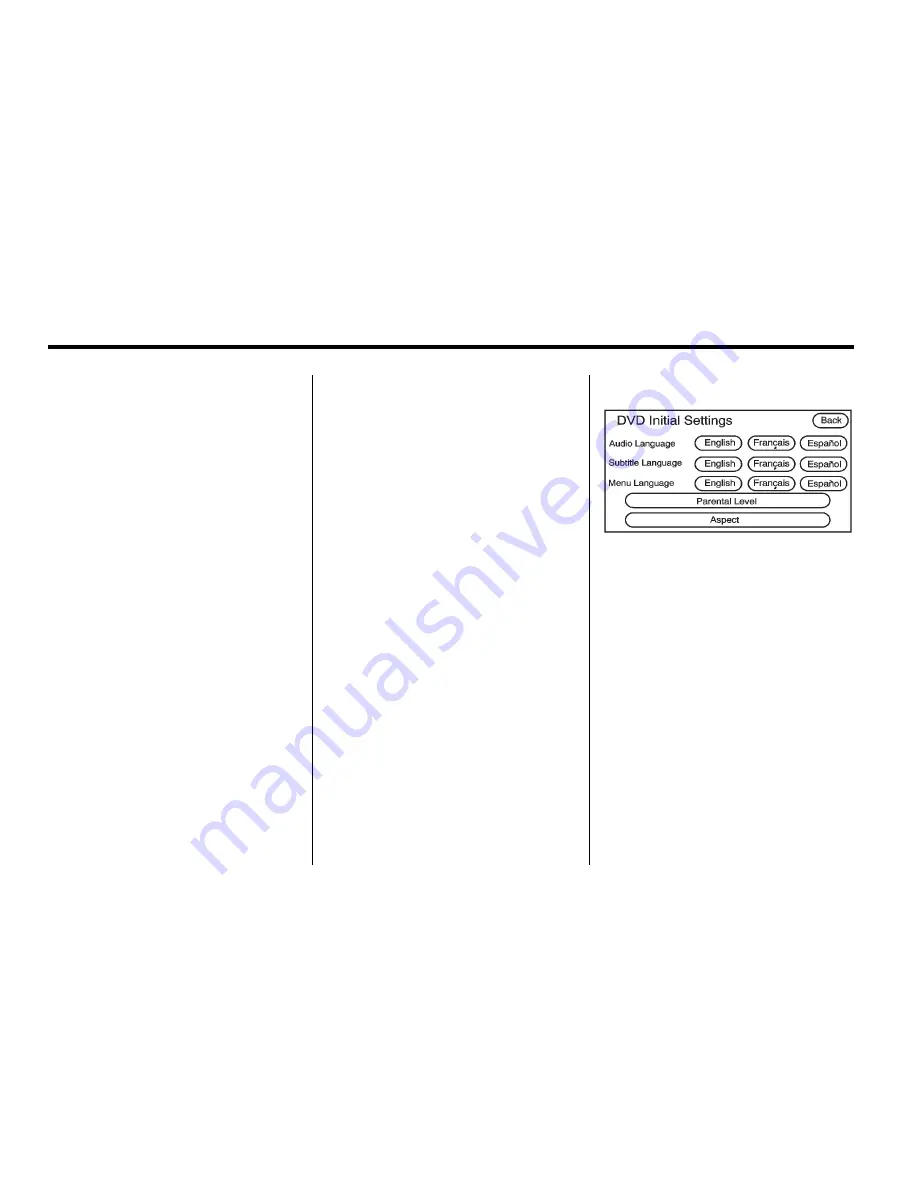
30
Infotainment System
!
(Brightness):
Press the
arrows to increase or decrease the
brightness of the navigation screen.
_
(Contrast):
Press the arrows to
increase or decrease the contrast of
the navigation screen.
Auto (Automatic):
Press
this button for the system to
automatically adjust the navigation
screen background depending on
exterior lighting conditions.
Night:
Press this button and the
system makes the navigation screen
background darken.
Day:
Press this button and the
system makes the navigation screen
background brighten.
Monitor:
From the DVD Setup
screen, press this button to adjust
the viewing angle of the DVD on
the navigation screen. This is not
available on all DVDs.
Press
e
to close the screen in from
the left and right sides.
Press
J
to fill the screen on the
left and right sides.
Press
d
to fill the screen on the
top and bottom.
Initial Settings:
From the DVD
Setup screen, press to change
audio, subtitle, and menu
languages, parental level, and
to view the aspect of the DVD.
The movie must be stopped to
use this menu. These settings
are not available on all DVDs.
Audio Language:
Press English,
Francais, or Espanol to change the
language that you are listening to.
Subtitle Language:
Press English,
Francais, or Espanol to change the
language of the subtitles.
Menu Language:
Press English,
Francais, or Espanol to change the
language of the menus.
Summary of Contents for 2011 Full-Size Truck Navigation System
Page 2: ......






























