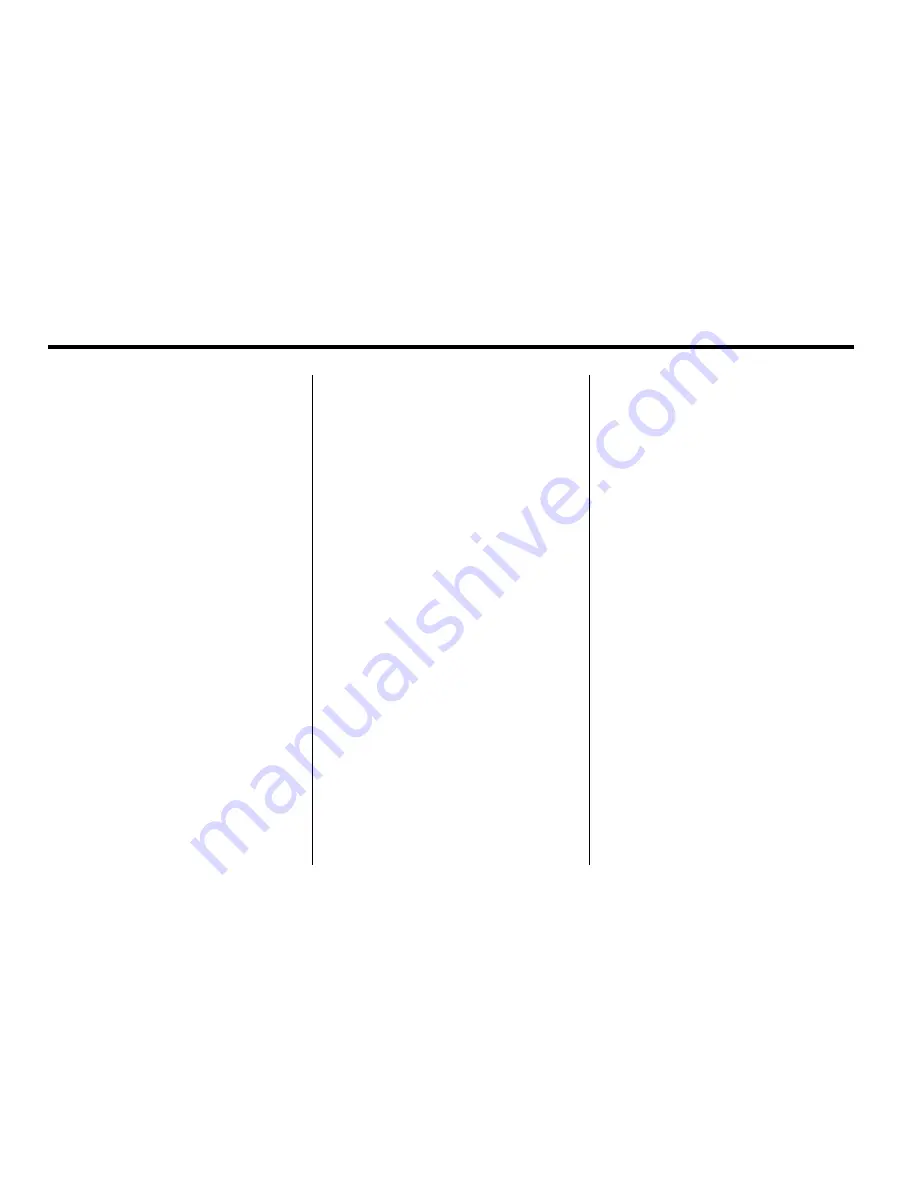
68
Infotainment System
5. Once a street has been selected
the City name category will
automatically be selected for
entry.
If five or fewer cities are
available for the selected street,
the system will display the list
of cities. If more than five cities
are available the system
displays the alpha keyboard.
Start entering the city name.
If five or less names are
available, a list displays. If more
than five are available, there
will be a screen button with
a number in it, it represents
the number of available cities.
Select this button to view the
list and select a city.
6. Once a city has been selected,
the numeric keyboard displays,
allowing you to enter the house
number. The system displays
the house number range that is
available for the street.
7. Select Go. The map screen, with
the destination marked, displays.
8. Select the route preference
(Fastest, Shortest, or Other).
The system calculates and
highlights the route.
9. Select Start Guidance. You are
now ready to start the route.
See
“
Getting Started on Your
Route
”
in this section for more
information.
To enter a destination by entering a
cross street:
1. Press the DEST control button.
2. Select the
6
screen button.
3. Select the Street screen
button and start entering the
street name.
If five or fewer names are
available, a list displays. If more
than five are available, there
will be a screen button with a
number in it, it represents the
number of available streets.
Select this button to view the list.
4. Select the desired street name
with the correct prefix from the
list (Dr., Ln., St., etc.).
5. Once a street has been selected
the Cross Street screen button
becomes available. Select the
Cross Street button and start
entering the cross street name.
If five or fewer names are
available, a list displays. If more
than five are available, there
will be a screen button with a
number in it, it represents the
number of available cross
streets. Select this button to
view the list.
Summary of Contents for 2011 Full-Size Truck Navigation System
Page 2: ......






























