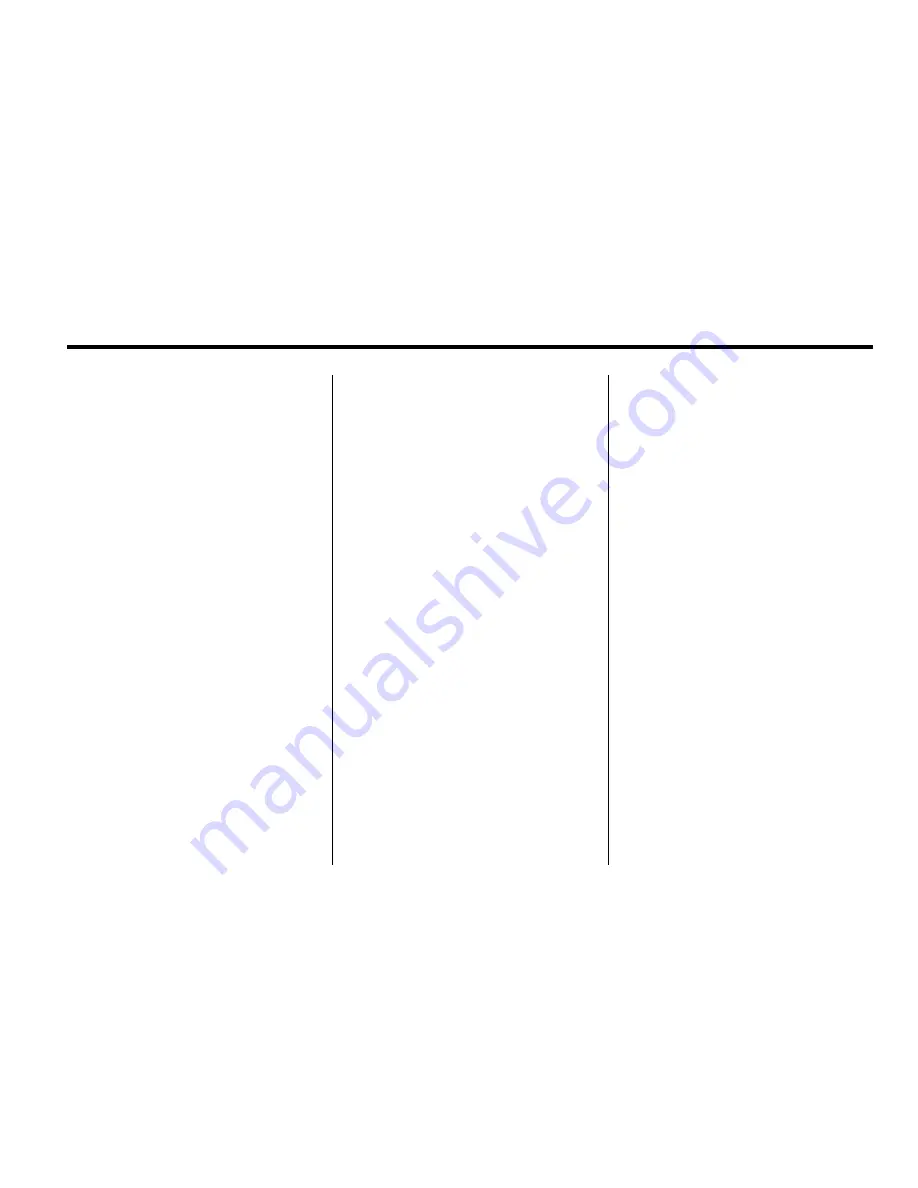
Infotainment System
29
Full:
Press to remove all menu
options from the display. Press
anywhere on the screen to display
the menu options.
Cursor:
Press to access the cursor
menu. The arrows and other cursor
options allow you to navigate the
DVD menu options. The cursor
menu options are only available
if a DVD has a menu.
q
,
Q
,
r
,
R
(Arrow Buttons):
Use these arrow buttons to move
around the DVD menu.
Enter:
Press to select the
highlighted option.
Return:
Press to go back to the
previous DVD menu.
Back:
Press to go back to the main
DVD display screen.
Move:
Press to move the cursor
buttons back and forth from the
bottom-right corner to the top-left
corner of the screen.
j
/
r
(Pause/Play):
Press to
pause the DVD. This button will
then change to the play button.
Press to play the DVD.
RANDOM:
1. Press to hear the tracks in
random, rather than sequential
order.
2. Press it again to turn off random
play. This button is not available
for DVD video.
c
(Stop):
1. Press to stop play of the DVD.
2. Press to continue playing the
DVD from where the DVD was
stopped.
3. Press twice to return to the
beginning of the DVD.
r
(Rewind):
Press and hold to
rewind through the scene, chapters,
and titles. This button may not
work when the DVD is playing
the copyright information or the
previews.
[
(Forward):
Press and hold to
advance rapidly through the scene,
chapters, and titles. This button may
not work when the DVD is playing
the copyright information or the
previews.
Top Menu:
Press to display the
first menu of the DVD. This button
is not available on all DVDs.
Menu:
Press to display the DVD
menu of the current area of the DVD
that is playing. This button is not
available for DVD audio.
Search:
Press to display the title
search screen. The keyboard allows
you to type in the title number of the
title that you would like to watch.
Setup:
Press to display the DVD
Setup screen. This button is only
available when the DVD is not
playing. The DVD Setup screen
allows you to change the
brightness, contrast, and mode,
change the viewing on the monitor,
and to change the initial settings;
language, parental level, and
aspect.
Summary of Contents for 2011 Full-Size Truck Navigation System
Page 2: ......






























