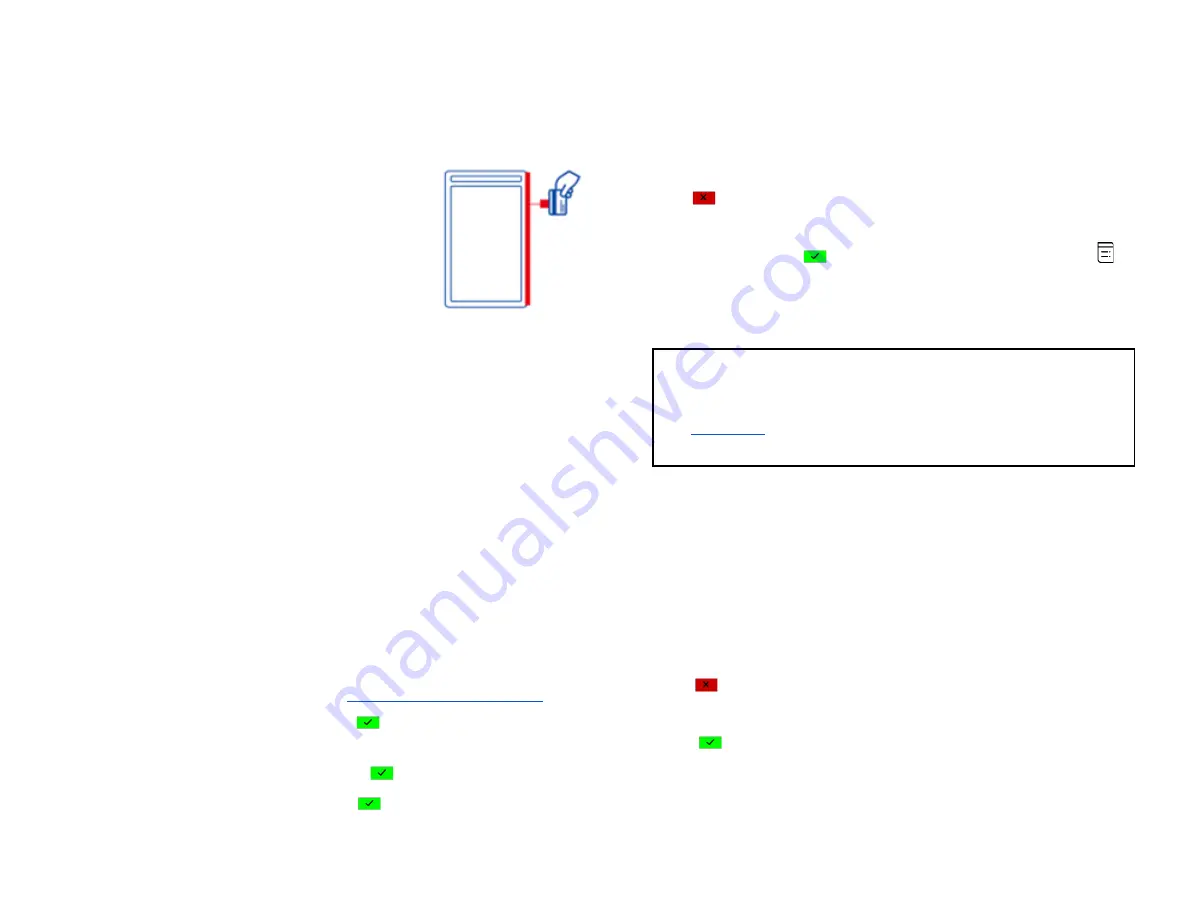
To conduct a magnetic stripe
transaction
1.
Tap the transaction icon on the
Payments
app
home screen.
2.
Follow the prompts displayed on the screen
accordingly
3.
Position a magnetic card with the stripe in the side
card reader facing inward, toward the keypad. For
model S1000E, the magnetic stripe is located on
the bottom of the terminal
4. To ensure a proper read of the magnetic swipe card, the user should
insert the magnetic card from the top of the unit, as shown above
5. Swipe the card through the magnetic card reader
6.
The screen indicates the transaction is complete
Sale transactions
Use the sale transaction function to start accepting payments from your
customers.
1.
Tap the
SALE
transaction icon on the
.
2.
Enter the clerk ID (if enabled) and tap
[
]
. The clerk or server ID
must be 1-4 digits.
3.
Enter the invoice # (if enabled) and tap
[
]
.
4.
Enter the transaction amount and tap
[
]
.
5.
If the tip function is enabled, the cardholder can select one of the
following options :
a)
[Select one of the three pre-set tip percentage options
displayed on the screen]
, proceed to the next step.
b)
[Other]
, the cardholder enters the dollar amount for the tip then
proceed to the next step
c)
[
]
, the application will go back to the Payments app home
screen.
6.
The cardholder taps
[
]
to confirm the total amount, or taps
[
]
to go back to step 4 to edit any specific amount.
7.
Terminal displays
“the Normal Card Entry Screen - insert, tap,
swipe, or manual entry of card number
”
.
NOTE:
Manual entry of a card number is disabled by default, please go to
the
section in this guide for manual entry transaction
instructions.
8.
The cardholder may choose to tap, insert, or swipe their card to
make a payment. They will then follow the prompt to complete the
transaction.
9.
If a full payment was paid, go to step 11. If a partial payment was paid,
go to step 10
10.
“
PAYMENT PARTIALLY APPROVED
” displays, with the following
choices:
a. If
[
]
is selected, the transaction is voided, a void receipt is
printed or emailed. The terminal will then return to the main menu.
If
[
]
is selected, the partially approved receipt is printed or
emailed then proceed to
step b
below.
b. The screen displays “
CONTINUE NEXT TRANSACTION TO
© 2021 Global Payments Inc. All Rights Reserved.
SM212162V2.1EN
21



























