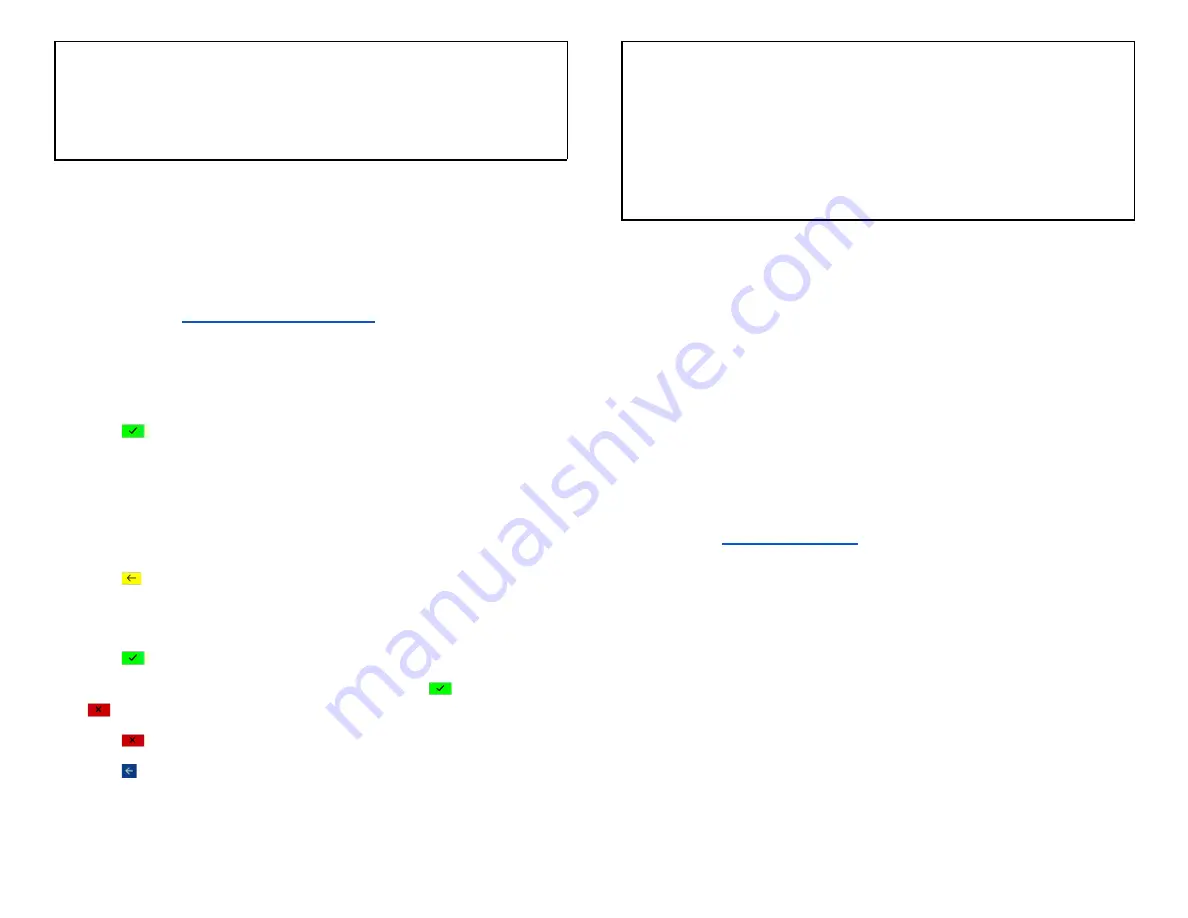
NOTE:
The Manager password can be used at a screen protected by the
manager or supervisor.
Set up your supervisor passwords
Any higher-level user can set up the users at the lower level. For example,
the manager can set up a supervisor password.
1.
Tap
☰
on the
.
2.
Tap
MANAGER.
3.
Tap
ADMIN
.
4. Enter the
MANAGER PASSWORD
.
5. Tap
[
]
.
6.
The ADMIN MENU displayed.
7.
Tap
EDIT PARAMETERS
.
8. Tap
PASSWORD
.
9.
Tap
SUPERVISOR PASSWORD
.
10. Tap
[
]
to delete the pre-programmed default password that is
masked.
11. Enter
Password
.
12. Tap
[
]
.
13. Terminal prompts:
SAVE THIS PARAMETER?
Tap
[
]
for
Yes
and
[
]
for
No.
14. Tap
[
]
to return to the Password menu screen.
15. Tap
[ ]
until the Payments app home screen displayed.
NOTE:
The Supervisor password can only be used at supervisor
password-protected screens.
To set up or change the password protection configurations, contact
Global Payments’ Customer Care at
1-888-682-3309
.
Network communication
Global Payments Terminal supports the following three (3) network
communications: Wi-Fi, Wi-Fi with Ethernet, and Cellular 4G wireless.
You can select any of these communication modes to use as your primary
communication method based on what was ordered. The following
instructions will help you set up your device.
Set up Wi-Fi connectivity
1.
Go to the
2. Tap the
[
⚙
] WLAN
icon.
3. Toggle to
[On]
to display available networks.
4. Tap the SSID name of the Wi-Fi network that you want to connect to the
list.
5. Enter the WiFi Password, and then tap
[CONNECT]
.
© 2021 Global Payments Inc. All Rights Reserved.
SM212162V2.1EN
15






























