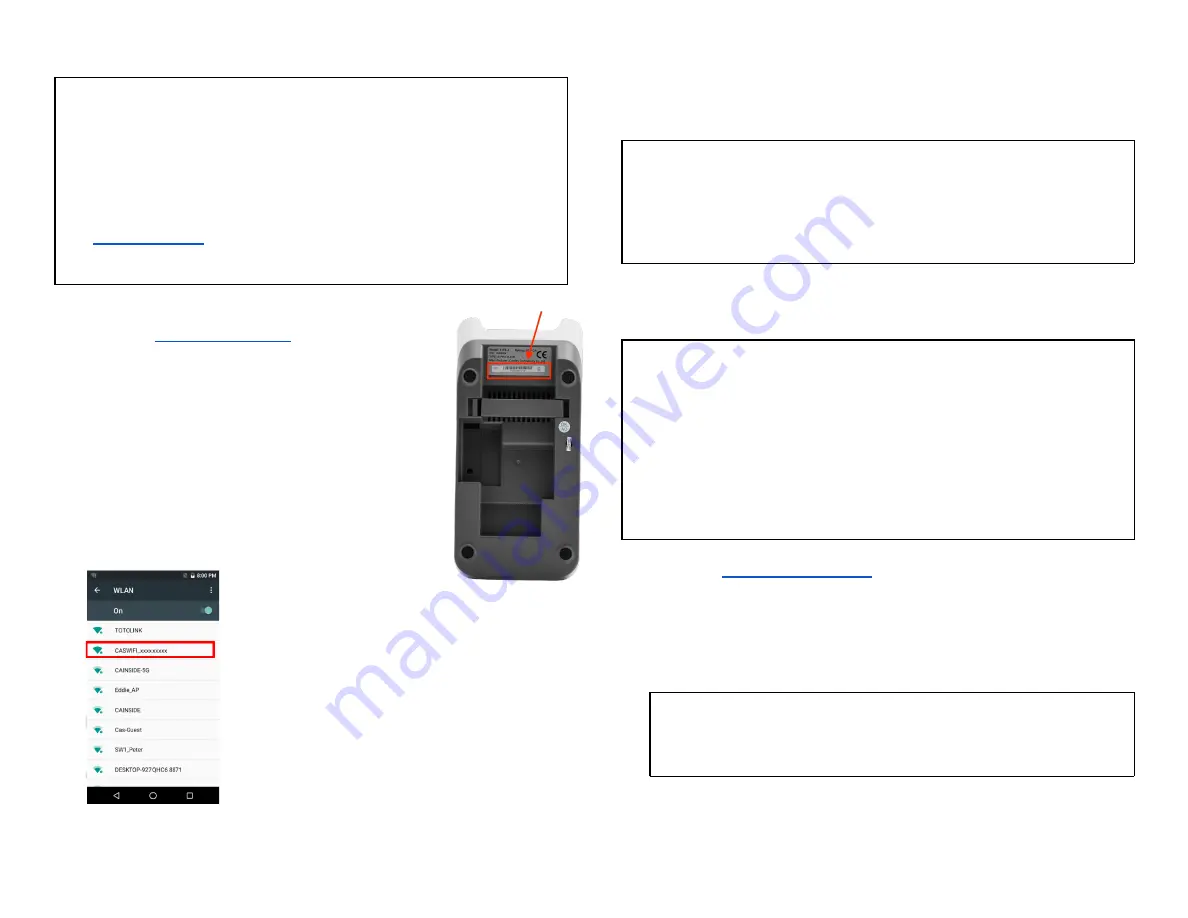
Pairing up with your Wi-Fi comm base – Version 1
NOTE:
If your terminal is received
on or before June 30th, 2021,
your
Global Payments Terminal is in
version 1
. Please continue with the
following instruction to pair up with your Wi-Fi comm base.
If you received your terminal
after
June 30th, 2021, please proceed to
the
in the next section.
1.
Go to the
2.
Tap the
[
⚙
] WLAN
icon.
3.
Toggle to
[On]
to display available networks.
4. Check the
Serial Number
(last 9 digits) on the
back of your communication base. As shown on
the right.
5. Look for the SSID name = CASWIFI_xxxxxxxxx
(communication base serial number), as shown
below, then tap.
6.
Enter Wi-Fi communication base password – the default password is
9876543210
, and then tap
[CONNECT]
.
7.
Upon connection, the WiFi icon will be displayed on the top of your
screen.
NOTE:
Only one (1) Communication Base can be paired with a terminal at a
time. Please disconnect the previously associated base before adding
a new one.
Setting up ethernet connection with your Wi-Fi comm base - Version 1
NOTE:
If your terminal is received
on or before June 30th, 2021,
your Global
Payments Terminal is in version 1. Please continue with the following
instruction for Wi-Fi pairing set-up.
if your received your terminal
after
June 30th, 2021, please proceed to
the
Wi-Fi pairing set-up and Wi-Fi Communication Base Ethernet
Setup- Version 2 section
1.
Go to the
2.
Tap the
[
⚙
] SystemPanel
icon.
3.
Enter the default password ‘00000000’ to both of first and second
password on the random number keypad then press
[
↵
]
to close the
keypad.
TIPS:
Remember to change the default password.
4. Tap
[
⬤
] Enter
, the
System Panel
screen is displayed.
© 2021 Global Payments Inc. All Rights Reserved.
SM212162V2.1EN
18






























