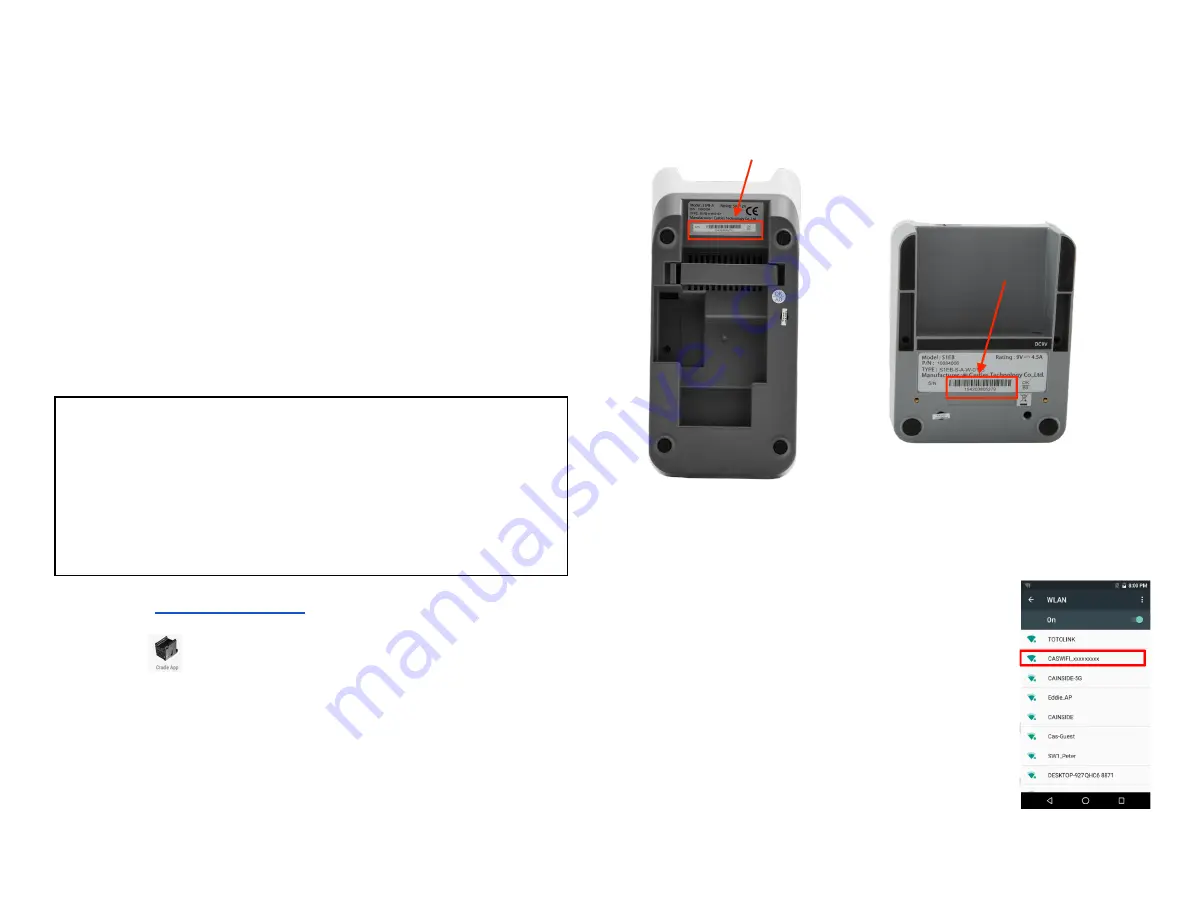
5. Look for
[Cradle USB connection]
.
6.
Toggle
Cradle USB connection
to
[On]
7.
Tap
[Cradle Ethernet setting].
8. For DHCP setup,
DHCP
is toggled “On” and the
Proxy
is filled out. For
Static setup, DHCP is toggled “Off”, the
Proxy
is filled out then manually
fills out all the static IP values.
9.
Tap
[
⬤
]
to complete the setup.
10. During the setup, the screen displays “
Setting Cradle…
”.
11. Once the setup is complete, the screen displays “
Set Cradle IP
Succeeded
”.
12. Tap
[CONFIRM]
.
Pairing up with your Wi-Fi comm base – Version 2
NOTE:
If you received your Global Payments Terminal
after June 30th, 2021
,
your terminal is in version 2. Please continue with the following
procedure to setup network
If you received your device on or before June 30th, 2021, please refer
to the previous sections that apply to version 1 WiFi setup.
1.
Go to the
2.
Tap the
[
] Cradle App
icon.
3.
Tap
USB Setting
.
4. Toggle
Cradle USB
to
[On]
, “DHCP” and “Use Ethernet Dhcp dns”
displayed right below it.
5. Tap
WiFi Setting
.
6.
Check the
Serial Number
(last 9 digits) on the back of your
communication base.
S1000F
S1000E
7. Look for the SSID name = CASWIFI_xxxxxxxxx
(communication base serial number, example shown
on the right) then tap.
8. Enter Wi-Fi communication base password – the
default password is
9876543210
, and then tap
[CONNECT]
.
9. For DHCP setup,
DHCP
is toggled
[On]
. For Static
setup, DHCP is toggled
[Off]
, manually filling out all
the static IP values.
10. Tap
[
⬤
]
to complete the setup and confirm.
© 2021 Global Payments Inc. All Rights Reserved.
SM212162V2.1EN
19





























