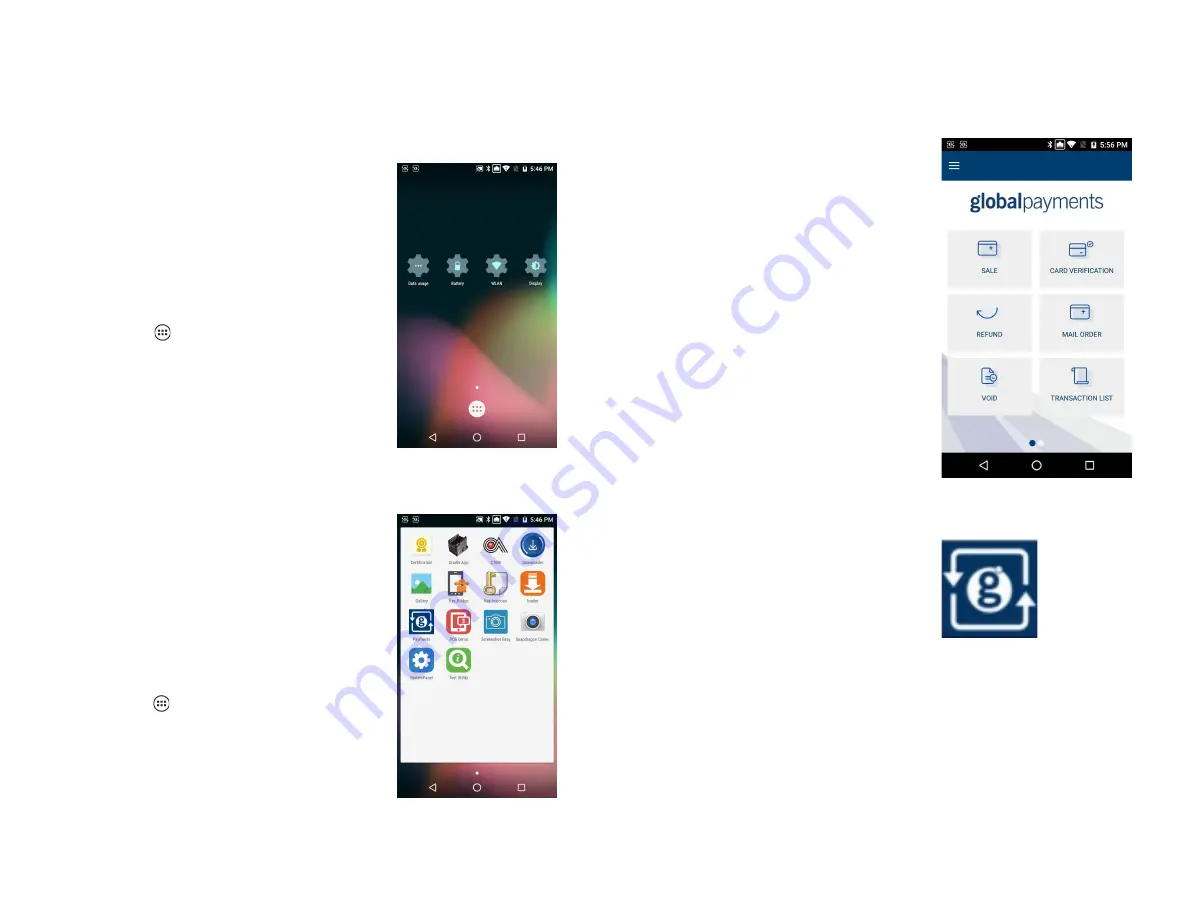
Main interfaces
There are three(3) main interfaces within your Global Payments Terminal.
Android home page
This is the Android OS main page. You’ll be
able to adjust system settings, including
sound, brightness, Wi-Fi connectivity,
battery management, and more.
Tapping the
[
] Android All Apps
icon
on the home page will direct you to the
“
Android all apps page
”
Android all apps page
This page contains all of the pre-installed
applications. The apps available on your
device differ based on your set up.
To access this page, tap the
[
〇
] Android
home
icon at the bottom of your screen,
and tap the
[
] Android All Apps
icon to
access this page
Unified Payments
Application
(Payments app) main
page
The
Unified Payments Application
, or
referred to as “
Payments
app” in this user
guide, is your centralized location to
manage your day-to-day payment needs,
which include sale, refund, void, reporting,
and more.
The
Payments
app should launch
automatically when your terminal is
powered up.
You may also manually open the Payments
app by tapping the blue
Payments app
icon
on the “
Android all apps page”
Payments app main
interface:
Payments app icon:
© 2021 Global Payments Inc. All Rights Reserved.
SM212162V2.1EN
9
























