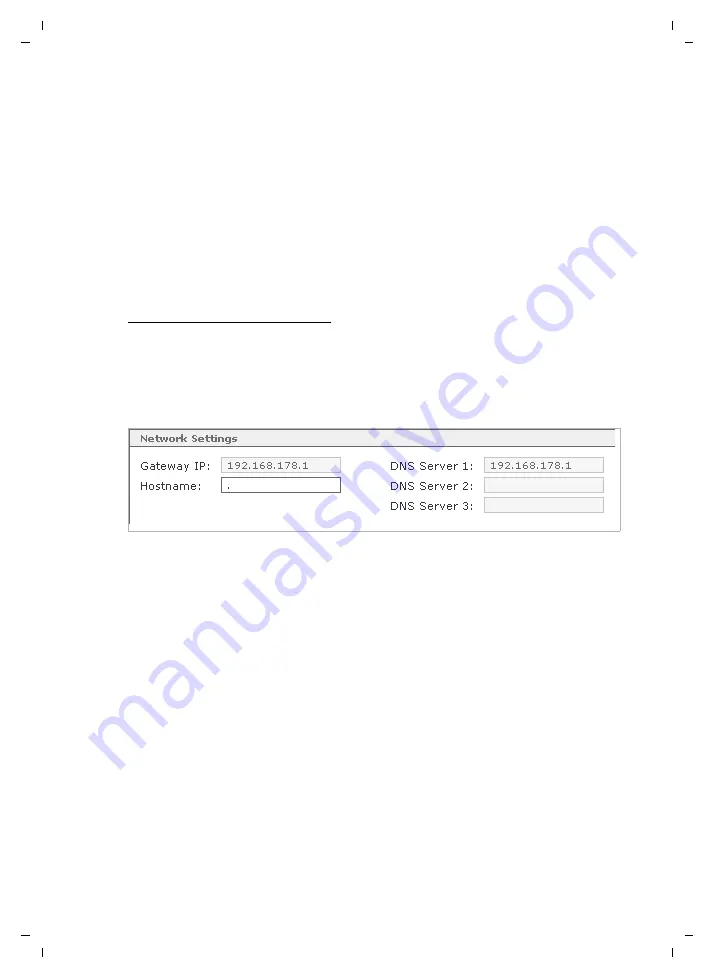
69
Server
Gigaset T300 PRO / Gigaset T500 PRO / englisch / A31008-M2212-R102-3-7619 / admin_administration.fm / 19.03.2012
V
e
rsion 2, 06.0
8
.2010
External address
The
External address
field is particularly important: both the server for instant messaging
and the clients and connectors access this entry. With the help of the corresponding button
on the right, the server's automatically detected address can be copied into this field.
Nevertheless, you can also use the public domain name for your Gigaset T300 PRO / Gigaset
T500 PRO server. In the event of Gigaset T300 PRO / Gigaset T500 PRO being masked by NAT,
resulting in problems with the external address, the following
STUN
field can help.
STUN
STUN (
S
imple
T
raversal of
U
DP over
N
ATs) is a network protocol used to determine the
external IP address of the server. You must enter the address of a freely accessible STUN
server. Frequently, your VoIP provider will specify a STUN server.
A list of public servers and additional information on the topic of STUN can be found at
http://www.voip-info.org/wiki-STUN.
Network settings
The server addresses determined or configured during installation are entered here.
To manually change the addresses for the gateway and DNS server, you must ensure
the DHCP setting is
static
for the
Network Adapter
.
The
Gateway IP
is the IP address for the interface between your network and the Internet.
The
Hostname
is the computer name of the server that should be unique within the
network.
The function of
DNS servers
(
D
omain
N
ame
S
ervice) is to determine IP addresses from
web addresses, e.g., www.gigaset.de is 85.214.20.166. Expressed in layman's terms, it is
the same relationship as that between telephone numbers and names in the directory.
Proxy settings
If the Gigaset T300 PRO / Gigaset T500 PRO connects to the Internet via a proxy, enter the
connection data for the proxy here. This is necessary so that the PBX can send queries for
updates and the license management. The availability of the web user interface is
ensured without the proxy settings.
Activate
Use for
option:
HTTP
to use the connection via the proxy. If the proxy for your
network can manage HTTPS traffic, you can also activate the option
HTTPS
to encode and
send the server queries mentioned above.
Address
expects the network/IP address of the proxy.
Port
: is
80
by default (if the proxy is not configured differently).
If the proxy expects an authentication, activate the corresponding option and enter the
access data for the proxy. Your network administrator will supply you with this data.






























