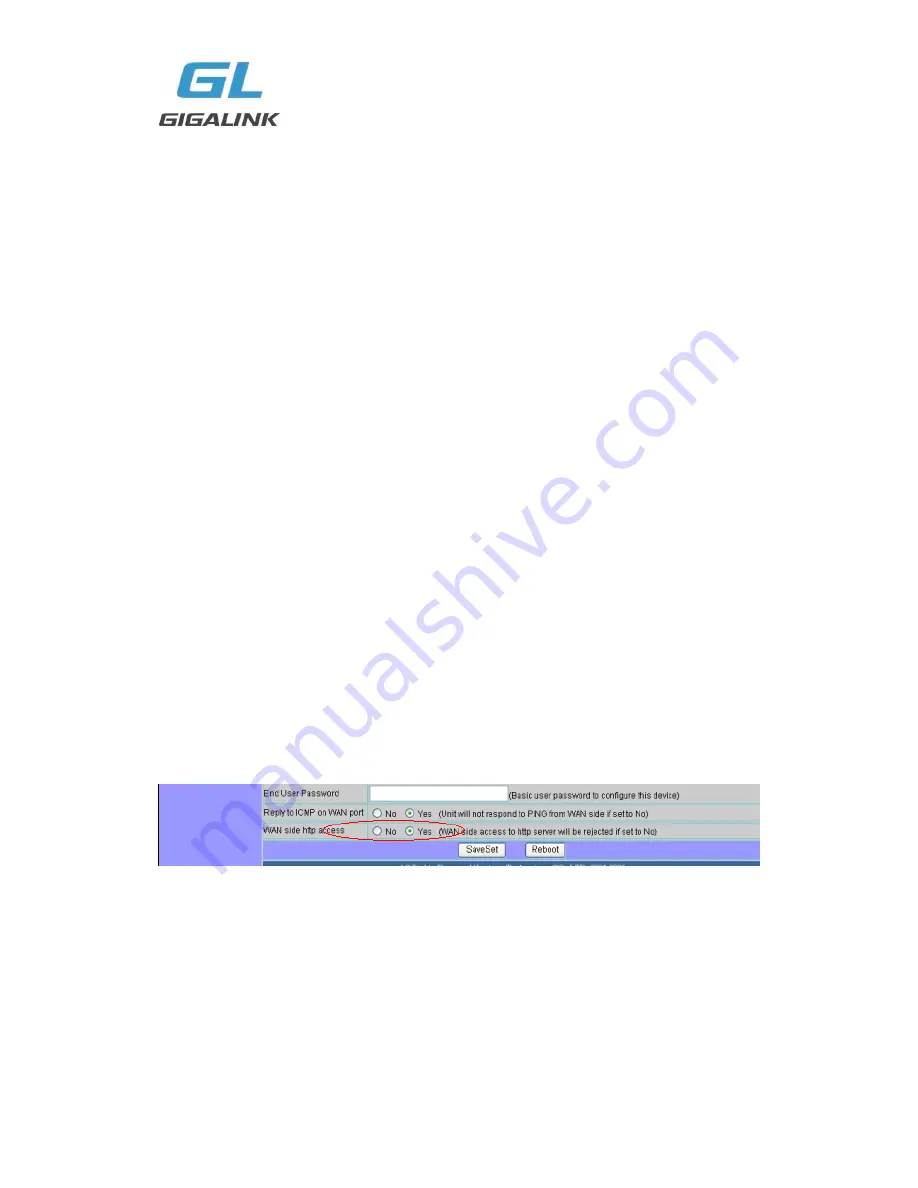
GL-VP-150
User Manual
Copyright © 2009-2011 GigaLink
Page 18 of 37
above.(the specifications of these can be found from
8.2.4.4 Account Options
) and
choose Confirm Save or Return & Cancel after you finish configuration.
Upgrade Setting
The
Upgrade Setting
sub-menu is used to assign Upgrade Settings such as the
Firmware Server, Configure Server
and
Upgrade Via.
Step1: Return to the Config sub-menu.
Step2: Choose the Upgrade sub-menu and press
MENU
again.
Step3: Choose the Firmware Server
sub-menu and press
MENU
again.
Step4: Input the valid Firmware Server and press
MENU
key to return to the previous
screen
You can config Configure Server, Upgrade Via as above. (the specifications of these can
be found from
8.2.4.3 Super Options
)
Factory Reset Setting
Step1: Return to the Config sub-menu.
Step2: Choose the Factory Reset sub-menu and press
MENU
again.
Step3:Choose Confirm Factory Reset or Cancel Factory Reset.
8.2.
Configuring GL-VP-150 using Web Browser
GL-VP-150 has embedded Web server and HTML pages that allow users to configure
the GL-VP-150 through an easy-to-
use Web browser interface such as Microsoft‟s
Internet Explorer or Netscape browser. Below is a screen shot of the GL-VP-150
configuration page:
8.2.1.
Accessing the Web Configuration
The GL-VP-150 configuration page can be accessed via your web browser by entering
the WAN IP address:
http://192.168.0.13
Be sure that your PC is connected to the router/hub/switch directly .






























