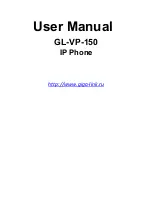GL-VP-150
User Manual
Copyright © 2009-2011 GigaLink
Page 10 of 37
When redialing the phone will use the same SIP account as was used for the last call.
•
Take Handset/SPEAKER/Headset off-hook or
• Press the # or SEND button
USING THE CALL HISTORY
:
To call the a phone number in the phone‟s history
When using the call history, the phone will use the same SIP account as was used for
the last call/call attempt. Thus, when returning a call made to the third SIP account,
the phone will use the third SIP account return the call.
•
Press the MENU button to bring up the Main Menu.
•
Select Call History and then “Received Calls”, “Missed Calls” or “Dialed Calls”
depending on your needs
•
Select phone number using the arrow keys
•
Press OK to select
•
Press OK again to dial.
USING THE PHONEBOOK:
Calling a phone in from the phone‟s phonebook.
•
Go to the phonebook by
:
.
Pressing the left arrow button (at idle or talking status), or
Pressing the menu b
utton and Selecting “Phone book” and Press MENU
•
Select the phone number by using the arrow keys
•
Press OK so select
•
Press OK again to dial.
7.1.3.
Making Calls using IP Addresses
Direct IP calling allows two phones to talk to each other in an ad hoc fashion without a SIP
proxy. VoIP calls can be made between two phones if:
• Both phones have public IP addresses, or
• Both phones are on a same LAN/VPN using private or public IP addresses, or
• Both phones can be connected through a router using public or private IP addresses
(with necessary port forwarding or DMZ)
To make a direct IP call, please follow these steps:
1. Press MENU button to bring up MAIN MENU.
2. Select “Direct IP Call” using the arrow-keys.
3. Press OK to select.