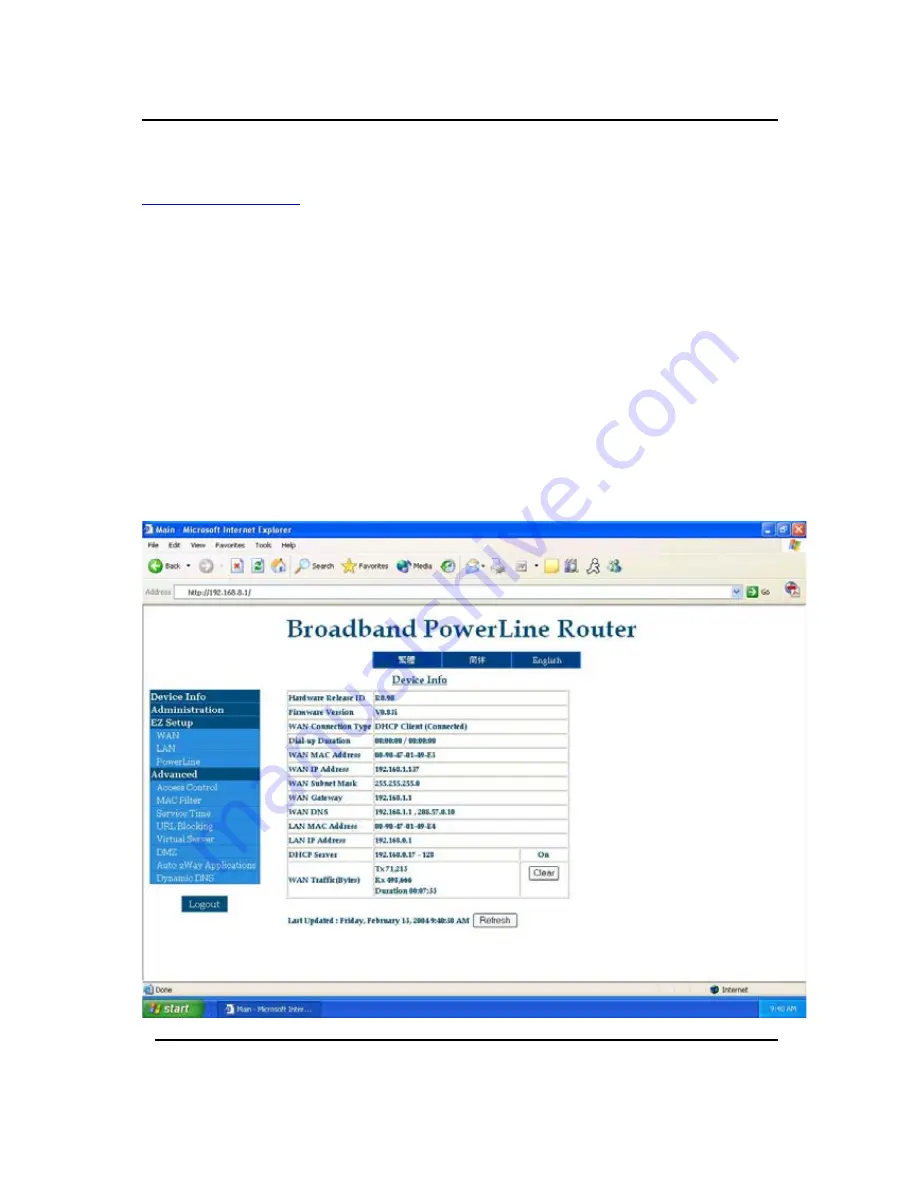
GigaFast
*Note*
this page will be displayed after you have entered:
http://192.168.8.1
under your internet browser. The ‘
Device Status
’
page tells you what are the current IP addresses you’re getting from:
Your ISP (Internet Service Provider), your router, and the last log on
that was the ‘Refresh’ button will reset it back to your current login.
Press ‘
Administration Password
’ is where you enter the password to
log into the router’s configuration page. By default the password is
‘
admin
’ and it is case sensitive. The password can be changed under
‘Administration’ page once you’re logged into the router page. After
you have input the password, click on the ‘Login’ to enter the next page.
Section 2 – Broadband Router Device Info
Chapter3
26
Summary of Contents for PE904-R
Page 1: ...GigaFast HomePlug Broadband Internet Router PE904 R User Manual ...
Page 39: ...GigaFast Chapter 4 39 ...
Page 67: ...GigaFast To save the changes you must restart so click YES Appendix D 67 ...
Page 70: ...GigaFast Click Highlight Internet Protocol TCP IP and click Properties Appendix D 70 ...
Page 74: ...GigaFast Your IP Address should turn to 0 0 0 0 Appendix D 74 ...
Page 76: ...GigaFast Type Command and click OK Appendix D 76 ...
Page 85: ...GigaFast Right click on the drive you want to share and click Properties Appendix E 85 ...
Page 92: ...GigaFast Right click on the printer you want to share and click Properties Appendix E 92 ...
Page 94: ...GigaFast A hand should appear under the printer you want to share Appendix E 94 ...
Page 97: ...GigaFast The Add Printer Wizard should appear click Next to proceed Appendix E 97 ...
Page 101: ...GigaFast Click Yes to proceed Appendix E 101 ...
Page 103: ...GigaFast Click Finish to finish the network installation Appendix E 103 ...
Page 107: ...GigaFast Click I connect through a local area network LAN Click Next Appendix E 107 ...
Page 108: ...GigaFast Click Automatic discovery of proxy server recommended Click next Appendix E 108 ...
Page 110: ...GigaFast Click the box and click Finish Appendix E 110 ...
Page 114: ...GigaFast Click Connect to the Internet and click Next Appendix E 114 ...
Page 115: ...GigaFast Click Set up my connection manually Appendix E 115 ...
Page 116: ...GigaFast Click Connect using a broadband connection that is always on Appendix E 116 ...






























