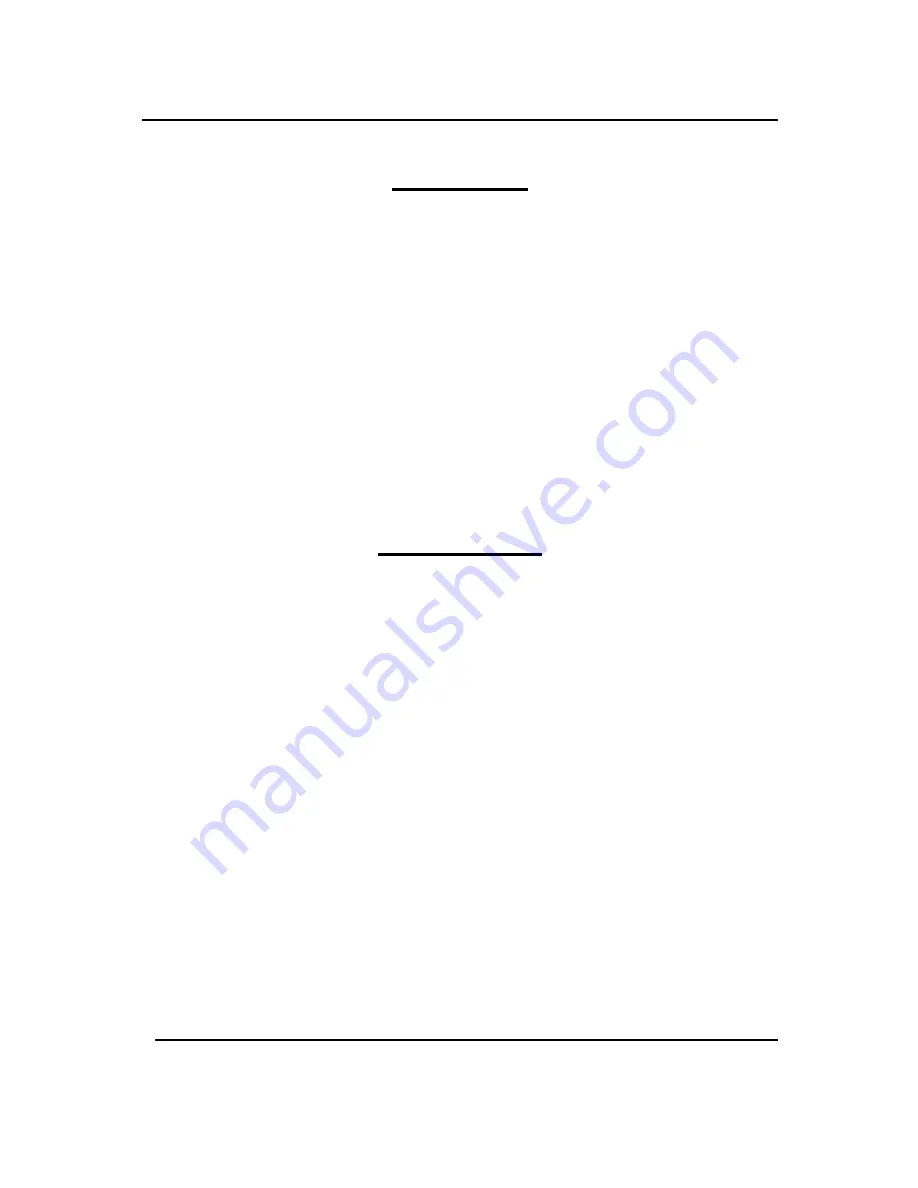
GigaFast
Copyright
The contents of this publication may not be reproduced in any part or as
a whole, stored, transcribed in an information retrieval system,
translated into any language, or transmitted in any form or by any
means, mechanical, magnetic, electronic, optical, photocopying,
manual, or otherwise, without the prior written permission.
Trademarks
All products, company, brand names are trademarks or registered
trademarks of their respective companies. They are used for
identification purpose only. Specifications are subject to be changed
without prior notice.
Copyright© 2004, Gigafast Inc., All Right Reserved
2
Summary of Contents for PE904-R
Page 1: ...GigaFast HomePlug Broadband Internet Router PE904 R User Manual ...
Page 39: ...GigaFast Chapter 4 39 ...
Page 67: ...GigaFast To save the changes you must restart so click YES Appendix D 67 ...
Page 70: ...GigaFast Click Highlight Internet Protocol TCP IP and click Properties Appendix D 70 ...
Page 74: ...GigaFast Your IP Address should turn to 0 0 0 0 Appendix D 74 ...
Page 76: ...GigaFast Type Command and click OK Appendix D 76 ...
Page 85: ...GigaFast Right click on the drive you want to share and click Properties Appendix E 85 ...
Page 92: ...GigaFast Right click on the printer you want to share and click Properties Appendix E 92 ...
Page 94: ...GigaFast A hand should appear under the printer you want to share Appendix E 94 ...
Page 97: ...GigaFast The Add Printer Wizard should appear click Next to proceed Appendix E 97 ...
Page 101: ...GigaFast Click Yes to proceed Appendix E 101 ...
Page 103: ...GigaFast Click Finish to finish the network installation Appendix E 103 ...
Page 107: ...GigaFast Click I connect through a local area network LAN Click Next Appendix E 107 ...
Page 108: ...GigaFast Click Automatic discovery of proxy server recommended Click next Appendix E 108 ...
Page 110: ...GigaFast Click the box and click Finish Appendix E 110 ...
Page 114: ...GigaFast Click Connect to the Internet and click Next Appendix E 114 ...
Page 115: ...GigaFast Click Set up my connection manually Appendix E 115 ...
Page 116: ...GigaFast Click Connect using a broadband connection that is always on Appendix E 116 ...

















